
php editor Zimo will introduce to you how to check the graphics card driver version in Win11 system and how to check the Nvidia graphics card driver version. It is very important to know the graphics card driver version of your computer to optimize game running and graphics performance. Next, we will teach you step by step how to easily check the graphics card driver version to keep your computer in top condition.
How to check the nvidia graphics card driver version
1. In our computer, open the control panel.
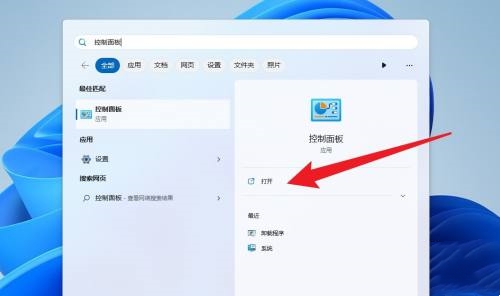
#2. After the control panel opens, click Uninstall a program.
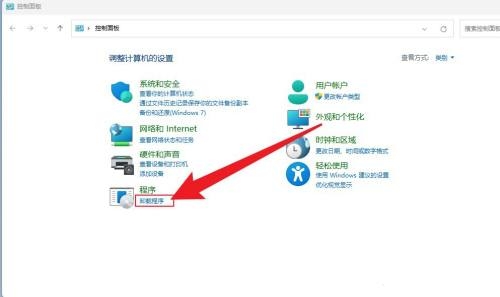
#3. In the window that opens, find the graphics card and check the graphics card version.
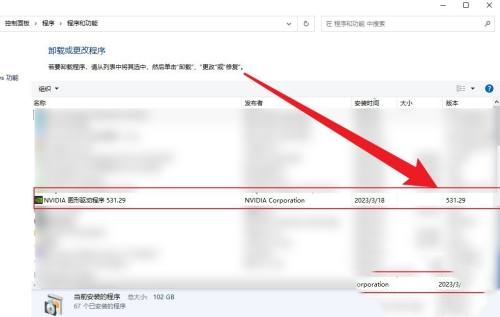
The above is the detailed content of How to check the graphics card driver version in win11? How to check nvidia graphics card driver version. For more information, please follow other related articles on the PHP Chinese website!
 There is no WLAN option in win11
There is no WLAN option in win11
 How to skip online activation in win11
How to skip online activation in win11
 Win11 skips the tutorial to log in to Microsoft account
Win11 skips the tutorial to log in to Microsoft account
 How to open win11 control panel
How to open win11 control panel
 Introduction to win11 screenshot shortcut keys
Introduction to win11 screenshot shortcut keys
 Windows 11 my computer transfer to the desktop tutorial
Windows 11 my computer transfer to the desktop tutorial
 Solution to the problem of downloading software and installing it in win11
Solution to the problem of downloading software and installing it in win11
 How to skip network connection during win11 installation
How to skip network connection during win11 installation




