
php editor Zimo provides you with an effective method to solve the frame drop problem of Win11 media player. When you encounter frame drops when using Win11 media player, it may affect your viewing experience. But don’t worry, there are some simple steps that can help you fix this problem. By optimizing system settings, updating graphics card drivers, and closing unnecessary background applications, you can easily solve the problem of frame drops in Win11 media player and enjoy a smooth viewing experience. Next, we will introduce you to the specific solutions in detail, allowing you to easily fix the frame drop problem of Win11 media player.
How to fix frame drops in win11 media player
1. It may be because the hardware configuration is insufficient to support win11 system animations and special effects. At this time, you can first enter the system "Settings" through the start menu.
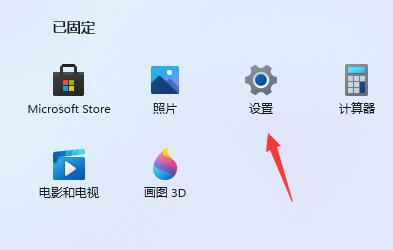
Then search for "Performance" in the search box in the upper left corner and enter "Adjust the appearance and performance of Windows".
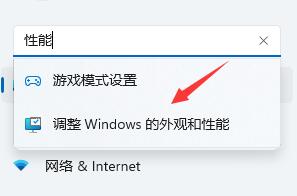
Then check "Adjust for best performance" under Visual Effects.
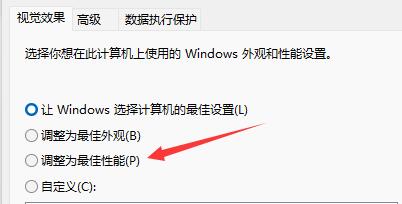
After the settings are completed, click "OK" below.
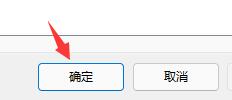
2: The update and upgrade retain the old version of the system files. If you check the C drive, you will find a Windows.old folder, which contains the files of the original Win10 system, also Because of this, the available space on the C drive has become much less, causing the system to become stuck. Users can clean the disk to clean up this old version of the system.
3. Frame drops caused by driver reasons
No matter you are using an N card or an A card, there are official graphics card drivers.
So you can go to the official website of NVIDIA or AMD to download and install the corresponding driver to try. Some use a universal driver, or even the driver has problems and is not installed properly. In that case, no matter what game you play, it is estimated that Frame drops are possible.
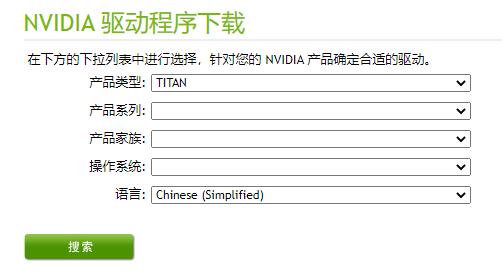
#4. Some devices will reduce the temperature through frequency reduction when the temperature is too high or the CPU process usage is too high. You can try buying an external radiator. Of course, it is not a no-brainer to add a radiator. You need to check whether the temperature is too high and whether the fan is spinning wildly. Laptops are not as good at dissipating heat as desktops.
5. Win11 will consume more memory, so if you have insufficient memory, it may also cause frame drops. It is recommended to upgrade the memory module.
The above is the detailed content of How to solve frame drop in win11 media player? How to fix frame drops in win11 media player?. For more information, please follow other related articles on the PHP Chinese website!
 win10 bluetooth switch is missing
win10 bluetooth switch is missing
 Why do all the icons in the lower right corner of win10 show up?
Why do all the icons in the lower right corner of win10 show up?
 The difference between win10 sleep and hibernation
The difference between win10 sleep and hibernation
 Win10 pauses updates
Win10 pauses updates
 What to do if the Bluetooth switch is missing in Windows 10
What to do if the Bluetooth switch is missing in Windows 10
 win10 connect to shared printer
win10 connect to shared printer
 Clean up junk in win10
Clean up junk in win10
 How to share printer in win10
How to share printer in win10




