
php editor Xiaoxin will introduce to you how to restore Windows files and settings in Win11. When using the Win11 operating system, sometimes we may need to restore to previous settings or restore deleted files. Fortunately, Windows 11 provides some easy ways to achieve this. This article will introduce in detail how to restore Windows files and settings to help you solve related problems easily. Whether you deleted important files by mistake or accidentally changed system settings, don't worry, just follow the steps below and you can easily restore to the previous state. Let’s get started!
How to restore Windows files and settings in Win11
1. Press the [Win i] key combination to open settings, click [System] on the left, go down on the right, find and click [System] information】.
2. Related links are here, click [System Protection].
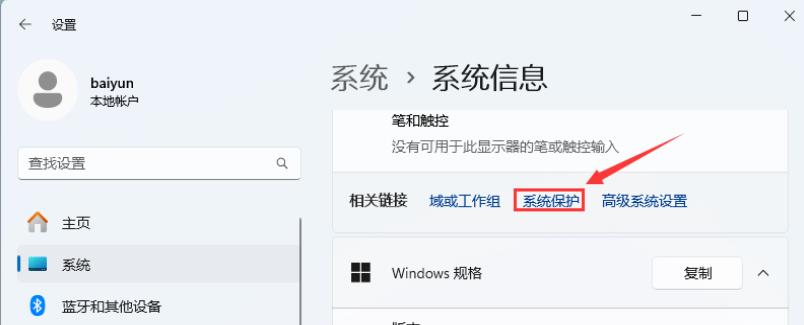
3. In the system properties window, under the [System Protection] tab, make sure that the [Local Disk (C:) (System)] item under the protection settings is [Enabled] 】of.
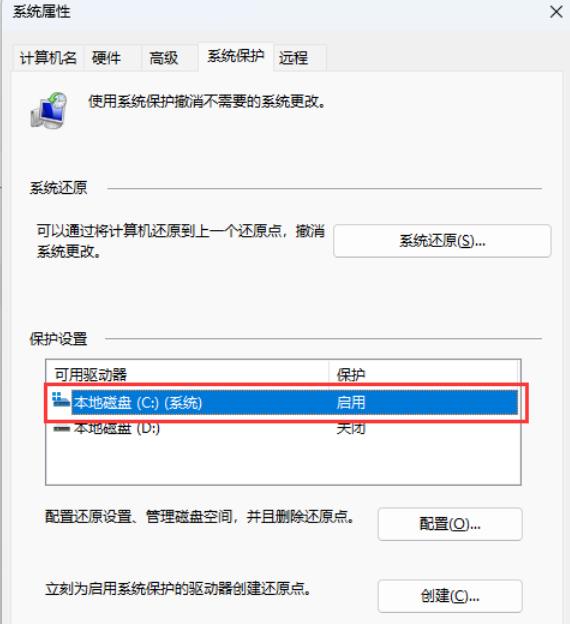
4. Then click [System Restore].
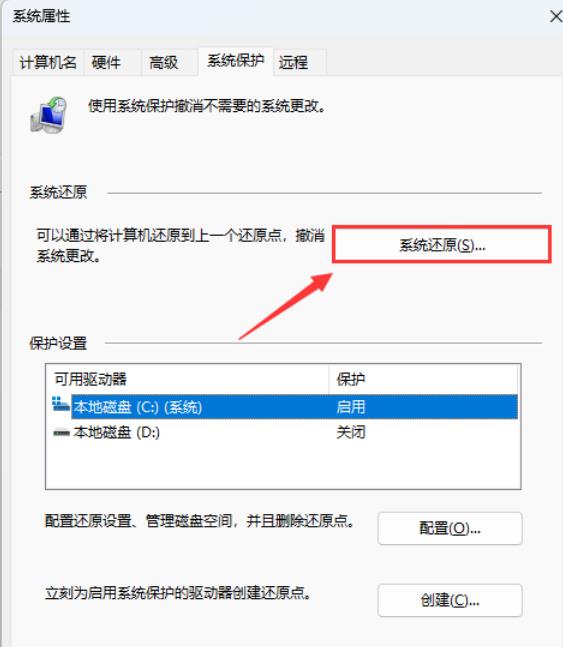
5. In the system restore window, click [Next Page].
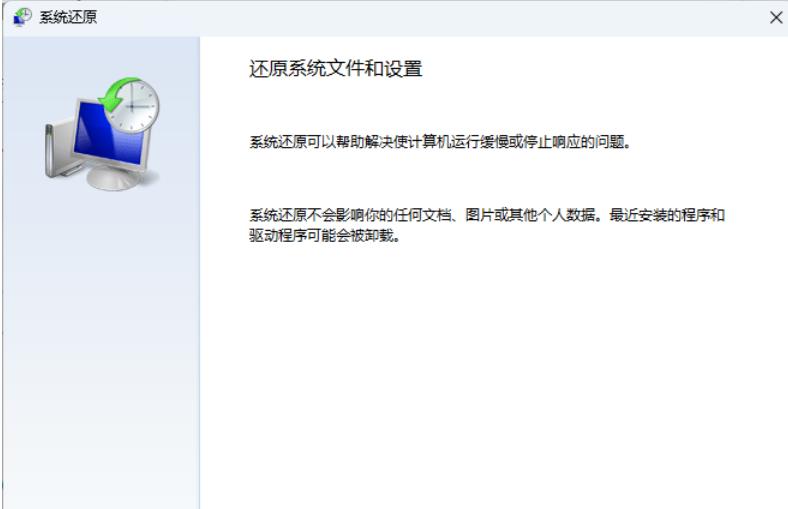
System Restore can help resolve problems that make your computer run slow or stop responding. System Restore will not affect any of your documents, pictures, or other personal data. Recently installed programs and drivers may be uninstalled.
6. Check [Show more restore points].
7. Select a restore point in time, and then click [Next Page].
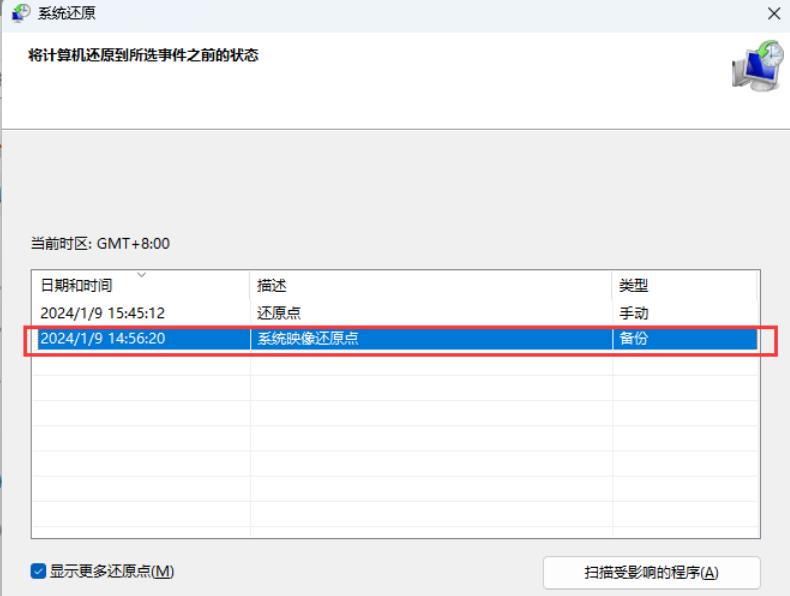
8. Confirm the disk to be restored, and then click [Next Page].
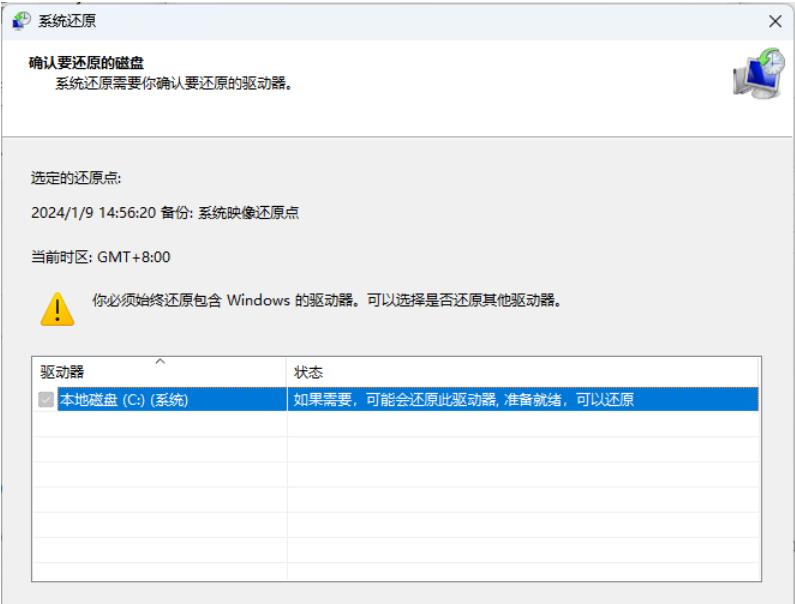
#9. Confirm the restore point. If there are no problems, click [Finish].
10. After startup, system restore cannot be interrupted. Do you wish to continue? Click [Yes].
11. At this time, the computer will restart and prompt "Restoring Windows files and settings."
The above is the detailed content of How to restore Windows files and settings in Win11? How to restore Windows files and settings in Win11. For more information, please follow other related articles on the PHP Chinese website!
 There is no WLAN option in win11
There is no WLAN option in win11 How to skip online activation in win11
How to skip online activation in win11 Win11 skips the tutorial to log in to Microsoft account
Win11 skips the tutorial to log in to Microsoft account How to open win11 control panel
How to open win11 control panel Introduction to win11 screenshot shortcut keys
Introduction to win11 screenshot shortcut keys Windows 11 my computer transfer to the desktop tutorial
Windows 11 my computer transfer to the desktop tutorial Solution to the problem of downloading software and installing it in win11
Solution to the problem of downloading software and installing it in win11 How to skip network connection during win11 installation
How to skip network connection during win11 installation



