
How to set two y-axes in WPS? When we make statistics on data, we will need to insert charts, pictures, etc., but many users want to set two y-axes when inserting a line chart. So how to do this? Let this site carefully introduce to users the method of setting two Y-axes in WPS Excel. Method for setting two Y-axes in WPS Excel 1. First, we need to open the WPS Excel table content, and then select the data that needs to be statistically analyzed in the line chart.
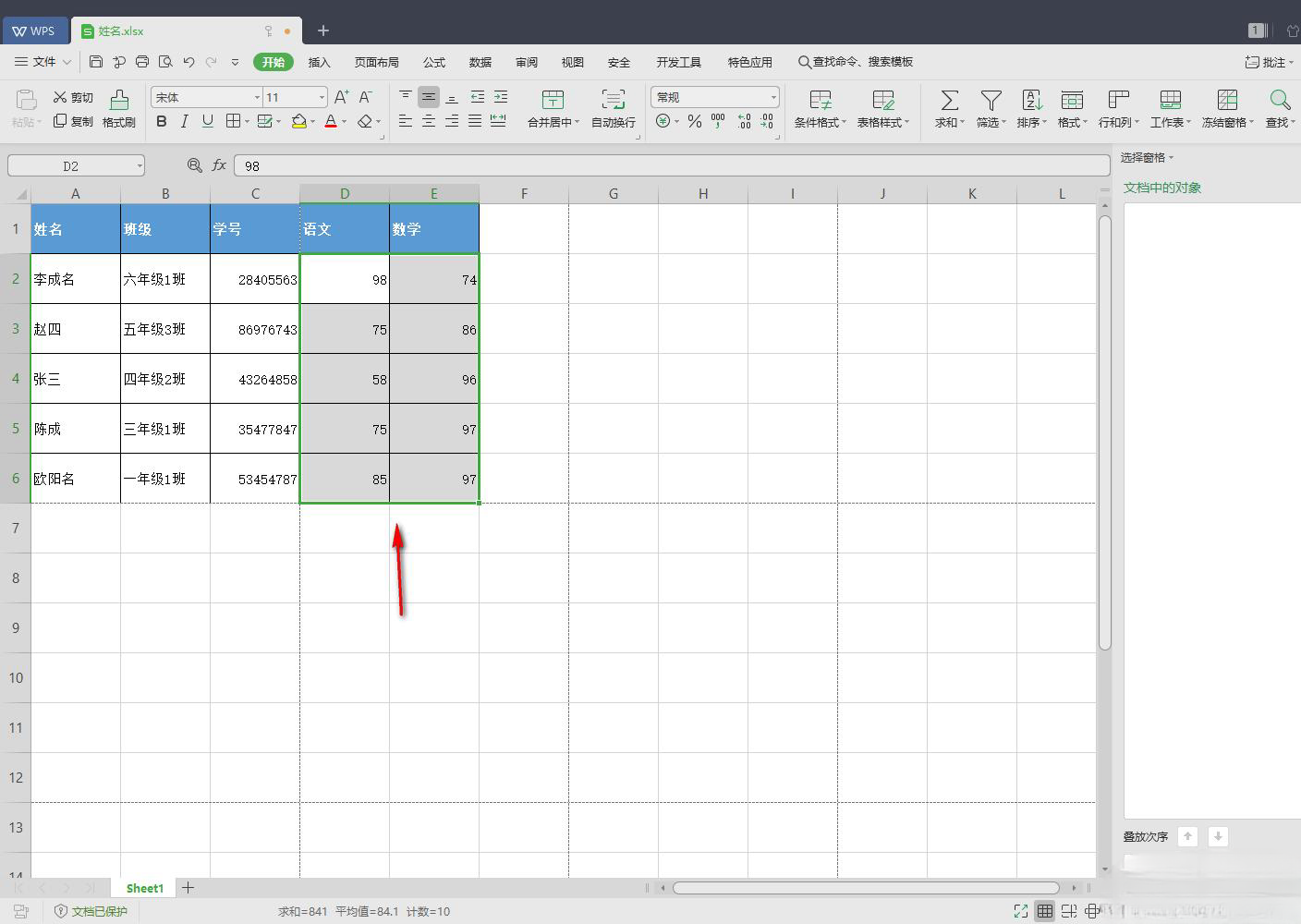
2.At this time, some toolbars will appear below. We select [Line Chart] in the toolbar. After opening the line chart, you can choose a variety of line chart styles. Choose according to your needs.
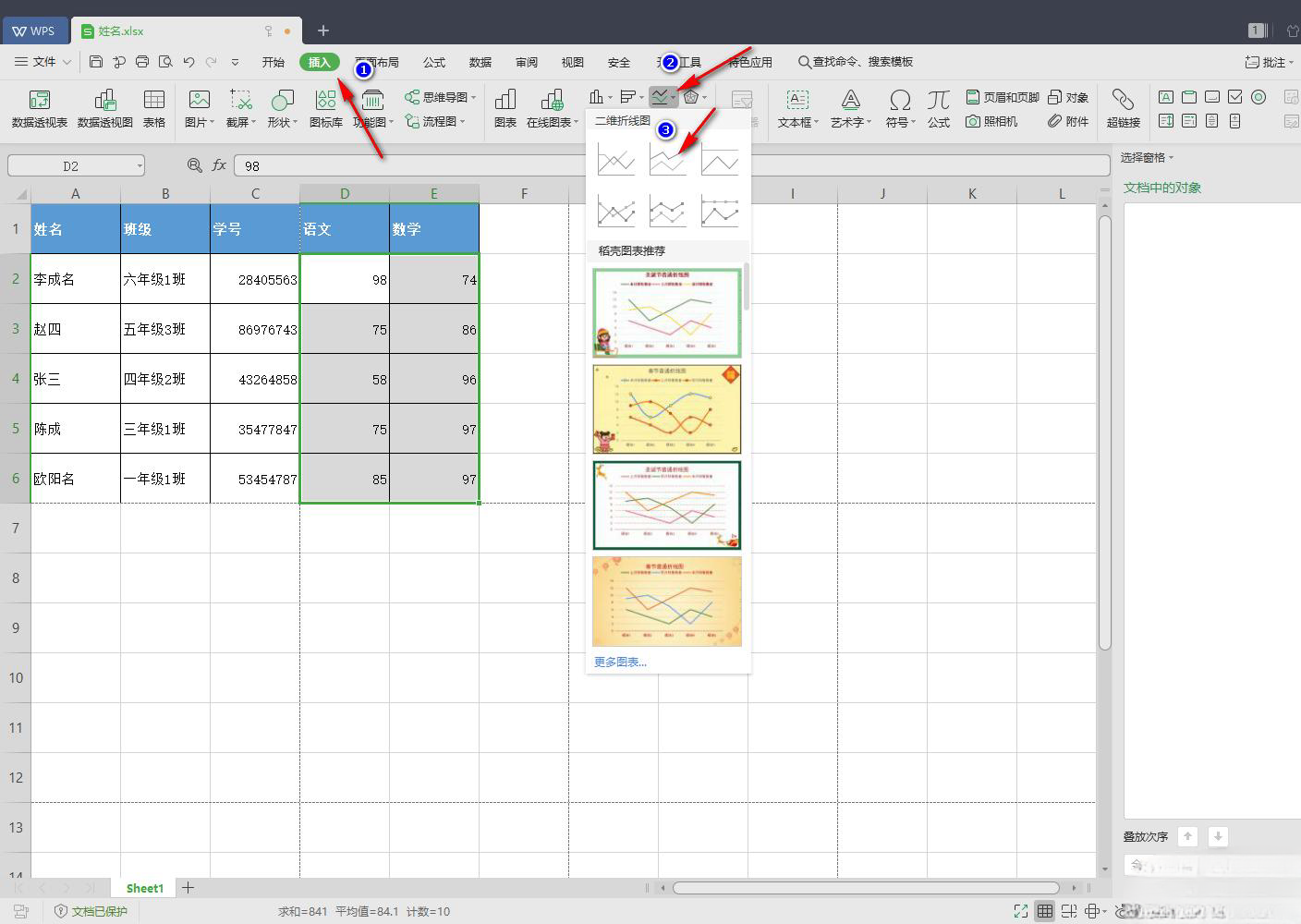
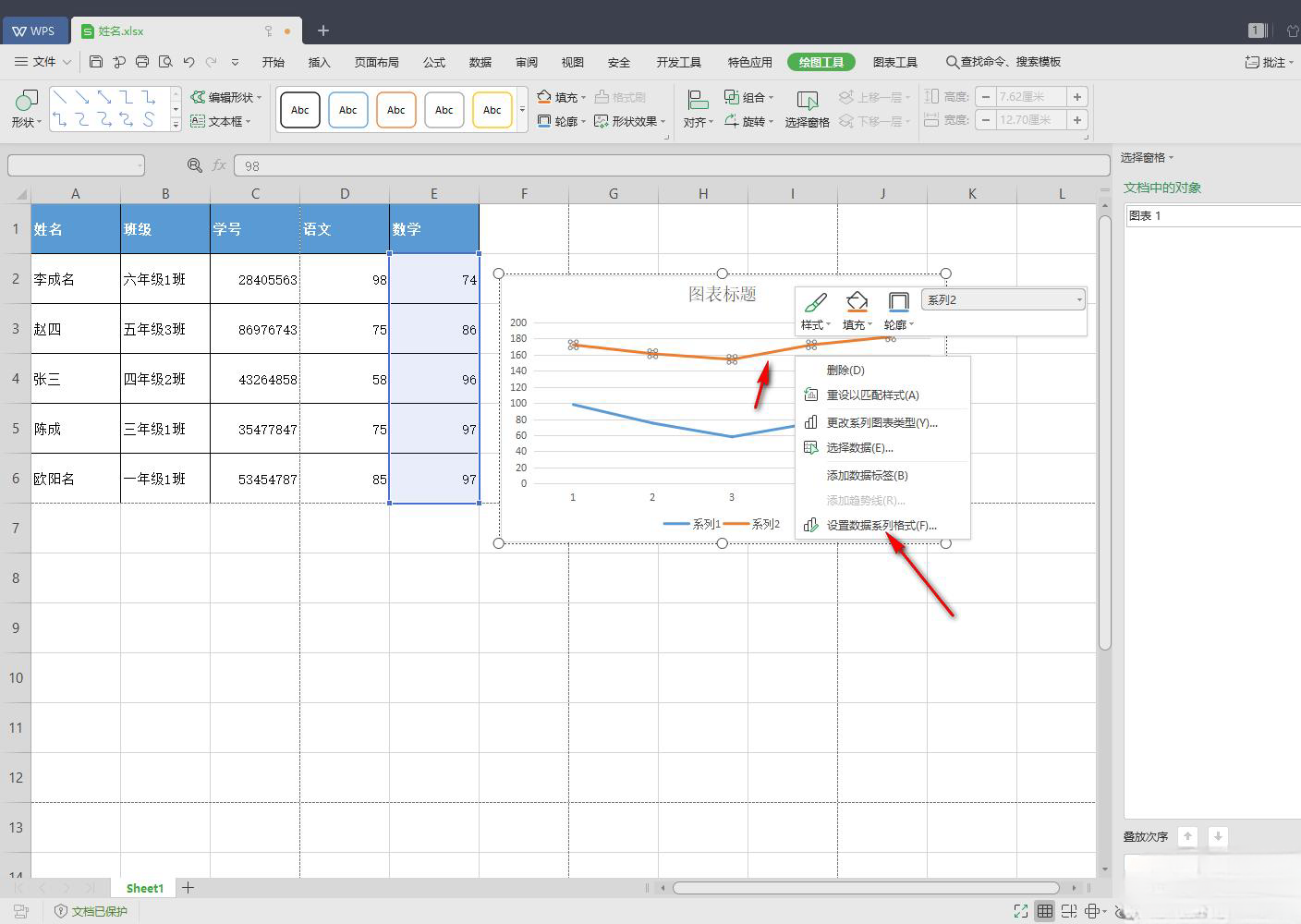
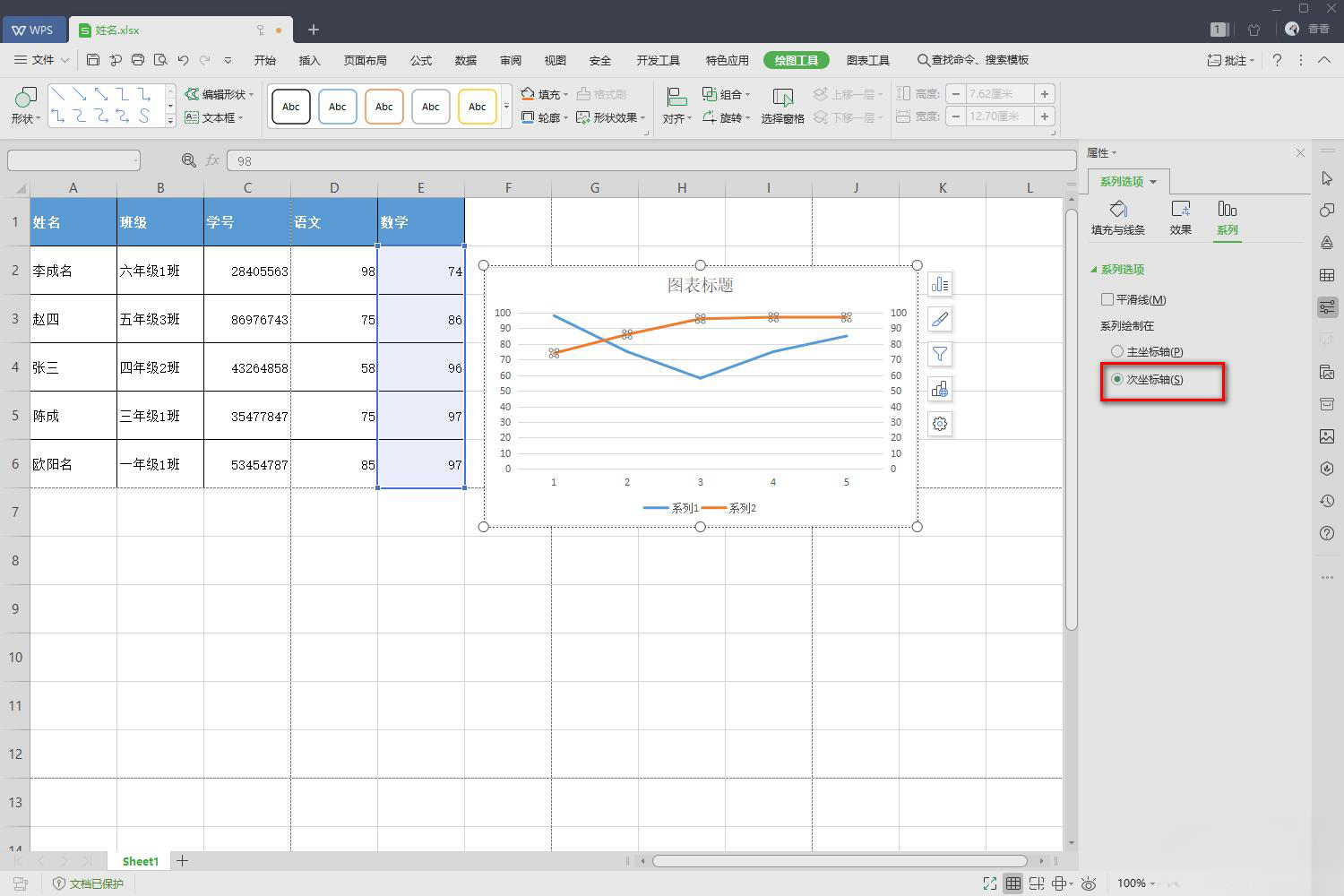
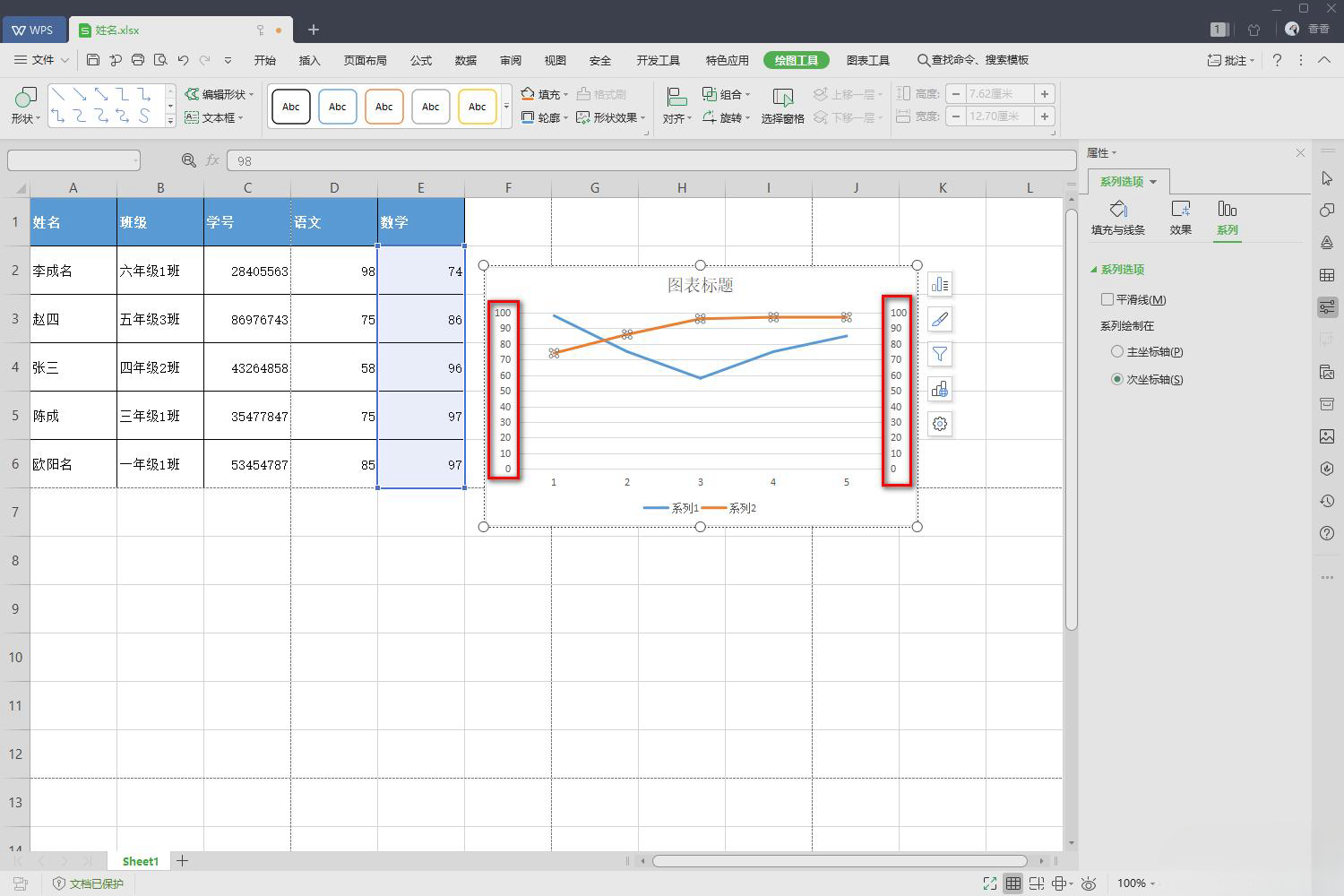
The above is the detailed content of How to set two y-axes in WPS How to set two y-axes in WPS Excel. For more information, please follow other related articles on the PHP Chinese website!




