
php editor Xinyi brings you a tutorial on how to add existing file links in CorelDRAW. When designing with CorelDRAW, you sometimes need to reference or add existing file links to facilitate editing and updating. This tutorial will introduce in detail how to add existing file links in CorelDRAW to make your design work more efficient and convenient. Whether you are a beginner or an experienced designer, you can benefit from it. Let’s learn together!
1. Open the CorelDRAW software, click [Object]-[Insert]-[Object]
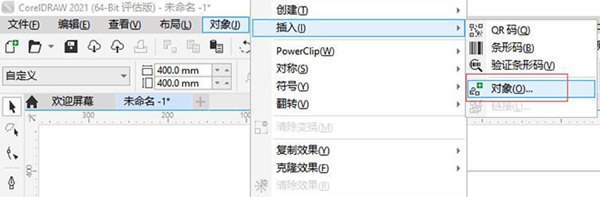
2. Click [Create from file] and select [Browse]
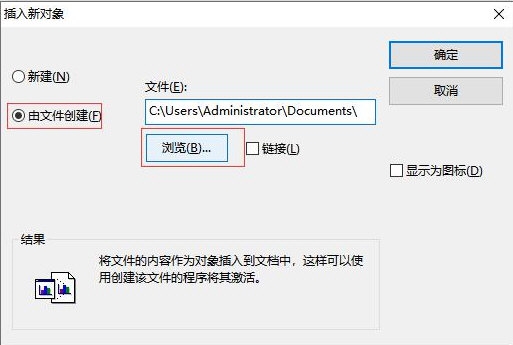
3. Select the existing file to be inserted

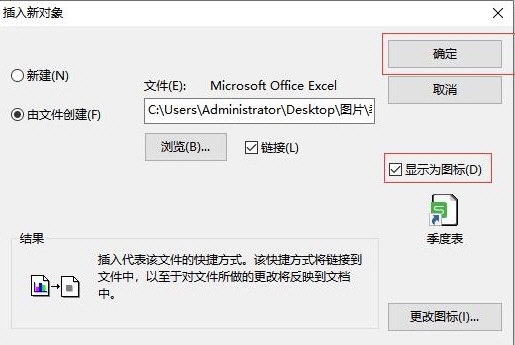
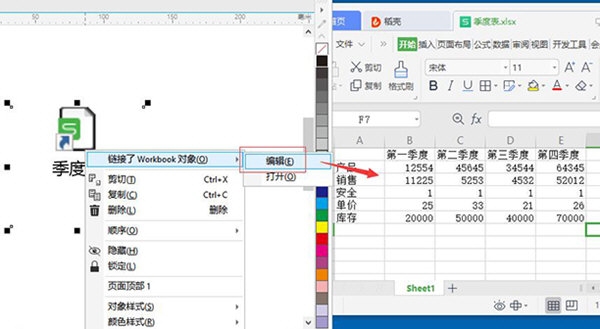
The above is the detailed content of How to add existing file link in CorelDRAW Add method tutorial. For more information, please follow other related articles on the PHP Chinese website!




