
php editor Zimo will introduce you to a common problem: Windows network cannot be connected. When using computers on a daily basis, we often encounter situations where we cannot connect to the Internet, which brings inconvenience to our lives and work. This article will provide you with some solutions and tips to help you quickly solve Windows network connection problems and restore your normal Internet experience. Whether it is a wireless network or a wired network, the problem of being unable to connect may occur. Next, we will answer them one by one.
If you find that the Windows wireless network display on your laptop is faulty, please make sure you have turned on the FN shortcut key, and check whether the FN shortcut key driver, power management software and wireless network card driver are installed normally.

2. Then, confirm that the hardware switch is turned on on the laptop

3. Then, continue to check to make sure that the wireless network has been enabled in the change adapter settings
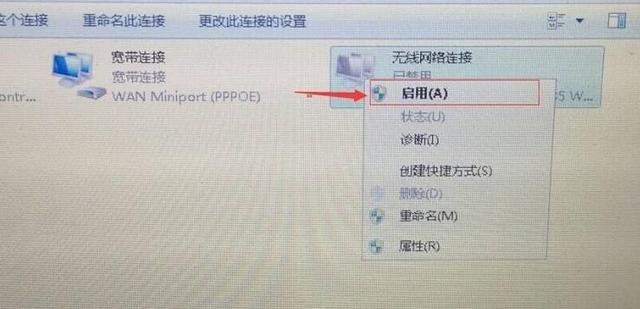
Finally, open the Control Panel, select System and Security, click Administrative Tools, and then select Services.
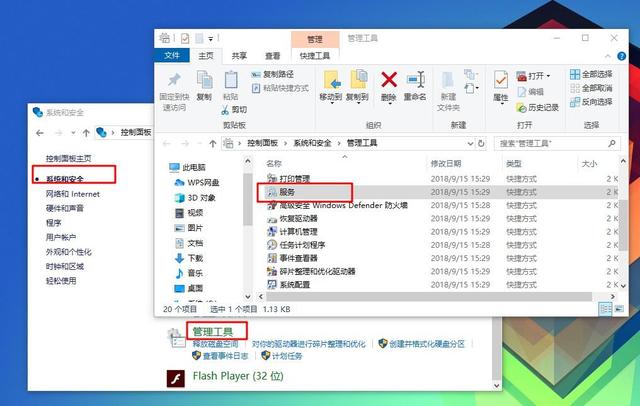
5. Please make sure that the following five service statuses are all started. Just select the service and right-click to start it
(1) Network Connections
(2) Network List Service
(3) Network Location Awareness
(4) Network Store Interface Service
(5) WLAN AutoConfig
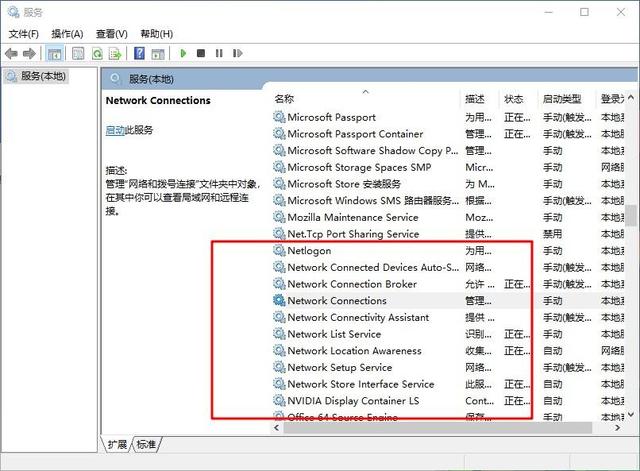
6. If you still have problems with the above operations, you can also open the system’s built-in troubleshooting function and then perform analysis and operation settings
The above is the detailed content of Windows network cannot connect. For more information, please follow other related articles on the PHP Chinese website!




