
php Editor Strawberry often encounters a problem when using a computer: files cannot be deleted to the Recycle Bin. This problem may make us confused and annoyed, after all, deleting files to the Recycle Bin is one of our common operations. So why does this happen? What solutions are there to help us delete files smoothly? In this article, we will answer these questions for you and provide practical solutions so that we can easily solve the problem of files not being deleted to the Recycle Bin.
▌What should I do if a file dragged to the Recycle Bin becomes permanently deleted?
When a file is dragged to the Recycle Bin, the prompt is permanently deleted. Why is this? Dragging a file to the Recycle Bin and permanently deleting it is usually related to the Recycle Bin property settings. For example, if you set the file not to be moved to the Recycle Bin, or if the size of the deleted file is larger than the maximum value set by the Recycle Bin, we can solve this problem through the following methods to win10 Take this operation as an example:
① Find the "Recycle Bin" icon on the computer desktop, right-click it, and select the "Properties" option at the bottom.
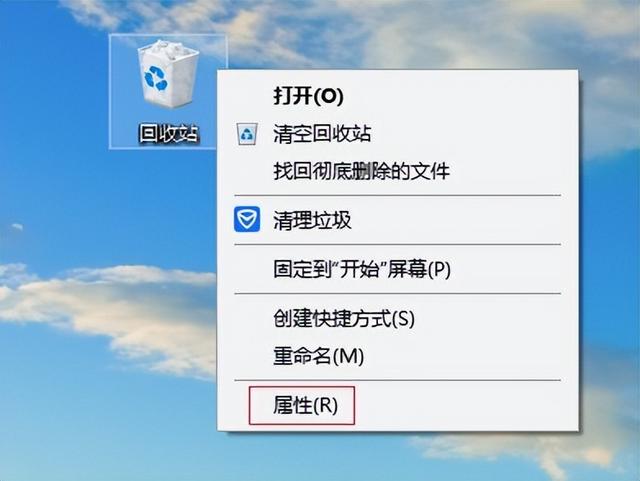
② Check the Custom size (c) option to uncheck "Do not move files to the Recycle Bin and delete them immediately after removing them (R)".
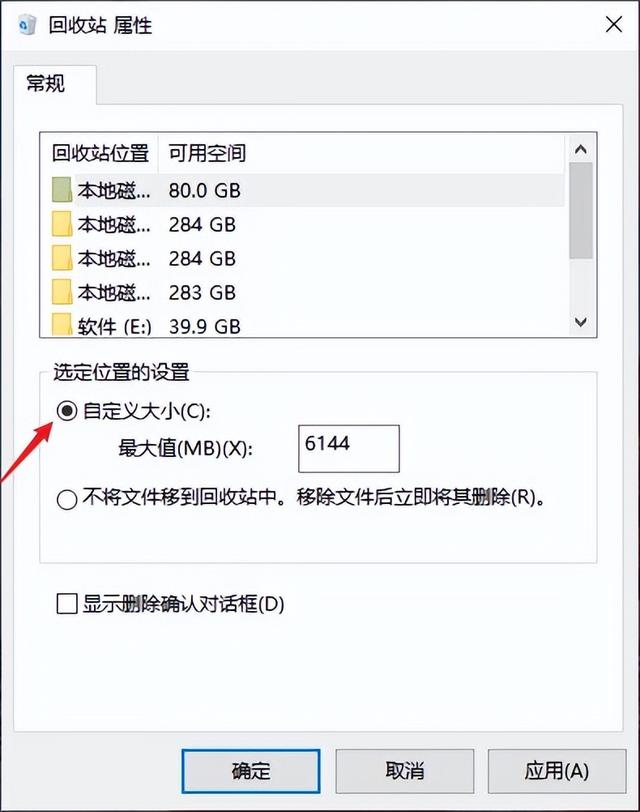
It is recommended to adjust the original text as follows: In the box next to "Maximum size (MB) (X)", it is recommended to set the value larger to ensure that when the file is too large, it will not be deleted directly and cannot be restored through the Recycle Bin. You can set it according to the size of your disk. For example, if the free space of your D drive is 80GB, then you can set the maximum size of the recycle bin to 60GB, which is 61440 MB (1GB=1024MB). This setting can effectively avoid the situation where files that are too large are deleted and cannot be restored through the Recycle Bin.
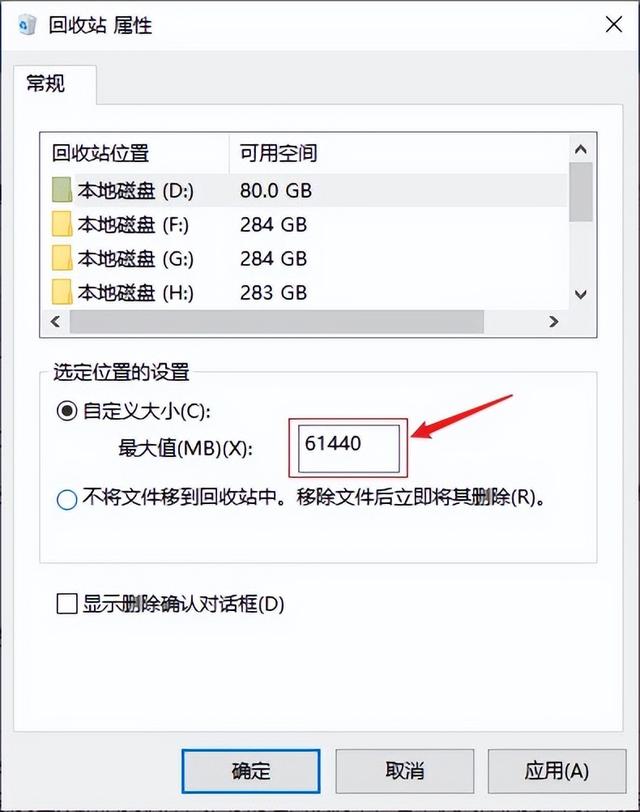
If the [√] in front of "Show deletion confirmation dialog box (D)" is not checked, it is recommended that you put a "tick" to avoid accidental deletion. After setting, click "Apply" - "OK" to confirm.
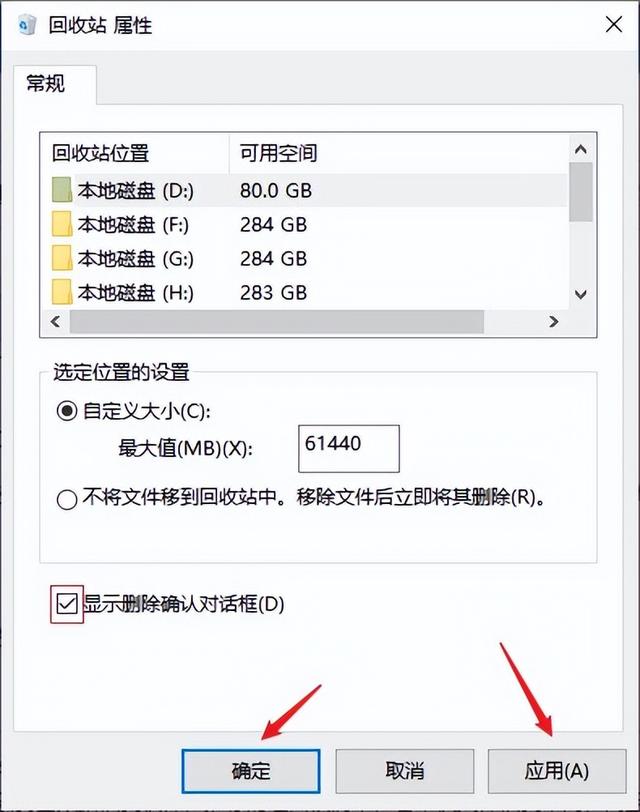
▌How to recover permanently deleted files
If a file is dragged to the Recycle Bin and a permanent deletion prompt pops up, and you click Yes to permanently delete the file, how can you recover it? At this time, we can use file recovery software to recover, but there are many software options on the Internet, which makes everyone confused. Here, we recommend you a professional and reliable software - Cloud Knight Data Recovery Software. The reasons for recommendation are very good. Simple, it not only has a high file recovery rate, but also has a wide recovery range. It supports the recovery of data lost due to accidental deletion, accidental formatting, accidental emptying of the Recycle Bin, etc.; supports data recovery from computers, USB flash drives, mobile hard drives, memory cards, etc. Recover various data types, such as document files, videos, audios, pictures, compressed files, etc. in various common formats.
Novice users can complete the recovery process of permanently deleted files according to the following simple tips.
█Preparation work:
Desktop computer/laptop (XP/Win7/Win8/Win10/win11 system)
Professional file recovery software-Cloud Knight Data Recovery Software 3.21.0.17
█Recovery steps:
Step 1: After downloading and installing this software from the official website of Cloud Knight Data Recovery, enter the first interface of the software. If you want to recover permanently deleted files, you can select a scenario. "Accidental file deletion" in mode.
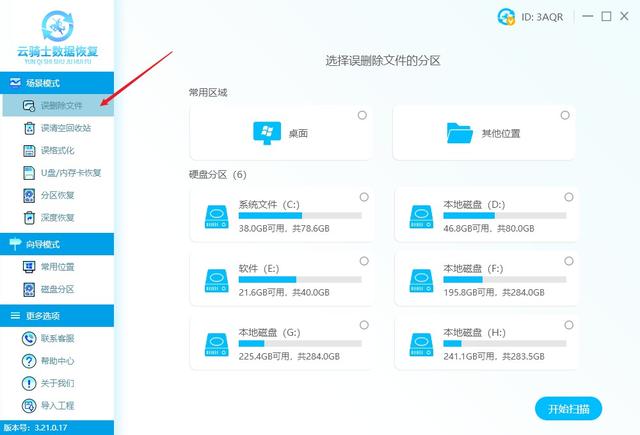
Step 2: Then you can see the various identified disk device information on the right side of the interface. Select the disk partition where the permanently deleted file is located. After selecting, click "Start Scan" in the lower right corner.
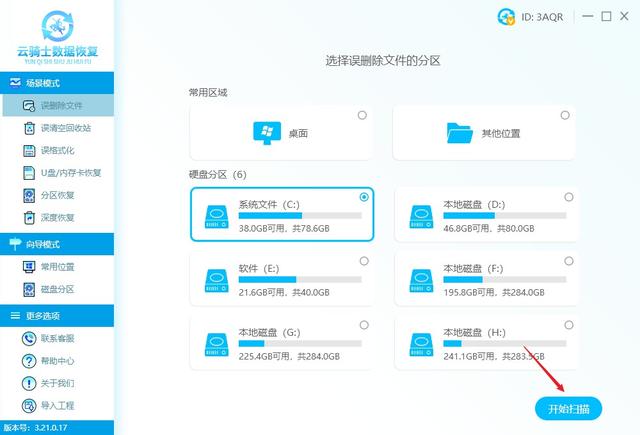
Step 3: Wait for the software to complete scanning the data. Various search methods will be displayed on the right side of the software, such as by file type/by file path/search for file name, etc. Find the required file according to file characteristics. .
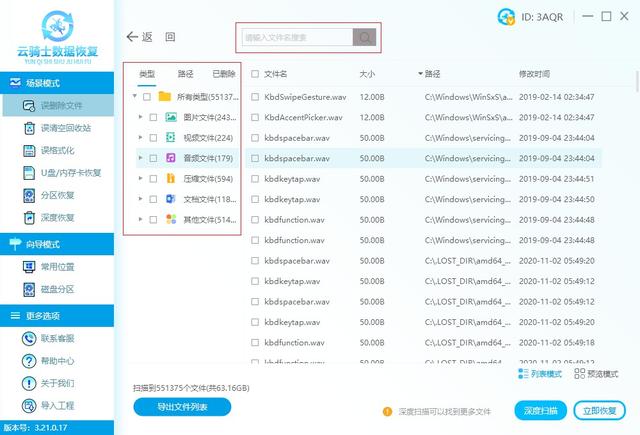
Step 4: Then check the files to be recovered, click the "Recover Now" button in the lower right corner, set the export location of the recovered files, and wait for the deleted files to be recovered and click to view.
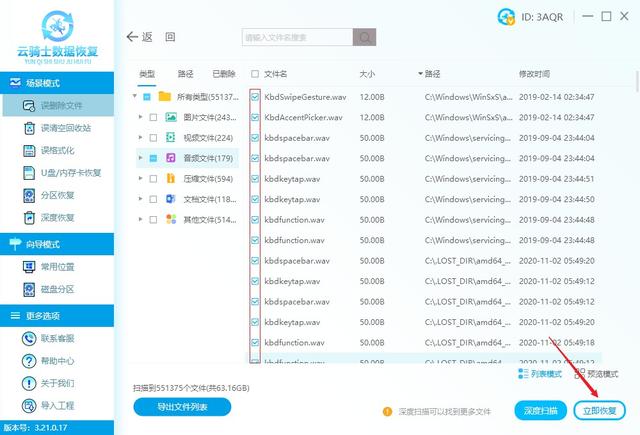
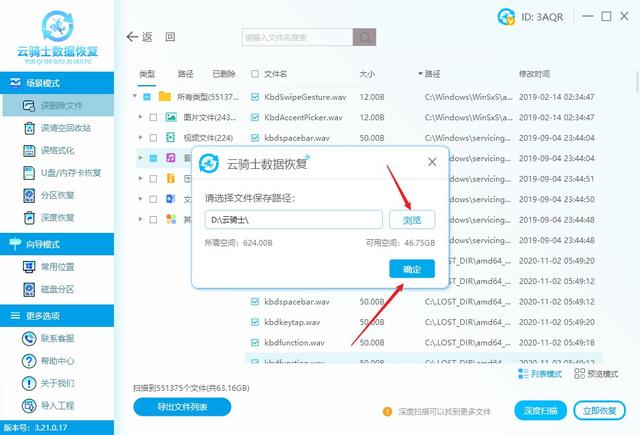
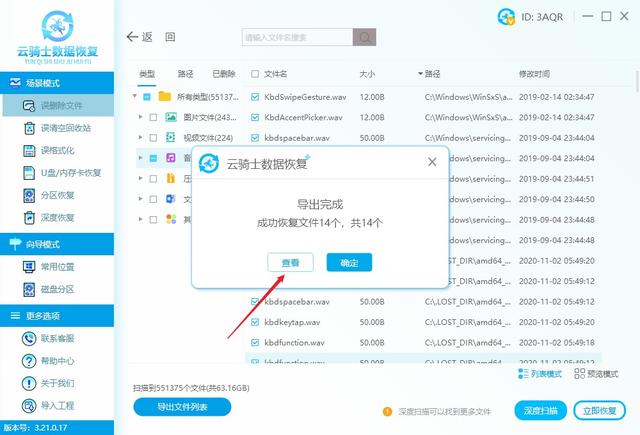
Tip: If you can’t find the lost file, you can also try “Deep Scan” in the lower right corner. This mode can help search for more files, but The scan may take a long time, just wait patiently for it to complete.
▌End of article
In summary, friends who want to retrieve permanently deleted files can follow the above steps. Although the powerful recovery function of data recovery software allows you to have no worries, no matter which data recovery software you use, in Before recovering files, avoid writing new files to the disk. If the software cannot be downloaded and installed on the disk where the lost files are located, you must choose other recovery paths when exporting files. If you are still worried about how to recover files, try it now. Bar.
The above is the detailed content of File cannot be deleted to recycle bin. For more information, please follow other related articles on the PHP Chinese website!
 Garbled characters starting with ^quxjg$c
Garbled characters starting with ^quxjg$c How to open img file
How to open img file win10 bluetooth switch is missing
win10 bluetooth switch is missing You need permission from admin to make changes to this file
You need permission from admin to make changes to this file Why do all the icons in the lower right corner of win10 show up?
Why do all the icons in the lower right corner of win10 show up? The difference between win10 sleep and hibernation
The difference between win10 sleep and hibernation Win10 pauses updates
Win10 pauses updates What to do if the Bluetooth switch is missing in Windows 10
What to do if the Bluetooth switch is missing in Windows 10



