
php editor Zimo provides you with a solution to the problem that the win10 boot password cannot be changed. When using the win10 system, sometimes we encounter the situation that the power-on password cannot be changed, which brings some troubles to our use. But, don’t worry, we can fix this problem with some simple methods. Next, we will introduce you in detail the solution to the problem that the win10 password cannot be changed. We hope it will be helpful to you.
Win10 password cannot be modified Solution:
1. Go to "Control Panel>User Accounts>Manage Other Accounts" to check whether the logged in account is an administrator account. If not, There is no permission to change.
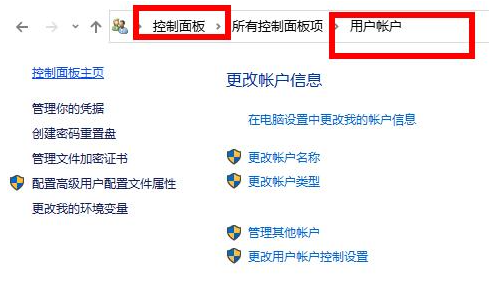
#2. Right-click the start button in the lower left corner and click "Command Prompt".
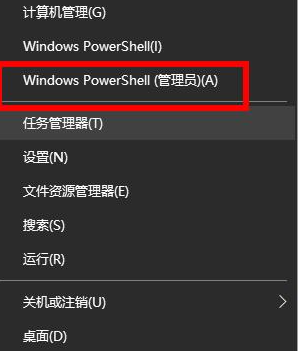
#3. Then enter:
"net user administrator your password" in the pop-up interface.
Wait for "Command successful".
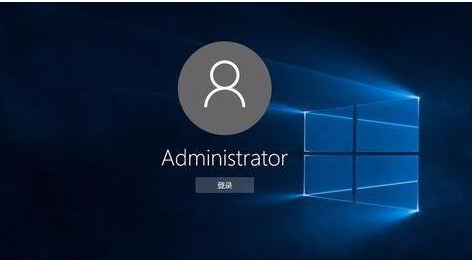
#4. Log out of the current account, log in to the administrator account and enter the password you changed.
The above is the detailed content of What should I do if I cannot change the win10 power-on password? Solution to the problem of unable to change password in Windows 10. For more information, please follow other related articles on the PHP Chinese website!
 win10 bluetooth switch is missing
win10 bluetooth switch is missing
 Why do all the icons in the lower right corner of win10 show up?
Why do all the icons in the lower right corner of win10 show up?
 The difference between win10 sleep and hibernation
The difference between win10 sleep and hibernation
 Win10 pauses updates
Win10 pauses updates
 What to do if the Bluetooth switch is missing in Windows 10
What to do if the Bluetooth switch is missing in Windows 10
 win10 connect to shared printer
win10 connect to shared printer
 Clean up junk in win10
Clean up junk in win10
 How to share printer in win10
How to share printer in win10




