
php editor Xigua will introduce to you how to solve the IE certificate error prompted by Win7 system. When using IE browser, sometimes a certificate error message will appear, which may affect your browsing experience. In response to this problem, we have provided some solutions to help you quickly solve the IE certificate error problem. Through the following methods, you can easily solve the certificate error of IE browser in Win7 system to ensure that your browsing is safe and smooth.
win7 system prompts ie certificate error solution
1. Open Internet Explorer, find "Internet Options" in Internet Explorer settings, select "Content", and then click the "Certificate" option.

#2. Click to open the certificate option, find the error "certificate" and delete it.
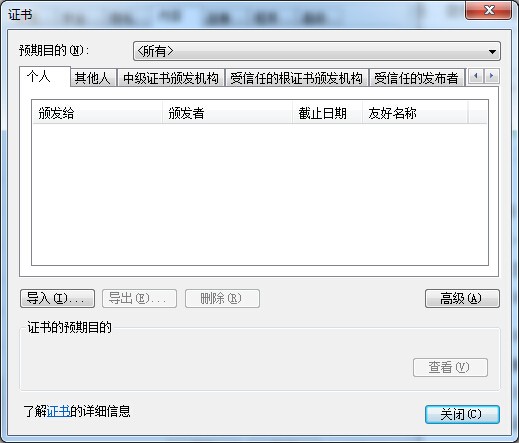
#3. Click the Computer Start option and type MMC in the Run option to open the console.
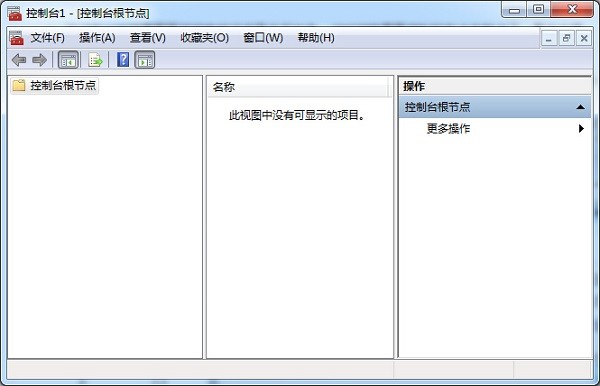
#4. Then in the console interface, find "File" and click, select "Add/Remove Snap-in Unit" and click "Add".
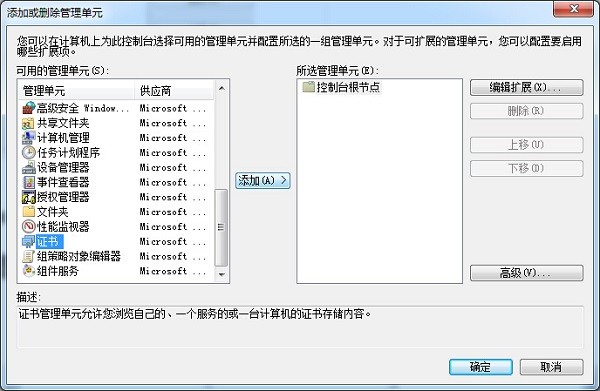
#5. In the pop-up dialog box, select "My User Account" and click "Finish".
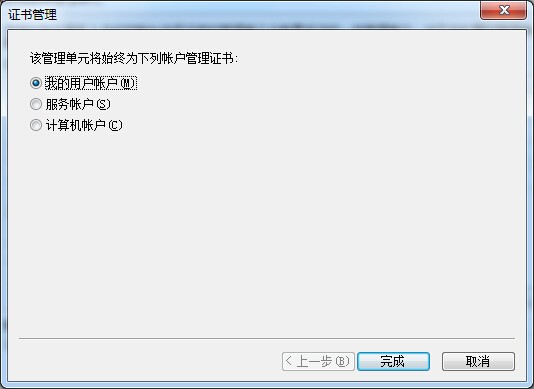
The above is the detailed content of How to solve the problem of IE certificate error in win7? Win7 system prompts IE certificate error solution. For more information, please follow other related articles on the PHP Chinese website!
 How to create virtual wifi in win7
How to create virtual wifi in win7
 How to change file type in win7
How to change file type in win7
 How to set up hibernation in Win7 system
How to set up hibernation in Win7 system
 What should I do if IE browser prompts a script error?
What should I do if IE browser prompts a script error?
 How to open Windows 7 Explorer
How to open Windows 7 Explorer
 How to solve the problem of not being able to create a new folder in Win7
How to solve the problem of not being able to create a new folder in Win7
 Solution to Win7 folder properties not sharing tab page
Solution to Win7 folder properties not sharing tab page
 Win7 prompts that application data cannot be accessed. Solution
Win7 prompts that application data cannot be accessed. Solution




