
When using the Windows 7 operating system, sometimes we need to check which program or process is occupying a certain port, which is very important for troubleshooting and network security. So, how to check who is occupying the port in Win7? In this article, PHP editor Apple will introduce you to a simple and effective method to check the port occupancy of Win7 and provide a detailed tutorial. Whether you are a beginner or an experienced user, you can easily master these techniques and solve problems quickly. Let’s learn together!
Win7 tutorial to check who is occupying the port:
1. Start>Run>cmd, or use the window R key combination to bring up the command window.
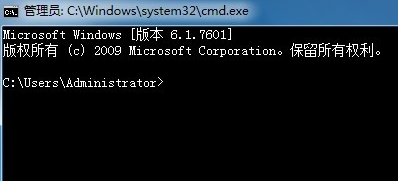
#2. Enter the command: netstat -ano to list the status of all ports. In the list, we observe the occupied port, such as 49157, and find it first.
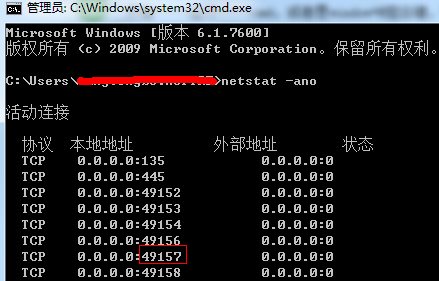
3. Check the PID corresponding to the occupied port. Enter the command: netstat -aon|findstr "49157", press Enter, and write down the last digit, which is the PID. This is 2720.
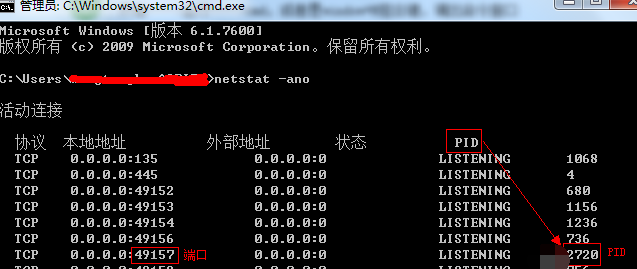
4. Continue to enter tasklist|findstr "2720", press Enter, and check which process or program occupies port 2720. The result is: svchost.exe.

5, or we open the task manager, switch to the process tab, and check in the PID column who the process corresponding to 2720 is. If you cannot see the PID column, As shown below.
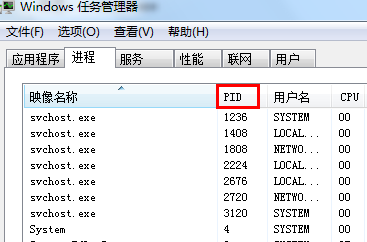
6. Then we click View > Select Column, check the box in front of PID (Process Identifier), and click OK.
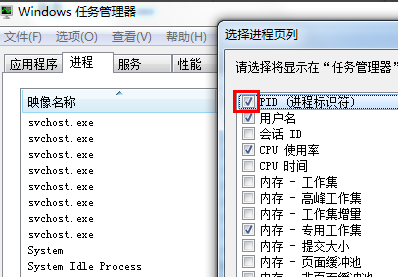
7. In this way, we can see the PID column identifier. Let’s see who the process corresponding to 2720 is. If not, we put the following in front of the process that displays all users. Check it, and you can see that the image name is svchost.exe, and the description is the main process of Windows, which is exactly the same as what you saw with the above command.
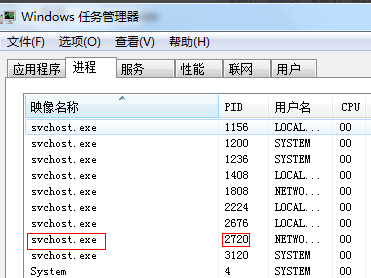
8. End the process: Select the process in the task manager and click the "End Process" button, or enter in the cmd command window: taskkill /f / t /im Tencentdl.exe.
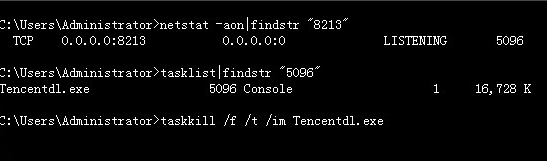
The above is the detailed content of How to check who is occupying the port in win7? Tutorial on checking port occupancy in win7. For more information, please follow other related articles on the PHP Chinese website!
 How to create virtual wifi in win7
How to create virtual wifi in win7
 How to change file type in win7
How to change file type in win7
 How to set up hibernation in Win7 system
How to set up hibernation in Win7 system
 How to open Windows 7 Explorer
How to open Windows 7 Explorer
 How to solve the problem of not being able to create a new folder in Win7
How to solve the problem of not being able to create a new folder in Win7
 Solution to Win7 folder properties not sharing tab page
Solution to Win7 folder properties not sharing tab page
 Win7 prompts that application data cannot be accessed. Solution
Win7 prompts that application data cannot be accessed. Solution
 The difference between win7 32-bit and 64-bit
The difference between win7 32-bit and 64-bit




