
php editor Yuzai recommends a practical tool for everyone - the bootbcd repair tool. It is a repair tool specially designed for Windows system startup problems. It can help users quickly solve the problem of system failure to start due to damaged or missing bootbcd files. Using the bootbcd repair tool, users can restore the normal startup of the system in just a few simple steps, avoiding the resulting data loss and the inability of the system to operate normally. Both professionals and ordinary users can easily use the bootbcd repair tool to restore the system to normal operation. Whether used at home or in a corporate environment, the bootbcd repair tool is a very practical tool that solves a big problem for users.
Source: http://www.3h3.com/soft/298988.html
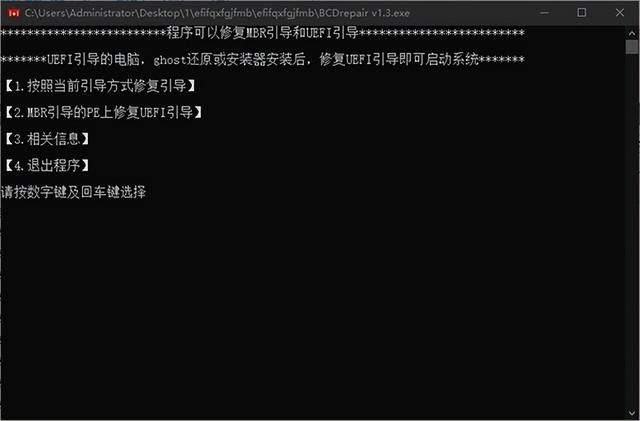 Software functions
Software functions1. esp boot partition
esp disk partition is gpt The disk where the efi boot file is stored in the format hard disk can also be replaced by any fat format disk partition in the mbr format hard disk;
2. efi file structure
efibootbootx64.efi;
efimicrosoftbootbcd;
3. EFI startup process
When uefi bios starts, it automatically searches for bootx64.efi in the esp partition under the hard disk, and then boots the bcd file under efi by bootx64.efi. bcd boots the specified system file (usually c:windowssystem32winload.efi).
Operation Instructions1. Automatic repair using bcbboot
We recommend that you start the 64-bit 8PE and use the bcdboot it comes with to repair it.
(1) Specify the esp partition to repair
The environment is 64-bit 8PE, and it can be entered under bios/uefi startup
1. Start the 64-bit 8PE and use the esp partition to mount it Mount the esp partition with a loader or diskgenuis
Open the cmd command line, enter the following command and run
bcdboot c:windows /s o: /f uefi /l zh-cn
Among them: c: windows hard disk system directory, modify according to the actual situation
/s o: Specify the disk where the esp partition is located, modify according to the actual situation
/f uefi Specify the startup mode as uefi
/l zh-cn Specify the uefi startup interface language as Simplified Chinese
Note: 64-bit 7PE does not have the /s parameter, so 7PE does not support repair under bios startup
(2) Repair without specifying the esp partition
The environment is 64-bit Win7 or Win8PE, only uefi boot into Win PE
No need to mount the esp partition, execute directly under the cmd command line:
bcdboot c:windows /l zh-cn
c:windows hard disk system directory, modify according to actual situation
/l zh-cn specifies the uefi startup interface language as Simplified Chinese
Note: In Win8 PE, we can also mount the esp partition and repair it using method (1) after uefi boots into Win PE
2. Use bootice to manually repair it
From the perspective of the efi boot process, although it has many files, two files are mainly used. We can mount the esp partition under each Win pe, copy the bootx64.efi file from the hard disk system, and then use After bootice creates the bcd, the efi boot repair is completed.
1. Start any Win PE and use esp partition mounter or diskgenuis to mount the esp partition.
2. Check whether the esp partition can be read and written normally. If it is not normal, it can be reformatted. It is fat16 partition format.
3. Create the following empty folder structure in the esp partition
efiboot (copy bootx64.efi, etc.)
efimicrosoftboot (create bcd, etc.)
4. Copy bootmgfw.efi in the hard disk system (usually under c:windowsbootefi) to efiboot in the esp partition, and rename it to bootx64.efi
5. Open the bootice software and download the new efimicrosoftboot in the esp partition. Create a bcd file,
Open and edit the bcd file, add "windows vista78 startup item, specify the disk as the disk where the hard disk system disk is located, and specify the boot partition as the hard disk system partition (usually c:)
Specify the startup file as: Windowssystem32winload.efi, it is *.efi, not *.exe, you need to change it manually
Finally save the current system settings and exit.
Note: Winxp PE The hard disk partition in gpt format cannot be recognized. Use disk.sys in 2003PE to replace the corresponding file in the xpPE kernel, so that xpPE can also recognize the gpt disk format partition.
Specify that the boot partition is not the partition where the esp partition is located, that is The partition where the 64-bit Win7 and Win8 system of the hard disk is located
The specified startup file is: Windowssystem32winload.efi, it is *.efi, not *.exe, it needs to be changed manually
The above is the detailed content of bootbcd repair tool. For more information, please follow other related articles on the PHP Chinese website!




