
Win10 error code 0xc000000e is one of the common errors that occurs when starting Windows 10. When you encounter this error, it may cause the system to fail to start normally. Fortunately, there are some simple solutions that can help you solve this problem. In this article, PHP editor Youzi will introduce to you how to solve the Win10 error code 0xc000000e so that you can successfully start the system and resume normal use.
1. Confirm the reasons for error code 0xc000000e
1. Boot configuration file problem
Error code 0xc000000e is often related to the boot configuration file (such as BCD file) being damaged, lost or misconfigured Error related. This may cause the system to be unable to find the correct operating system path and boot information at startup.
2. Hardware problem
This error code may also be related to hardware problems, such as hard drive failure, data cable connection problems, or incorrect BIOS settings. These issues can cause the system to be unable to read and load the operating system correctly.

Method 1: Use Windows installation media for repair
1. Prepare Windows installation media and USB installation drive. Make sure it matches the operating system version you are currently using.
2. Start the computer and select the repair option
Insert the Windows installation media into the computer and restart. Then, press the corresponding button during startup to enter the BIOS setup or boot menu. Select Use the repair function of the installation media in the boot options.
3. Open the command prompt
Select "Repair your computer" or a similar option, and then enter the system recovery options. Here, find and open Command Prompt. You may need to provide administrator credentials to gain administrative rights.
4. Run the boot repair command. In the command prompt window that opens, enter the following command and press Enter to execute:
bootrec /fixboot
bootrec /fixmbr
bootrec /rebuildbcd
These commands will attempt to repair the boot configuration file, master boot record, and regenerate the boot configuration data.
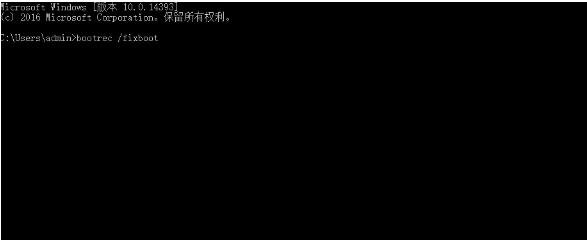
5. Restart the computer
After executing the above command, remove the installation media from the computer and restart the computer. Check whether the 0xc000000e error has been repaired so that the system can start normally.
Method 2: Use the error code repair tool
1. Use the error code repair tool to repair. This tool is used to repair a variety of error codes.
2. Click to fix the error code with one click, and it will automatically help you detect what error codes there are in your computer and what problems there are, and then directly display the existing problems.
3. Click Repair again, and it will automatically repair it for you.
4. After the repair is completed, shut down and restart the computer.
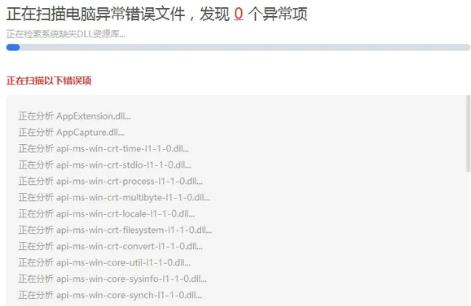
Method 3: Check hard drive and connection issues
1. Check hard drive status
If the above steps do not resolve the error code 0xc000000e problem, the hard drive may be faulty. This can be checked by checking disk status and running hard drive diagnostic tools.
2. Check the connection problem
Make sure the hard drive data cable is firmly connected. You can also try changing to a different data cable or connection port.
3. Verify BIOS settings
Enter the computer's BIOS settings and ensure that the hard drive is correctly recognized and set as the primary boot device. If needed, refer to your computer manufacturer's documentation or support website for more guidance on setting up the BIOS.
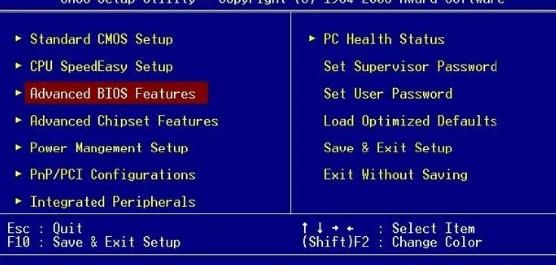
The above is the detailed content of How to solve Win10 error code 0xc000000e? Solution to Win10 error code 0xc000000e. For more information, please follow other related articles on the PHP Chinese website!
 win10 bluetooth switch is missing
win10 bluetooth switch is missing
 Why do all the icons in the lower right corner of win10 show up?
Why do all the icons in the lower right corner of win10 show up?
 The difference between win10 sleep and hibernation
The difference between win10 sleep and hibernation
 Win10 pauses updates
Win10 pauses updates
 What to do if the Bluetooth switch is missing in Windows 10
What to do if the Bluetooth switch is missing in Windows 10
 win10 connect to shared printer
win10 connect to shared printer
 Clean up junk in win10
Clean up junk in win10
 How to share printer in win10
How to share printer in win10




