
php editor Youzi may sometimes encounter the problem of being unable to set the computer as a home computer when using the Win10 operating system. In this case, we need to take some measures to solve it. In this article, I will share some simple and effective methods to help you solve this problem, so that you can correctly set up your computer as a home computer and enjoy more convenience and functionality. Whether you are a newbie or a user with some computer experience, the methods in this article will work for you. Let’s take a look!
Win10 cannot be set up. This is a home computer. Detailed explanation
1. Press the Win S key combination, open Windows Search, then find and click the Control Panel (control) under Popular Applications.
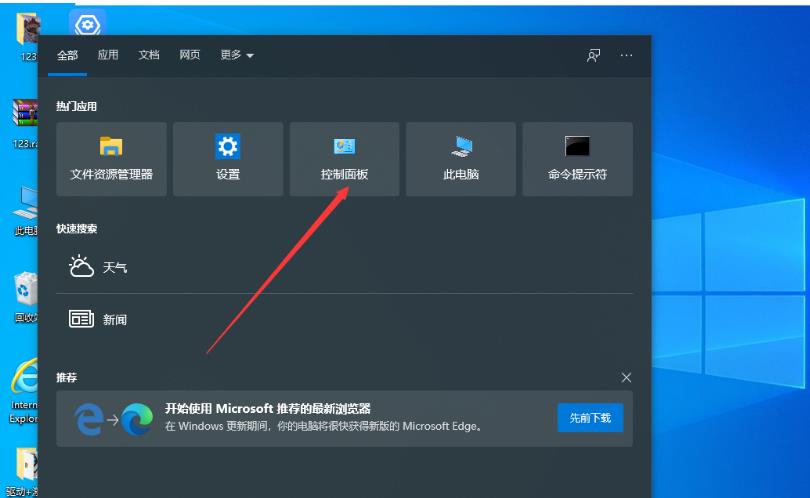
#2. In all control panel item windows, change the view mode to large icons, then find and click the Network and Sharing Center under Adjust Computer Settings.
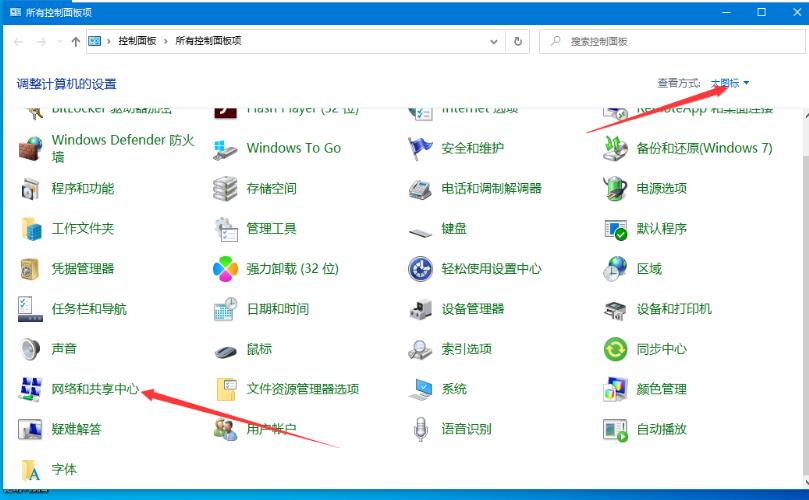
#3. In the Network and Sharing Center window, click Change advanced sharing settings on the left.
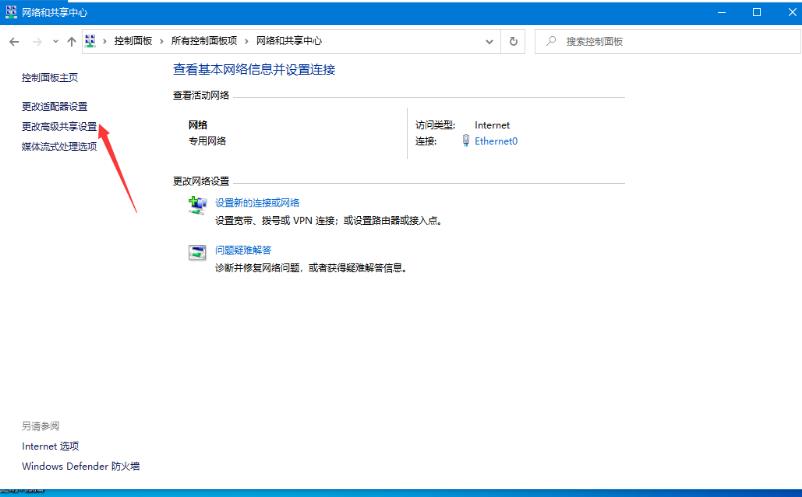
#4. In the Advanced Sharing Settings window, click Enable network discovery, Enable file and printer sharing and Allow Windows to manage homegroup connections.
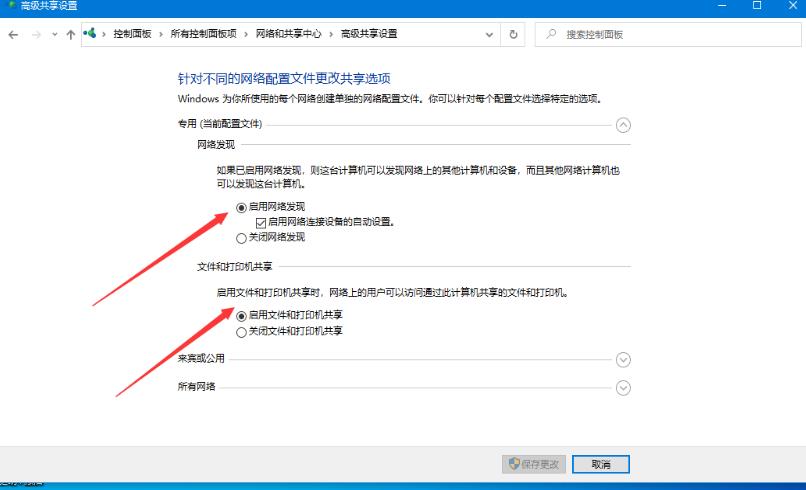
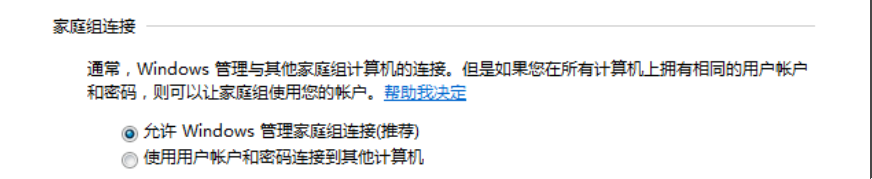
5. In all networks, click Enable Sharing to facilitate opening. Users who can access the network can read and write files in the public folder. , click to save changes.
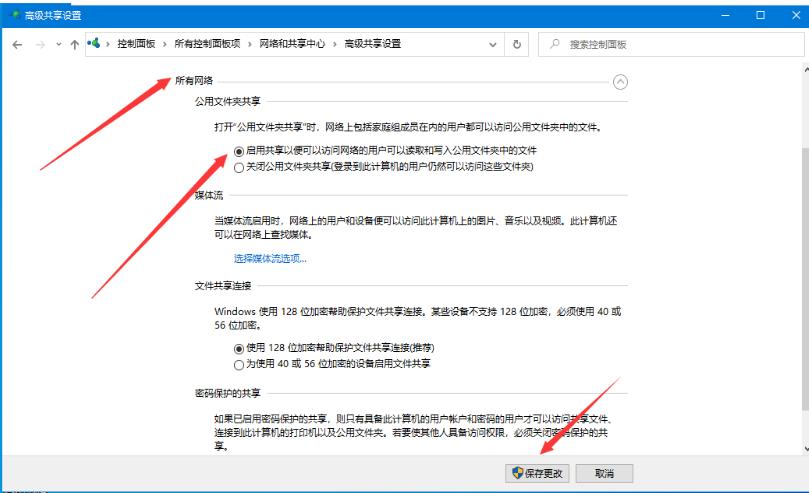
#6. Press the Win R key combination to open Run, enter the services.msc command, and click OK.
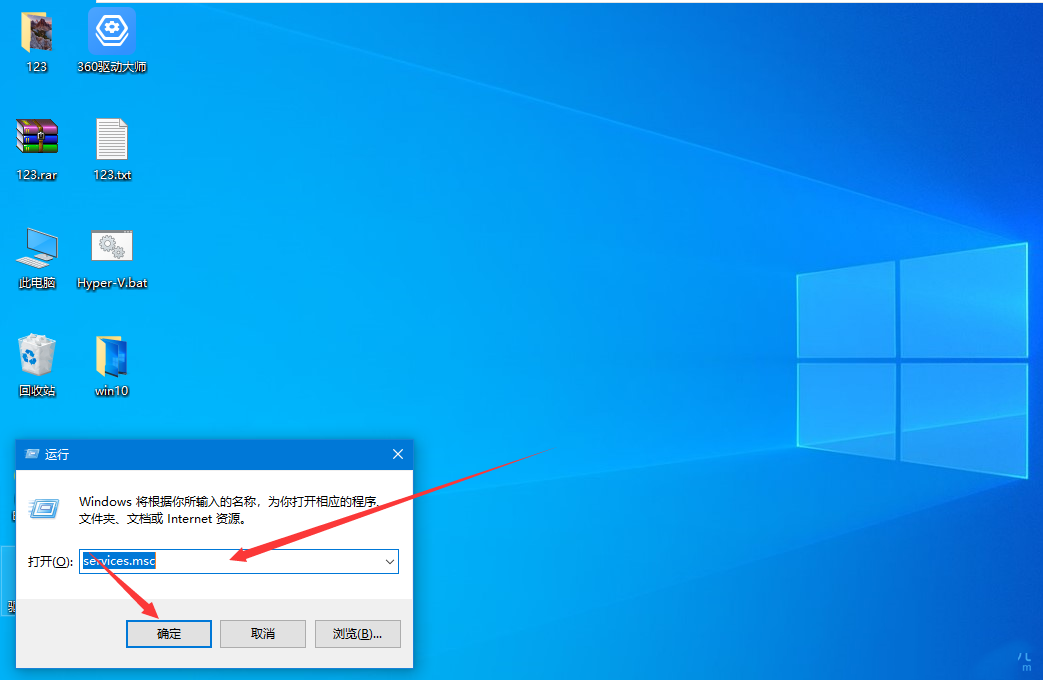
7. In the service window, find and right-click the Function Discovery Provide Host service. In the menu item that opens, select Properties.
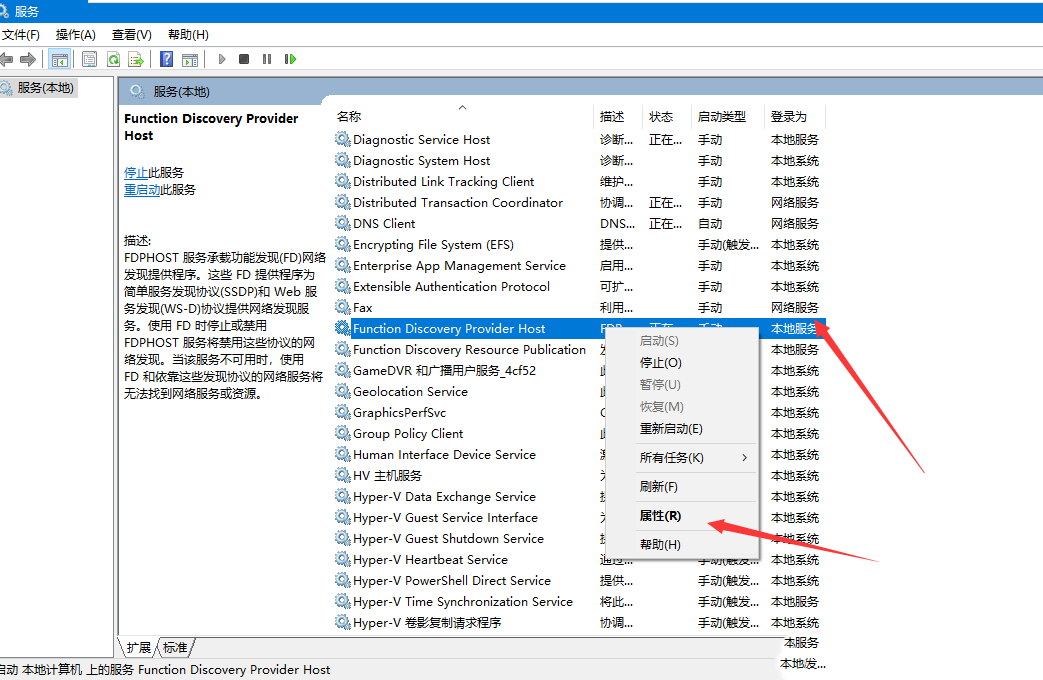
8. In the Properties (Local Computer) window of Function Discovery Provide Host, change the startup type to automatic, click Start, and then click OK.
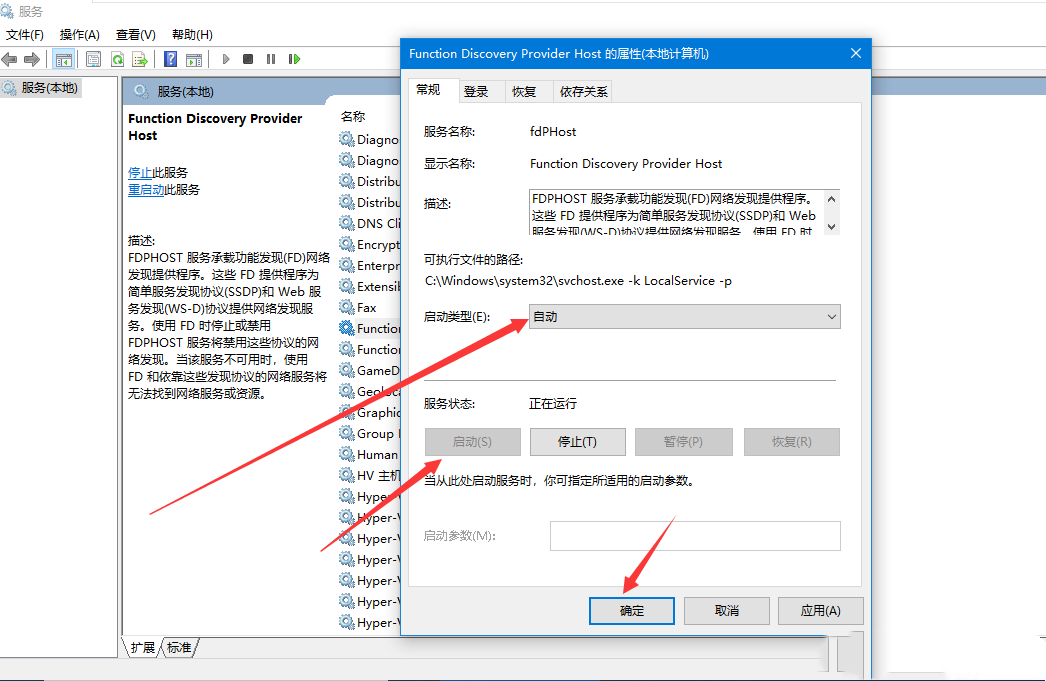
The above is the detailed content of What should I do if Win10 cannot set this to be a home computer?. For more information, please follow other related articles on the PHP Chinese website!
 win10 bluetooth switch is missing
win10 bluetooth switch is missing
 Why do all the icons in the lower right corner of win10 show up?
Why do all the icons in the lower right corner of win10 show up?
 The difference between win10 sleep and hibernation
The difference between win10 sleep and hibernation
 Win10 pauses updates
Win10 pauses updates
 What to do if the Bluetooth switch is missing in Windows 10
What to do if the Bluetooth switch is missing in Windows 10
 win10 connect to shared printer
win10 connect to shared printer
 Clean up junk in win10
Clean up junk in win10
 How to share printer in win10
How to share printer in win10




