
How to downgrade Win11 from 22H2 to 21H2? Three ways to return to the previous version in Win11 After upgrading to Windows 11 22H2 version, some users may have encountered some compatibility or instability issues and hope to roll back to the previous 21H2 version. So, is there any way to downgrade Win11 back to 21H2? PHP editor Xiaoxin provides you with three methods to easily implement the rollback of the Win11 version and solve possible problems. No need to worry, let’s take a look!

Windows 11 gives you the option to roll back any major update up to ten days after first installation. Windows 11 creates system files every time you install a major update. of Windows and keep it on your PC for ten days so you can easily return to that version of Windows. However, these files are deleted after ten days, so you have a limited time to do so. Also note that you can remove these files by deleting temporary files using the Disk Cleanup utility or the Settings app, so try to avoid using these tools until ten days have passed.
Microsoft said that within 10 days after the upgrade, users can restore Win11. The operation is also relatively simple. Open settings, find the corresponding option, select and confirm to roll back Win11 to an earlier version. The detailed steps are as follows:
Method 1: Return Win11 from the settings menu
1. Enter "Settings".
2. Select "Windows Update" and then click "Restore".
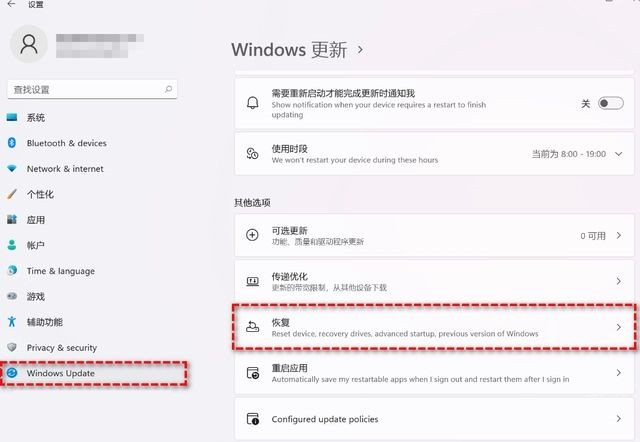
#3. Select "Previous Version of Windows" in "Recovery Options" and click "Return".
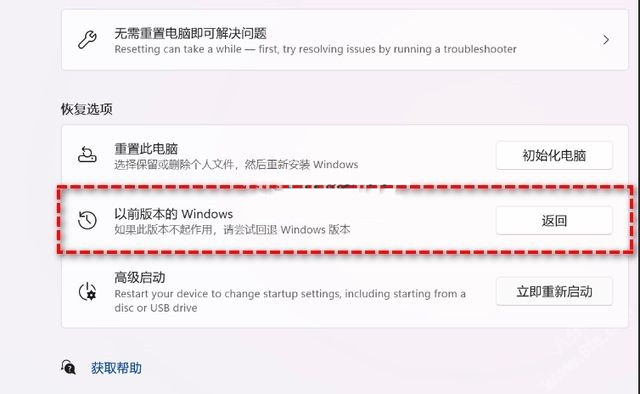
4. Select the reason and click "Next".
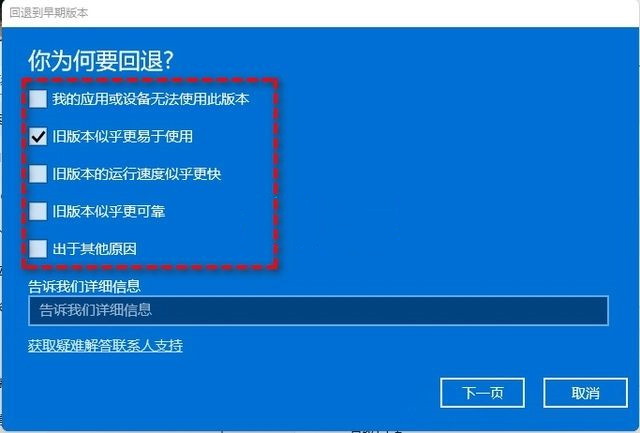
5. You will see the "Check for updates" notification, select "No, thank you".
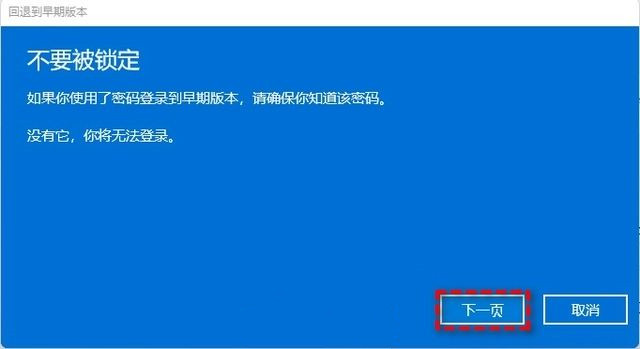
#6. Read what you need to know, and then click "Next Page".
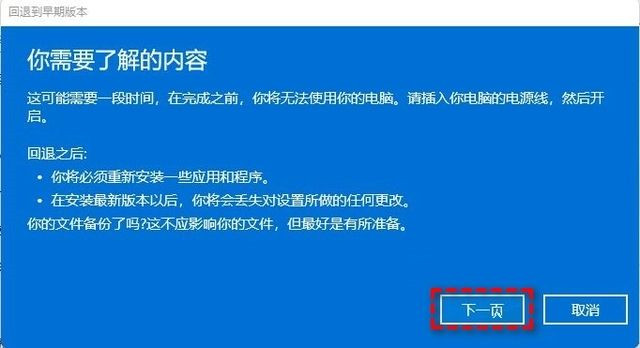
7. Read the lock prompt and click "Next Page".
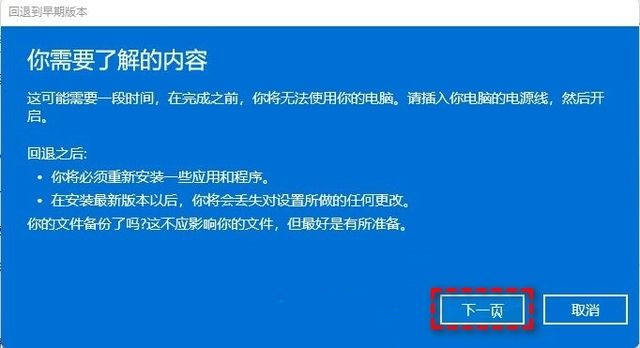
8. Select "Return to an earlier version".
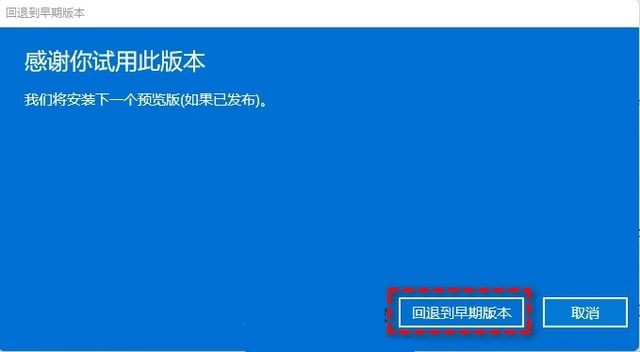
#9. After waiting for completion, you will successfully restore Win11 to the previous version, but some users may encounter situations where the restore cannot be performed. Then you can try method two.
Method 2. Use the uninstall update function to roll back Win11
1. Enter "recovery" in the search box and select "recovery options". Then click "Restart now" under "Advanced Startup" to access the Windows recovery environment.
2. In the Windows recovery environment, select "Troubleshooting" > "Advanced Options".
3. In the advanced options window, select "Uninstall updates".
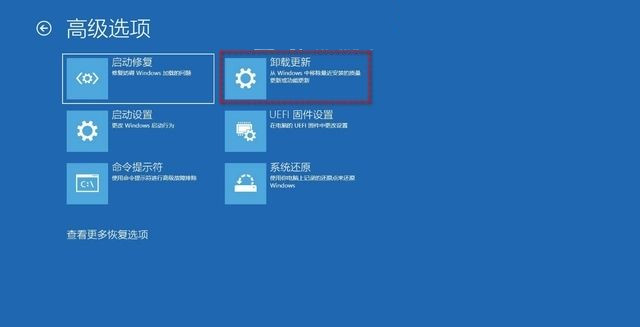
Method three, reinstall the system directly
Recommended download: Never Forget the Original Intention Game Edition Win11 21H2 (22000.2124) [Click to download]
不forgettheoriginal intention game version Win11 21H2 (22000 2124) is a system specially launched for game users. It can also be used for office work. It integrates offline runtime libraries and can give users a different visual experience. The system is pure, smooth, has few processes, and has basically no impact on office work. Users who are interested in this system should come and try it!
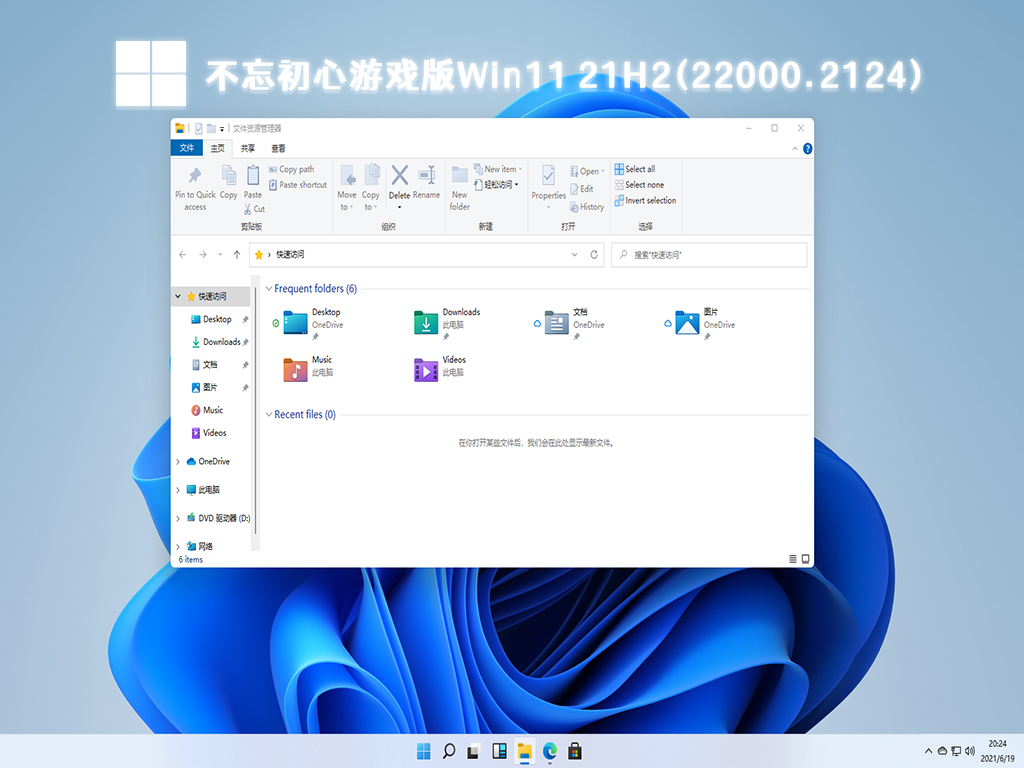
The above is the detailed content of How to downgrade Win11 22H2 back to 21H2? Three ways to return to the previous version in Win11. For more information, please follow other related articles on the PHP Chinese website!
 There is no WLAN option in win11
There is no WLAN option in win11
 How to skip online activation in win11
How to skip online activation in win11
 Win11 skips the tutorial to log in to Microsoft account
Win11 skips the tutorial to log in to Microsoft account
 How to open win11 control panel
How to open win11 control panel
 Introduction to win11 screenshot shortcut keys
Introduction to win11 screenshot shortcut keys
 Windows 11 my computer transfer to the desktop tutorial
Windows 11 my computer transfer to the desktop tutorial
 Solution to the problem of downloading software and installing it in win11
Solution to the problem of downloading software and installing it in win11
 How to skip network connection during win11 installation
How to skip network connection during win11 installation




