
php editor Yuzai introduces you to the solution to the Windows 11 Explorer crash. Resource Manager is a very important component in the Windows system, responsible for managing operations such as opening, copying, and pasting files and folders. However, sometimes when using Windows 11, Explorer may crash frequently, causing inconvenience to users. So, how to solve the problem of resource manager crashing? Next, we will share some solutions for you.
1. Check Windows updates
1. Open settings.
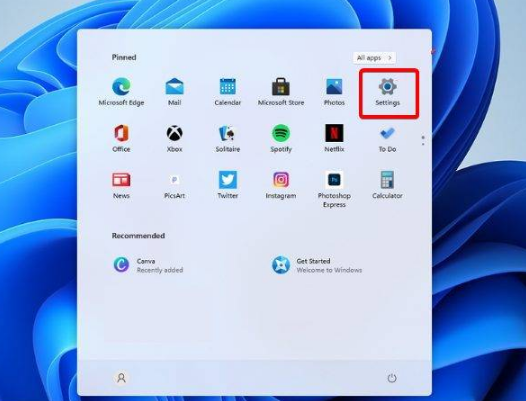
2. Go to Windows Update.
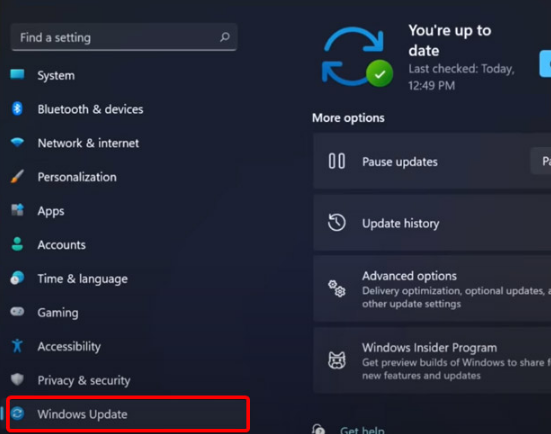
3. Select Check for updates.
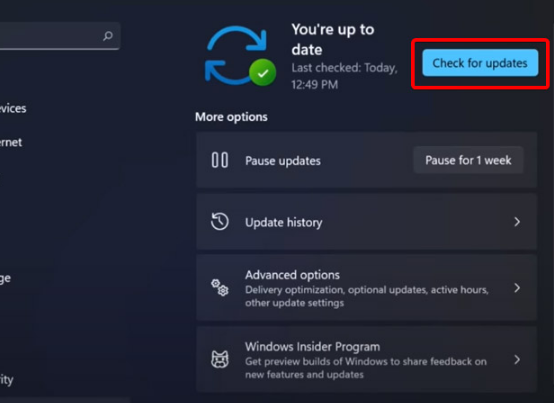
Using this option, your operating system will automatically recommend and fix issues, such as broken settings that cause Windows 11 File Explorer to crash.
2. Restart Windows 11 File Explorer
1. Press Ctrl Alt Delete on the keyboard, and then select Task Manager.
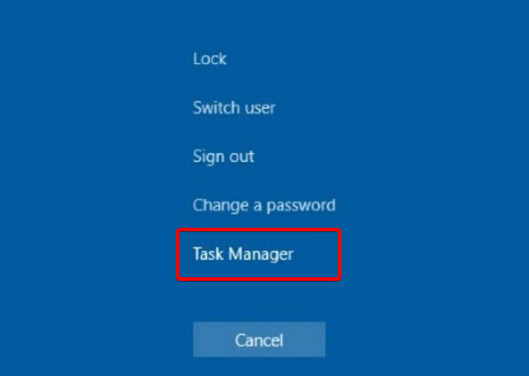
#2. Click the "Processes" tab, search for "File Explorer", and then select it.
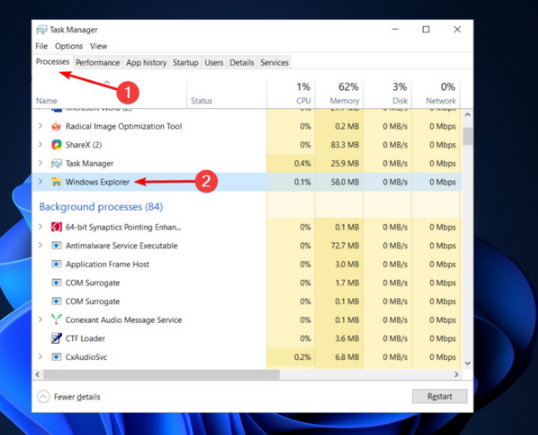
3. Click the Restart button.
3. Adjust File Explorer options
1. Open the Control Panel.
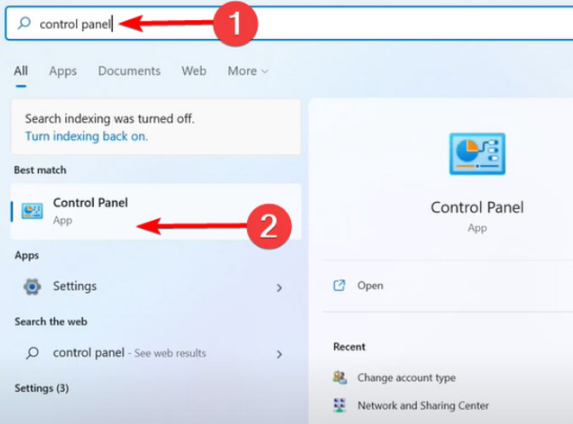
#2. In the search bar in the upper right corner, type File Explorer Options and open it.
3. Select the General tab.
4. Next to Open File Explorer: drop-down menu and select the This PC option.
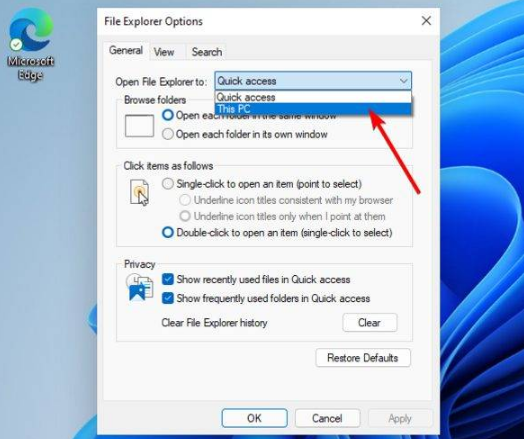
5. Click Apply, and then click OK.
4. Clear cache
1. Click the "Start" button, type "Control Panel", and then click it.
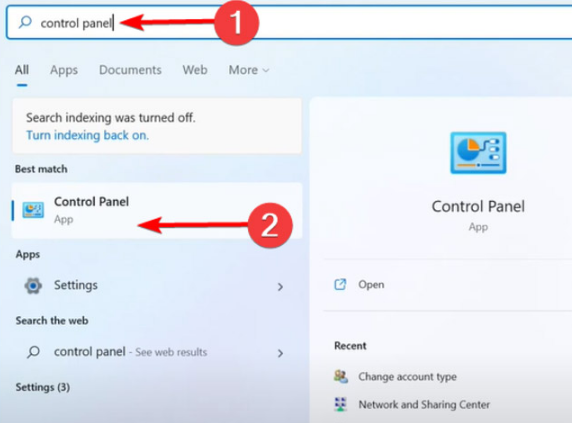
#2. In the search bar in the upper right corner, type File Explorer Options and open it.
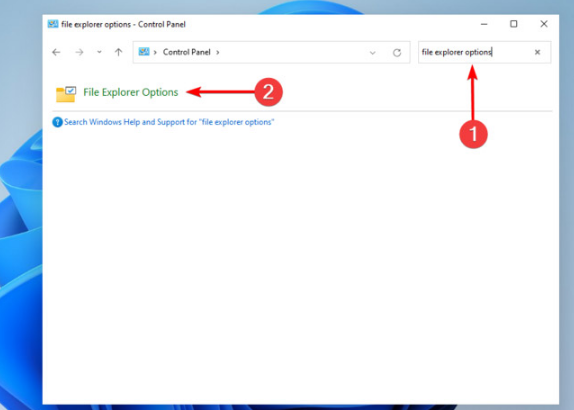
3. Select the General tab, then in the Privacy section, click Clear, and then select OK.
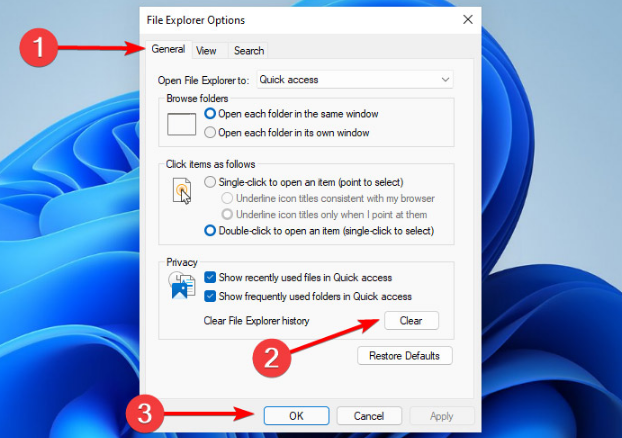
#Using this option, you will be able to clear the history that may cause Windows 11 File Explorer to crash.
The above is the detailed content of How to solve Windows 11 Explorer crash? Solution to Resource Manager keeps crashing. For more information, please follow other related articles on the PHP Chinese website!




