
php editor Baicao will introduce to you how to reduce memory usage and release running memory in win10. When using win10 system, we often encounter the problem of excessive memory usage, which not only affects the running speed of the system, but may also cause the system to crash. In order to solve this problem, we can take some measures to reduce memory usage, release running memory, and improve system operating efficiency. Below, we will introduce them to you in detail one by one.
How to release running memory in win10
Method 1:
1. Click Start in the lower left corner, select Windows system to open the "Control Panel".
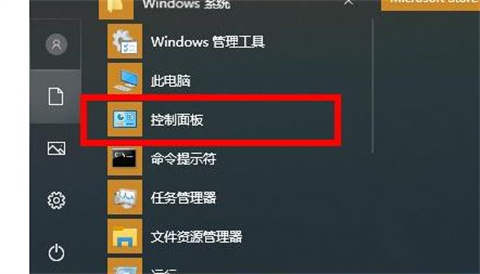
#2. Click "Administrative Tools" in the control panel.
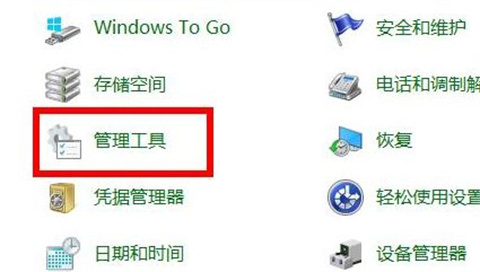
#3. After entering the management tool, find and double-click "Windows Memory Diagnosis".
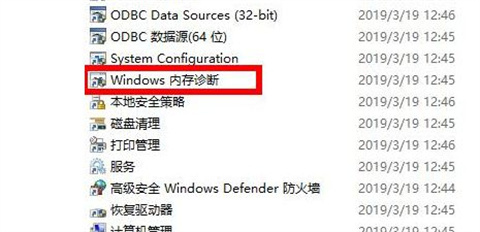
#4. Finally, click "Restart now and check for problems".
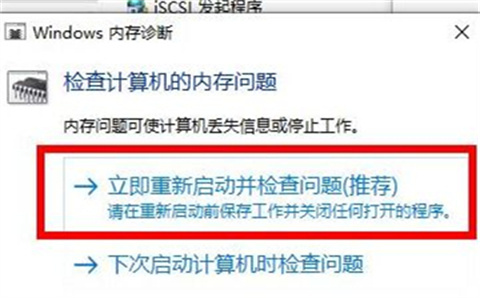
Method 2:
1. Right-click "Start Menu" and select the "Task Manager" option in the pop-up menu bar to enter the Task Manager After opening the interface, select the redundant process, right-click and select Close. In this way, the computer memory usage will be reduced. As shown below.
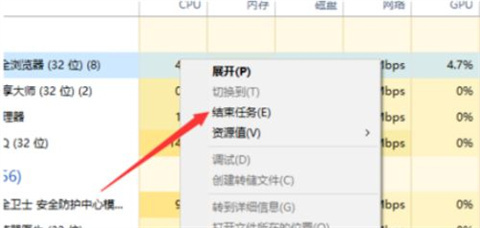
#2. First, press the "win r" key combination to open the run window, enter "control" in the run window and press Enter to open the control panel, as shown below shown.
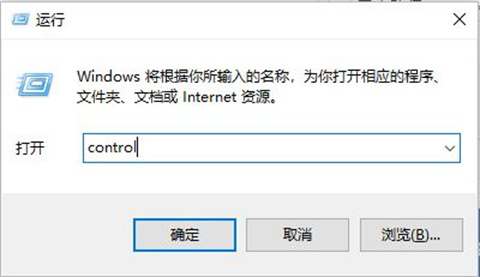
#3. After entering the control panel interface, find the "System" button and click to enter.
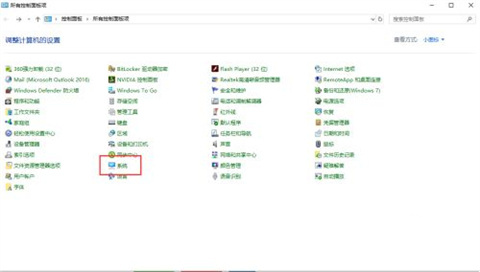
#4. Click "Advanced System Settings".
5. Then switch the pop-up small window to the "Advanced" tab and click the "Settings" button.
6. Still switch the window to the "Advanced" tab and click the "Change" button.
7. At this time, we can customize the virtual memory size. Be careful not to select a size that is too large, 2G or 4G is enough. Then, we click OK to successfully change the virtual memory.
Method 3: Disable superfetch service - for users with small memory
1. Shortcut key "win r" to start running, enter "services.msc" in the text box and click OK or return car.
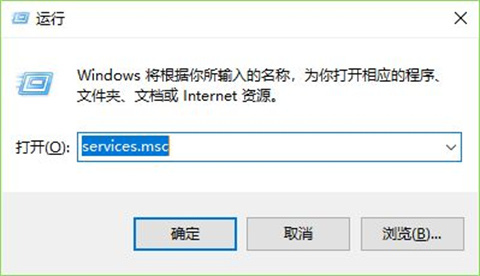
2. Find the [superfetch] service in the [Services] window that opens, right-click and select [Properties], or you can quickly double-click to open it.
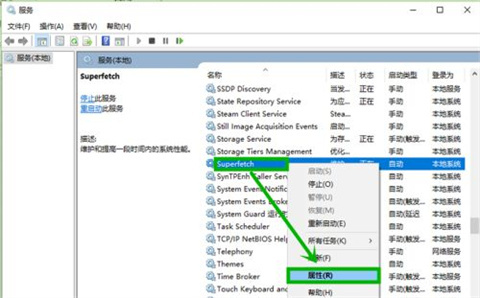
3. In the [General] tab of the opened properties interface, change [Startup Type] to [Disabled], then click [Stop], and finally click [OK] 】Just exit.
Method 4: Reinstall the system
If the appeal method does not work, you can directly choose the system of this site to download:
[Win10 22H2 19045 3086 PLUS 8IN1 one-click installation of pure version】
【msdn Win10 official original iso image pure version】
The above is the detailed content of How to reduce memory usage in win10? How to release running memory in win10?. For more information, please follow other related articles on the PHP Chinese website!
 win10 bluetooth switch is missing
win10 bluetooth switch is missing Why do all the icons in the lower right corner of win10 show up?
Why do all the icons in the lower right corner of win10 show up? The difference between win10 sleep and hibernation
The difference between win10 sleep and hibernation Win10 pauses updates
Win10 pauses updates What to do if the Bluetooth switch is missing in Windows 10
What to do if the Bluetooth switch is missing in Windows 10 win10 connect to shared printer
win10 connect to shared printer Clean up junk in win10
Clean up junk in win10 How to share printer in win10
How to share printer in win10



