
php Xiaobian Yuzai introduces you to the method of adding comments to iMindMap and the creation tutorial. iMindMap is a powerful mind mapping software through which you can easily create clear mind maps and add notes to each node to help you better understand and organize your thinking. In this tutorial, we'll walk through how to add annotations in iMindMap, allowing you to take full advantage of this feature. Whether it is personal study, work, meeting discussion, or team collaboration, iMindMap's annotation function will become your right assistant. Next, let’s learn together!
1. Open the software and import the mind map, click on the [branch box] where you want to add comments
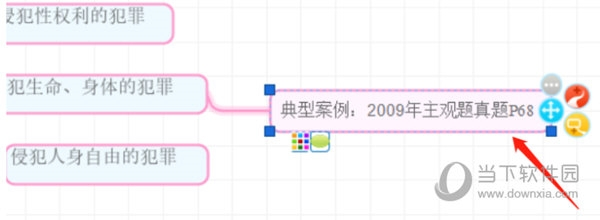
2 . Click [Insert] on the upper toolbar and select [Comment]
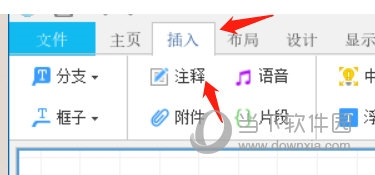
3. Write the comment content in the pop-up [Comment box]
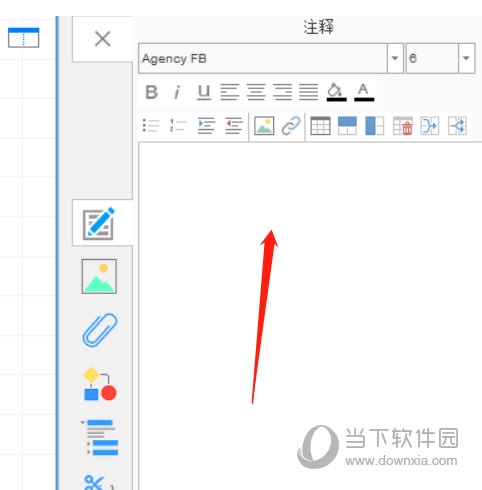
4. If you need to add a hyperlink to a proper noun, select [Word], click the [Link] symbol, and enter the link in the pop-up [Hyperlink] interface
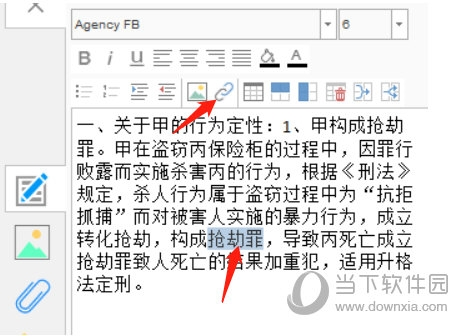
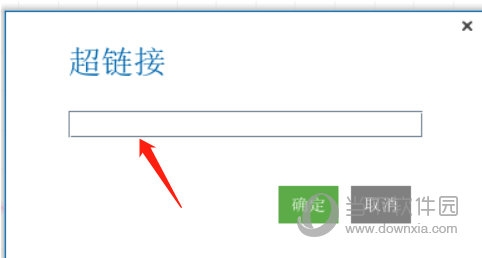
5. After adding it, return to the mind map and you will see [Annotation] appear in the lower left corner of the branch box. Click to display the content
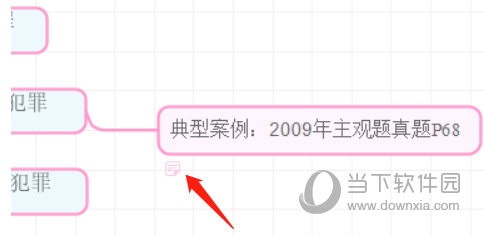
After you learn how to add comments to a mind map, you can make a mind map that is concise in appearance and rich in content. The above is the iMindMap related tutorial brought by the editor, I hope it can help everyone.
The above is the detailed content of How to add annotations to iMindMap creation method tutorial. For more information, please follow other related articles on the PHP Chinese website!




