
php editor Zimo brings you a solution to the problem that the nvidia control panel cannot be opened in Win7 system. When using Win7 system, sometimes the nvidia control panel cannot be opened normally, which brings trouble to our computer use. However, don’t worry, we can fix this problem with a few simple steps and get the Nvidia Control Panel back to normal use. Let’s take a look at the specific solutions below!
How to solve the problem that the nvidia control panel cannot be opened in Win7 system?
1. First, we open the start menu in the lower left corner and find the control panel.
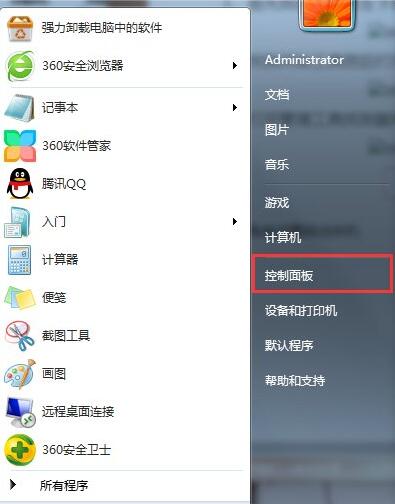
2. Find the management tool and click to open.
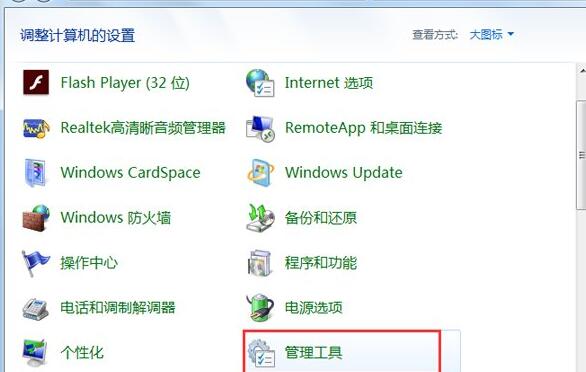
3. Enter the management tool window, find the service button and open it.
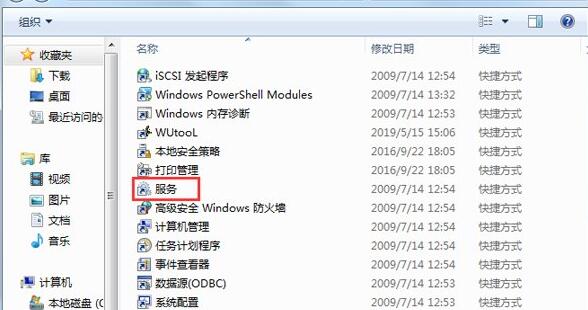
4. Open the service and look for NVIDIA's service. Check whether to start the NVIDIA Driver Helper Service and NVIDIA Update Service Daemon options.
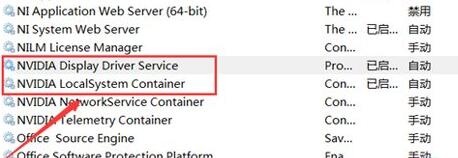
#5. Right-click the mouse to open the properties and change it to manual, then start it and click the confirmation button below.
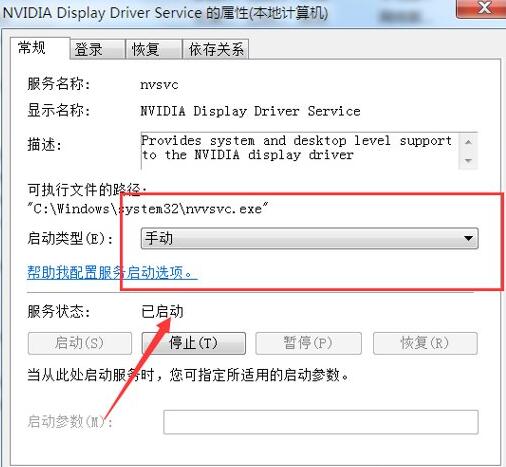
#6. After the startup is completed, try clicking the NVIDIA control panel again, and the screen will appear to open.
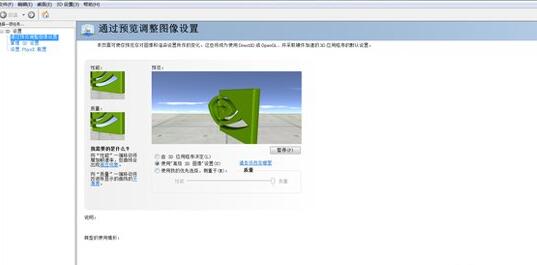
The above is the detailed content of How to solve the problem that the nvidia control panel cannot be opened in Win7 system?. For more information, please follow other related articles on the PHP Chinese website!
 How to create virtual wifi in win7
How to create virtual wifi in win7
 How to change file type in win7
How to change file type in win7
 How to set up hibernation in Win7 system
How to set up hibernation in Win7 system
 How to open Windows 7 Explorer
How to open Windows 7 Explorer
 How to solve the problem of not being able to create a new folder in Win7
How to solve the problem of not being able to create a new folder in Win7
 Solution to Win7 folder properties not sharing tab page
Solution to Win7 folder properties not sharing tab page
 Win7 prompts that application data cannot be accessed. Solution
Win7 prompts that application data cannot be accessed. Solution
 Introduction to screenshot shortcut keys in Windows 7 system
Introduction to screenshot shortcut keys in Windows 7 system




