
php editor Strawberry will introduce to you how to set up the software to automatically install to the D drive in Win11 system. In Win11 system, we can achieve this setting through some simple steps. The advantage of this is that it can save system disk space and make the system run more smoothly. Let’s take a look at the specific settings below!
How to set up win11 software to automatically install to the D drive:
1. Click [Start] in the lower left corner of the computer; enter [regedit] in the pop-up edit box; the regedit program will pop up above; Then click on this program.
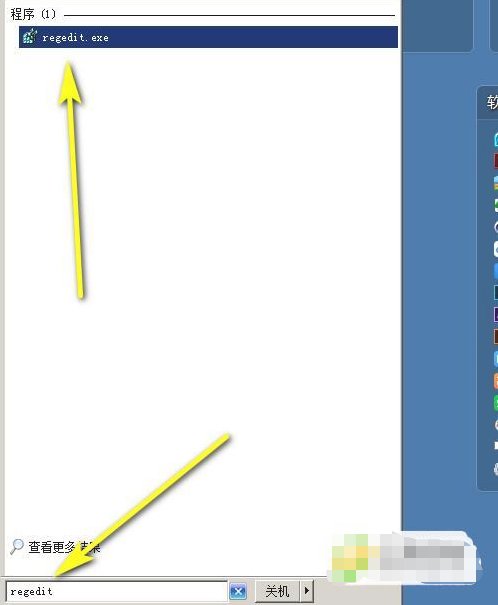
#2. Open the registry editor interface. Find SOFTWARE here; and click the number on the left to display the hidden subfolders.
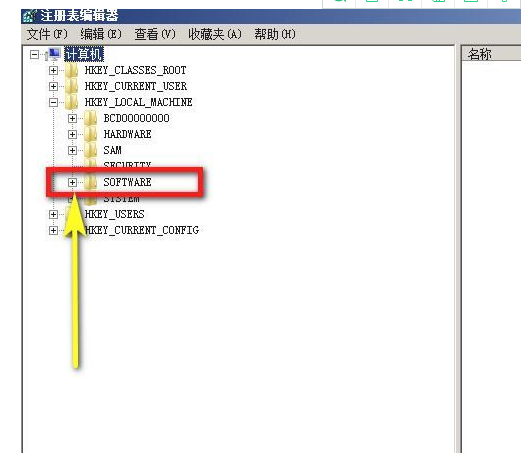
#3. Find [microsoft] in these folders; and click the number on the left to display the hidden subfolders.
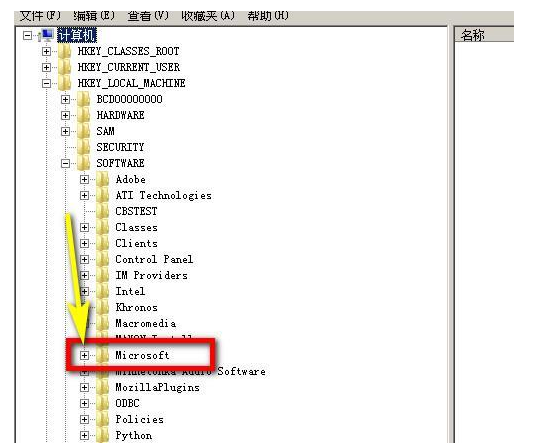
4. Instantly, a large list of folders will be expanded below. Scroll to the end and find [windows]; and click on the number on the left, and then select the hidden folders. Show it.
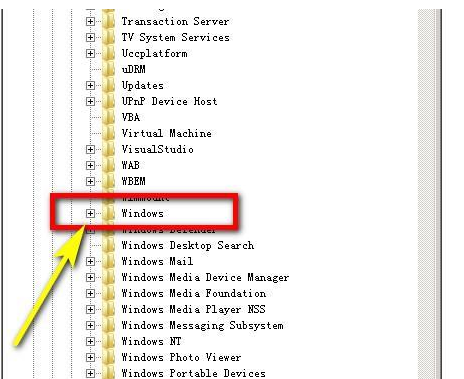
#5. Click here on the current first folder, and the relevant content will be displayed in the window on the right.
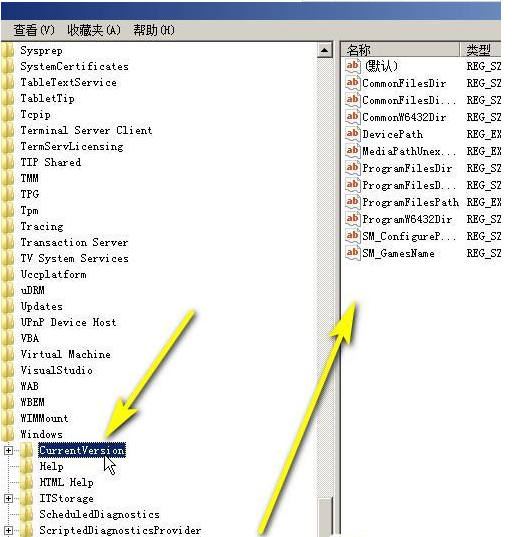
#6. In the content of the right window, change all the contents with C: symbols to D:.
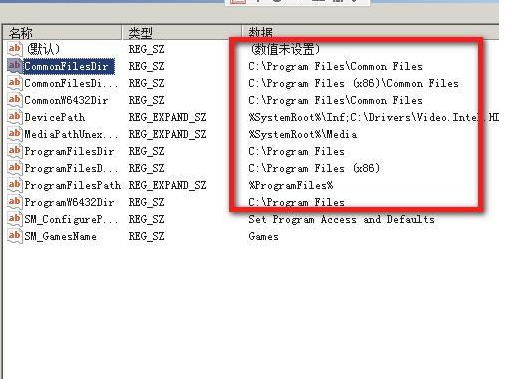
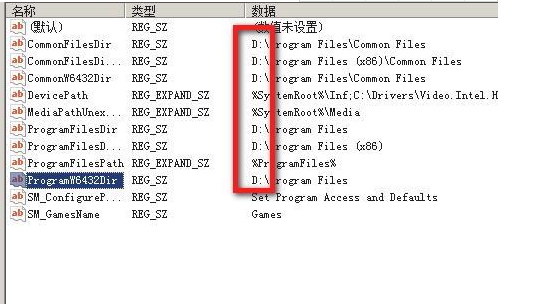
The above is the detailed content of How to set up the software to automatically install to the D drive in win11? How to set up the win11 software to automatically mount the D drive. For more information, please follow other related articles on the PHP Chinese website!
 There is no WLAN option in win11
There is no WLAN option in win11
 How to skip online activation in win11
How to skip online activation in win11
 Win11 skips the tutorial to log in to Microsoft account
Win11 skips the tutorial to log in to Microsoft account
 How to open win11 control panel
How to open win11 control panel
 Introduction to win11 screenshot shortcut keys
Introduction to win11 screenshot shortcut keys
 Windows 11 my computer transfer to the desktop tutorial
Windows 11 my computer transfer to the desktop tutorial
 Solution to the problem of downloading software and installing it in win11
Solution to the problem of downloading software and installing it in win11
 How to skip network connection during win11 installation
How to skip network connection during win11 installation




