
php editor Youzi will introduce to you how to solve the problem of Win7 showing that it is not genuine. When we use the Win7 system, sometimes the system prompts that it is not genuine. This may be due to the activation code being invalid or the system file being damaged. There are many solutions. You can try to reactivate the system, use genuine activation tools, or update system patches. When solving problems, be sure to choose safe and reliable methods to avoid system damage and data loss. I hope the above methods can help users who encounter this problem and restore your Win7 system to normal use!
How to solve the problem when win7 shows that it is not genuine?
Method 1
1. Press "win r" on the keyboard at the same time, then enter "CMD", and then press "Enter" to confirm.
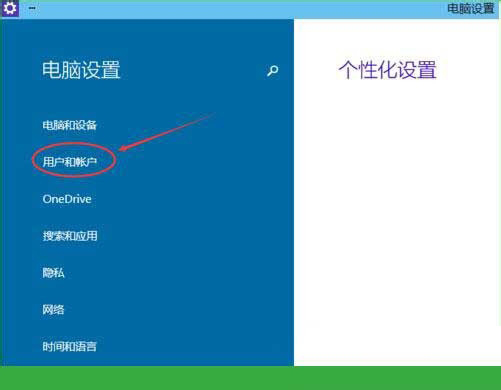
2. Enter "SLMGR -REARM" in the pop-up window. Pay attention to the space in the middle. Don't miss it.
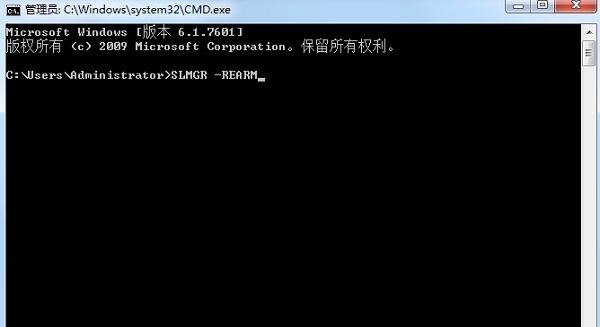
#3. Then press Enter to confirm. A dialog box will pop up, click "OK", and finally restart the computer.
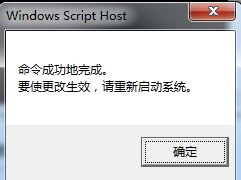
#4. It should be noted that activating the system using this method is only valid for four months.
Method 2
1. Press "win r" on the keyboard to open the run function of the computer, enter "cmd", and click "Create this task with administrative rights".
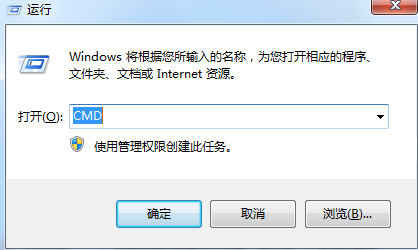
2. After the command prompt pops up, enter "SLMGR -REARM". It should be noted that there is a space in front of -, friends, don't forget Enter it and press Enter.
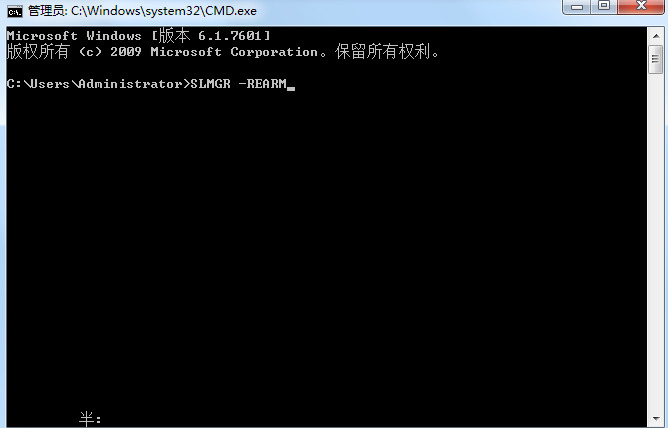
#3. Then press "win r" on the keyboard to open the computer's run function and enter "services.msc".
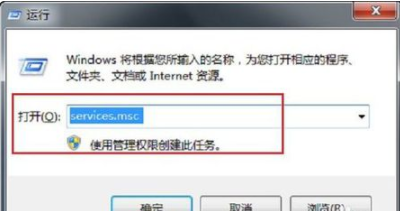
#4. Find the “Software Protection” service on the left and double-click to open it.
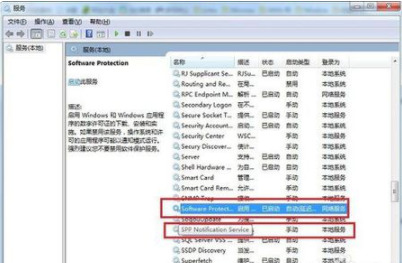
5. Then change the "Startup Type" to "Automatic" in the "General" option, and then take the same operation for "SPP Notification Service".
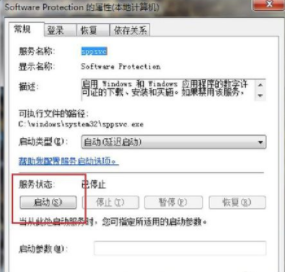
6. Then restart the system. You will find that the prompt that this copy of Windows is not genuine has disappeared. The desktop can also be set freely.
Method 3
1. In addition, you can also use a windows key to complete activation. Right-click the computer's desktop icon and select "Properties".
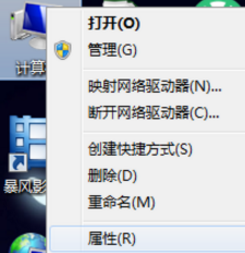
#2. Find the windows activation and enter the win7 key.
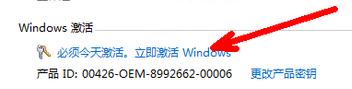
#3. After entering the key, you can successfully activate the system, and the prompt in the lower right corner of the desktop will disappear.
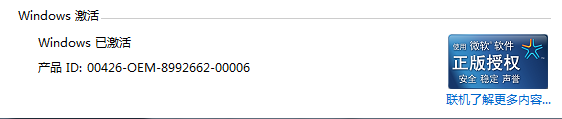
Other solutions:
If none of the above methods can solve the problem, you can consider reinstalling the system.
Recommended image download
Win7 SP1 official flagship version 64-bit
Win7 x64 pure version (64-bit automatic activation)
Win7 pure version activation-free 64-bit (only for notebooks)
System installation method
This site provides you with two system installation methods, local Hard drive installation is the simplest installation method. It is recommended to make a U disk boot tool before using the hard disk installation. If the hard disk installation fails, or your computer cannot be turned on, is stuck at the welcome interface, cannot enter the desktop, or has a blue screen, etc., then you need to choose the U disk to reinstall the system. .
Warm reminder: When reinstalling the system, the current system disk (usually the C drive) will be formatted. Be sure to back up the data on the C drive and desktop in advance.
The above is the detailed content of How to solve the problem that win7 shows that it is not genuine? Solution to win7 prompt that it is not a genuine system. For more information, please follow other related articles on the PHP Chinese website!
 How to create virtual wifi in win7
How to create virtual wifi in win7
 How to change file type in win7
How to change file type in win7
 How to set up hibernation in Win7 system
How to set up hibernation in Win7 system
 How to open Windows 7 Explorer
How to open Windows 7 Explorer
 How to solve the problem of not being able to create a new folder in Win7
How to solve the problem of not being able to create a new folder in Win7
 Solution to Win7 folder properties not sharing tab page
Solution to Win7 folder properties not sharing tab page
 Win7 prompts that application data cannot be accessed. Solution
Win7 prompts that application data cannot be accessed. Solution
 Introduction to screenshot shortcut keys in Windows 7 system
Introduction to screenshot shortcut keys in Windows 7 system




