
When using the Win11 operating system, some users may encounter the problem that the local user and group snap-ins cannot be used. This brings some troubles to users and they don't know how to solve it. For this problem, PHP editor Strawberry provides a solution for everyone. You can try the following steps to solve this problem. First, open Control Panel and select "Programs" and then click "Programs and Features." Next, select "Turn Windows features on or off" in the left panel. In the pop-up window, find "Local Users and Groups" and check it. Finally, click "OK" and wait for the system to make the appropriate changes. Once completed, restart your computer and you should be able to use the Local Users and Groups snap-in normally. Hope this solution can help everyone.
Win11 Local Users and Groups This snap-in cannot be used for this version. How to solve the problem?
Method 1.
1. Press the [Win R] key combination to open Run, enter gpedit.msc and click OK to open the Group Policy Editor.
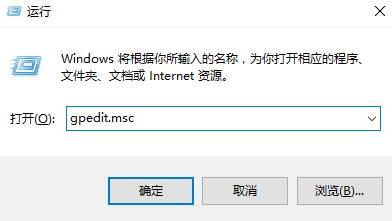
#2. Expand in order on the left: User Settings—Administrative Templates—Windows Components—mircosoft Management Console—Restricted/Licensing Management Unit.
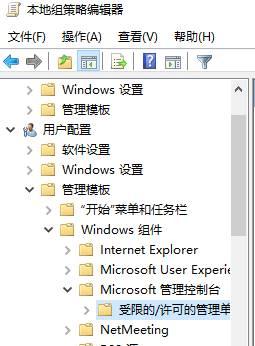
#3. Find and double-click to open [Local Users and Groups] on the right.
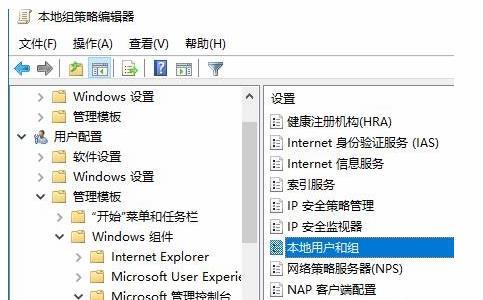
4. Select [Not configured] or [Disabled] and click Apply.
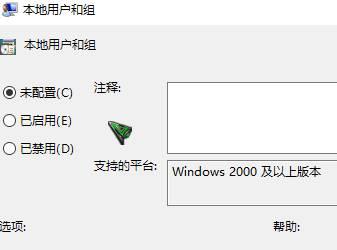
After the settings are completed, we can see the [Local Users and Groups] option.
Method 2,
1. First of all, this function is to add users, then I use the cmd command to add him. We click the win icon in the lower left corner of the desktop to find the windows system folder and find it there. Command prompt.
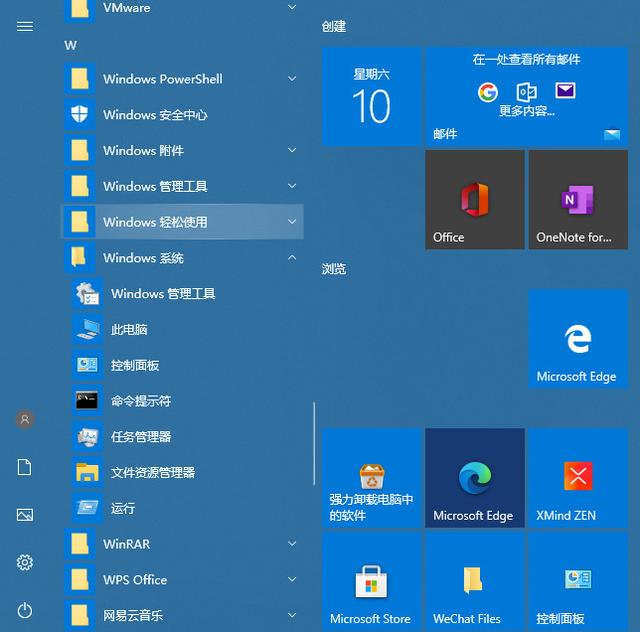
#2. Right-click on the command prompt, then select More and select Run as administrator. You must select Run as administrator.
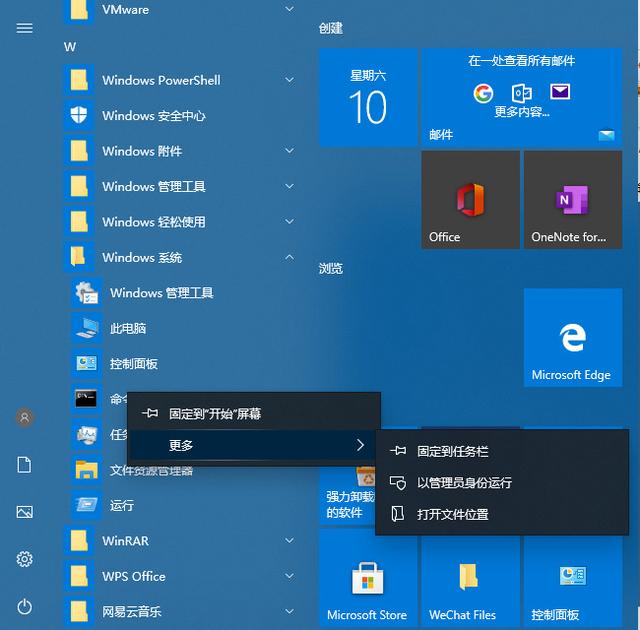
3. In the cmd command, enter net user administrator /active:yes and press Enter. This command means to add administrator super administrator.
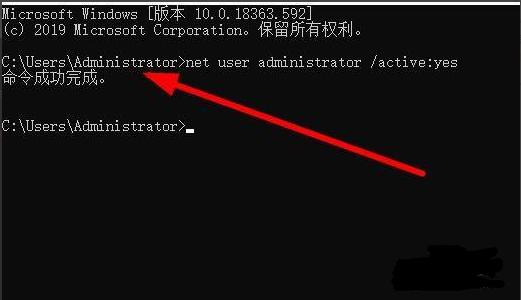
#4. If you need to delete and add other users, you can also enter control userpasswords2 in the running interface and press Enter.
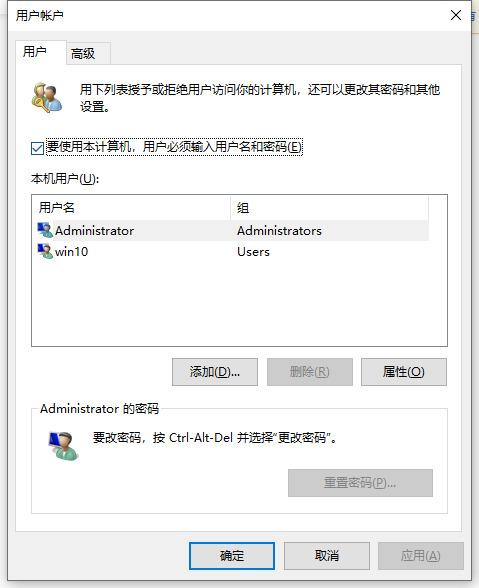
#5. In this interface, you can add and modify passwords, etc.
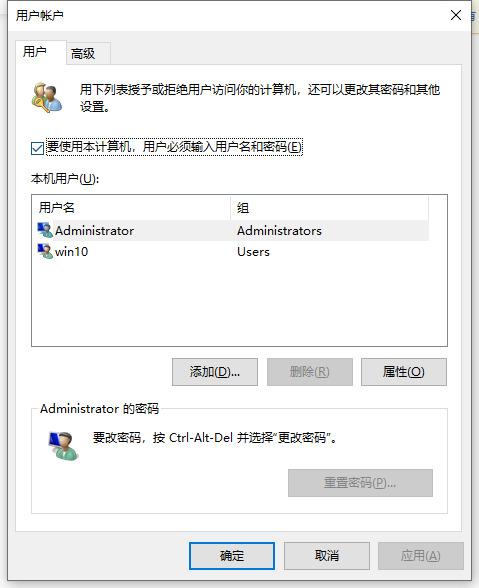
#6. For example, to add an ordinary user, click Add.
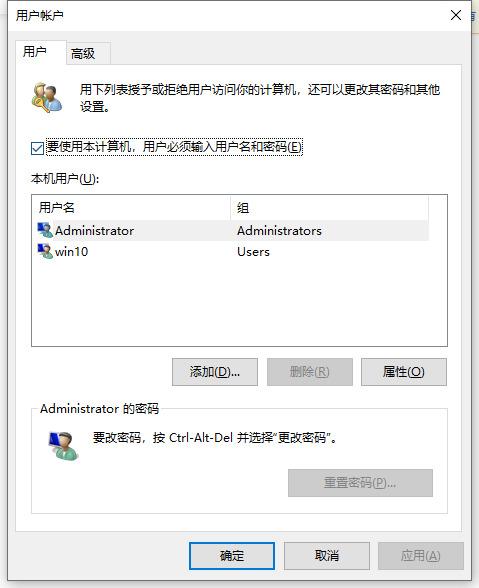
#7. Click to log in without using a microsofi account.
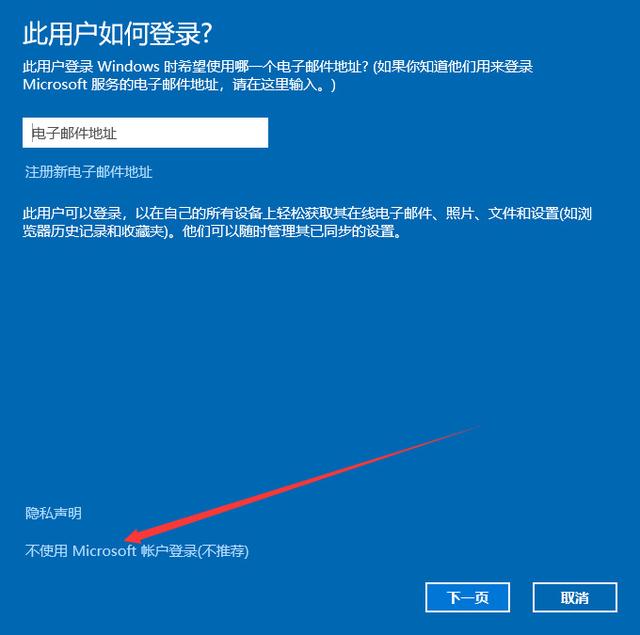
8. Now local user.
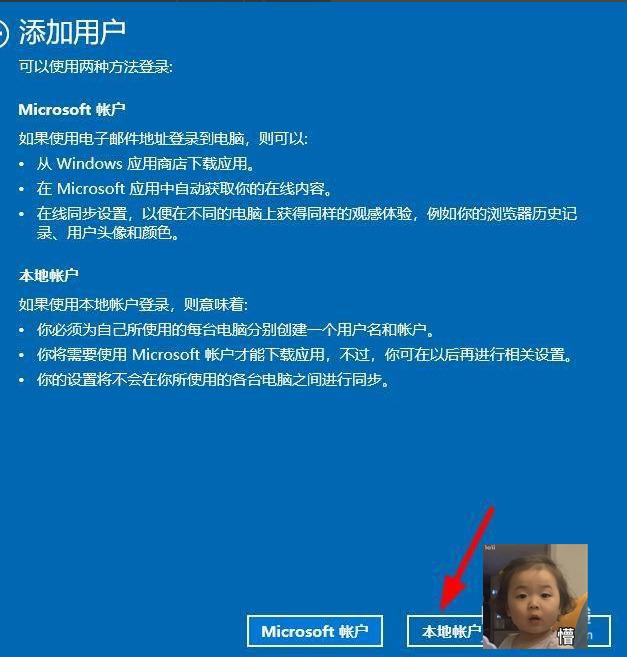
#9. Enter username and password. Click Next when prompted.
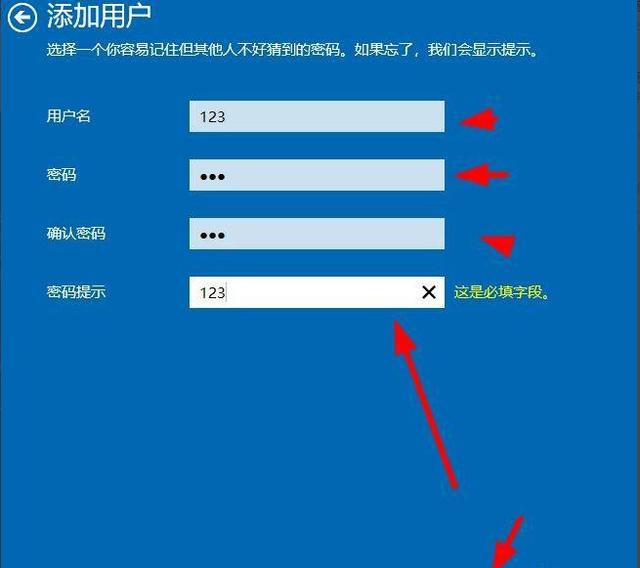
#10. Click Finish when the addition is successful.
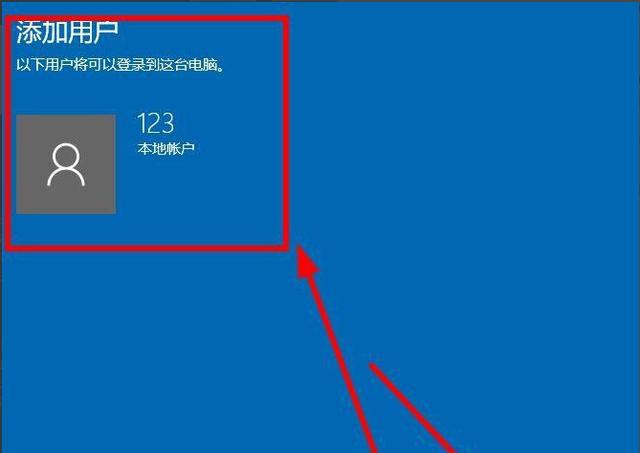
#11. Here you can see that 123 users have been added.
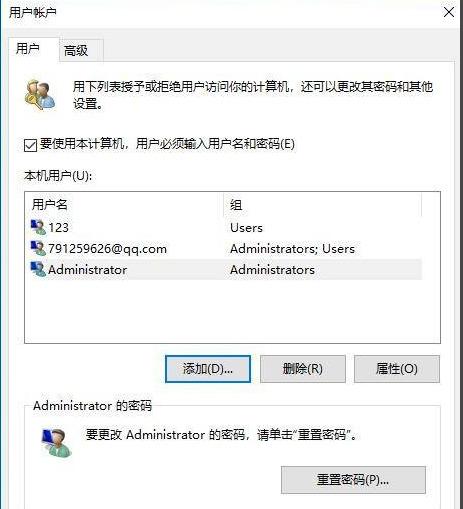
12. Note here that the administrator you just opened must be opened and closed using the cmd command. The command to close is to enter net user administrator /active:no in the cmd command and press Enter. .
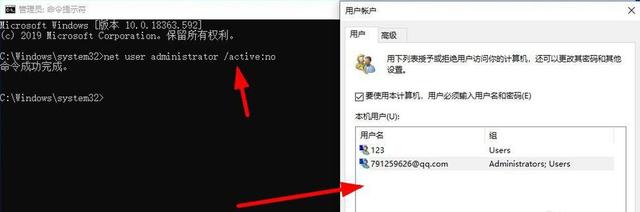
The above is the detailed content of How to solve the problem that win11 local users and groups snap-in cannot be used in this version?. For more information, please follow other related articles on the PHP Chinese website!
 There is no WLAN option in win11
There is no WLAN option in win11
 How to skip online activation in win11
How to skip online activation in win11
 Win11 skips the tutorial to log in to Microsoft account
Win11 skips the tutorial to log in to Microsoft account
 How to open win11 control panel
How to open win11 control panel
 Introduction to win11 screenshot shortcut keys
Introduction to win11 screenshot shortcut keys
 Windows 11 my computer transfer to the desktop tutorial
Windows 11 my computer transfer to the desktop tutorial
 Solution to the problem of downloading software and installing it in win11
Solution to the problem of downloading software and installing it in win11
 How to skip network connection during win11 installation
How to skip network connection during win11 installation




