
GDM (GNOME Desktop Manager) is a tool for managing the GNOME display environment. It is a small program running in the background (the relevant script can be found here). It is used to start the X session and display the login interface. It is only Login is allowed only after entering the correct password. Compared with xdm, GDM has more advantages in every aspect, and does not have as many vulnerabilities as xdm.
GDM does not use any code of xdm. It supports and extends the XDMCP protocol, bringing users some features that xdm is missing in my opinion (of course, while still being compatible with xdm's XDMCP protocol). This makes GDM a more powerful and secure desktop manager choice.
Background introduction
Linux is not very adaptable to high-resolution screens. During use, due to the high screen resolution, the system adjusts the zoom level coefficient to be too large, which directly causes the display window to be too large. I Googled the relevant information and today I will write a tutorial on how to modify the zoom level coefficient of the GDM login interface and the GNOME interface.
For high-resolution screens, the GDM login interface is displayed very large, and the GNOME desktop can occasionally adapt.
Let’s first introduce how to modify the GNOME desktop zoom level.
The simplest solution is to open gnome-tweak-tool to see the window scaling value scale and adjust it to 1
That’s it. But sometimes the screen display is still very large when its value is 1, and adjusting it to 2 has no change. At this time, you need to use
gsettings
Command to check the scale value and find that it is not 1, but 2.
$ gsettings get org.gnome.desktop.interface scaling-factor unit32 2
This means that the current zoom level is actually 2. Use the following command to adjust it to 1.
$ gsettings set org.gnome.desktop.interface scaling-factor 1
Okay, here’s the point. In fact, the modification method is exactly the same as the above method.
Configure X service access permissions:
# xhost +SI:localuser:gdm
Open the dconf tool and modify it directly. If you don’t have dconf, please install it first:
$ sudo dnf install dconf-editor $ sudo -u gdm dconf-editor
Display the following interface:
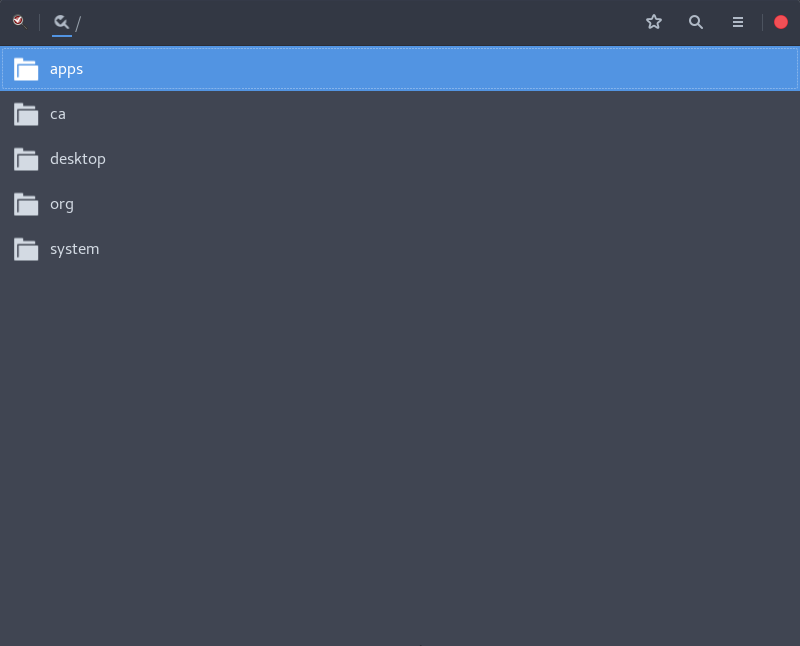
Next follow the path /org/gnome/desktop/gnome/interface, pull down the scroll bar to find the scaling-factor option, and change it to 1.
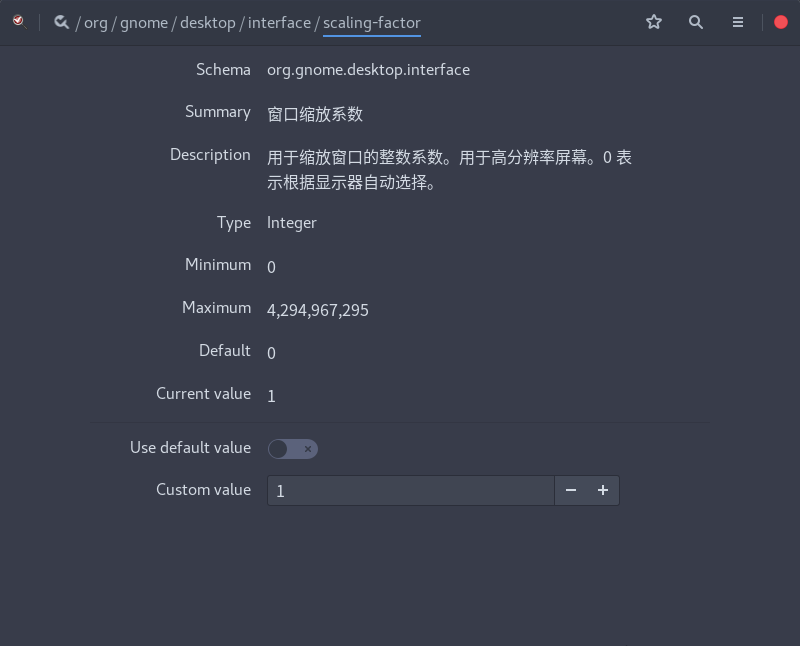
Restart the system at this time, and you will find that the login interface is no longer so ugly! ! !
Tips: dconf-editor can also modify GDM’s GTK theme, icon theme, cursor theme, and background.
The above is the detailed content of How to adapt the GDM login interface on Linux to high-resolution screens. For more information, please follow other related articles on the PHP Chinese website!




