
php editor Baicao introduces you a simple method to help you uninstall TranslucentTB. As a new feature of Windows 11, TranslucentTB allows users to customize the transparency of the taskbar, but some users may not like this feature or want to try other taskbar styles. In this article, we will share a quick and effective method to help you uninstall TranslucentTB easily and get your taskbar back to its original state. No expertise or complicated steps are required, you can complete the uninstallation process with just a few simple clicks. Let’s see how it works!
One trick to teach you how to uninstall TranslucentTB easily
1. First press "Win i" on the keyboard to open the settings panel, and then select "Apply" there.
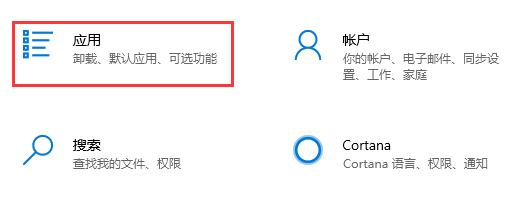
#2. After entering, enter "Applications and Features" in the left column.
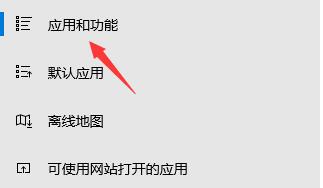
#3. If you can’t find this software, you can directly search for “translucenttb” under applications and functions.
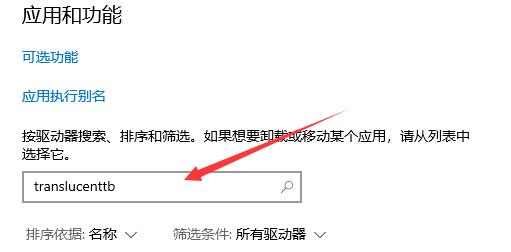
#4. After searching for our software, select it and click "Uninstall" in the lower right corner.
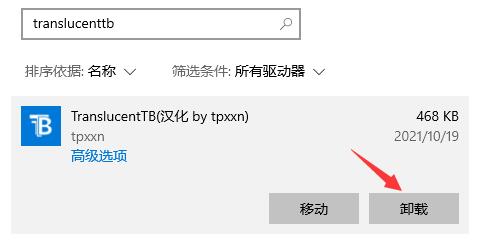
#5. Then the application uninstall prompt box will pop up, and then click "Uninstall" to uninstall translucenttb.
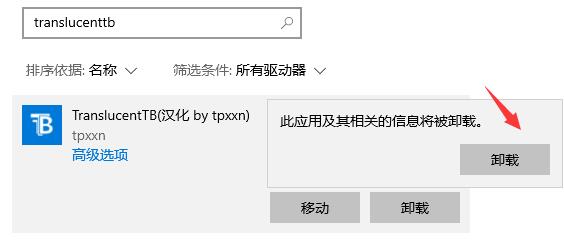
The above is the detailed content of How to uninstall translucentTB in win11? One trick to teach you how to uninstall TranslucentTB easily. For more information, please follow other related articles on the PHP Chinese website!
 There is no WLAN option in win11
There is no WLAN option in win11
 How to skip online activation in win11
How to skip online activation in win11
 Win11 skips the tutorial to log in to Microsoft account
Win11 skips the tutorial to log in to Microsoft account
 How to open win11 control panel
How to open win11 control panel
 Introduction to win11 screenshot shortcut keys
Introduction to win11 screenshot shortcut keys
 Windows 11 my computer transfer to the desktop tutorial
Windows 11 my computer transfer to the desktop tutorial
 Solution to the problem of downloading software and installing it in win11
Solution to the problem of downloading software and installing it in win11
 How to skip network connection during win11 installation
How to skip network connection during win11 installation




