
php editor Xinyi will introduce you in detail how to add frequently used URLs to the favorites bar of the Edge browser. Edge browser is the default browser in Windows 10. The convenient and fast favorites bar allows us to access frequently used websites more conveniently. Adding a URL to your favorites bar is easy and only takes a few simple steps. Next, we will introduce you to the specific operation method step by step.
How to add frequently used URLs to the Edge browser favorites bar in win10
1. Open the win10 browser Edge, click the three horizontal icons in the upper right corner of the window, and enter the "Center" option. Under the "Center" list of the Windows 10 browser Edge, click "Settings" on the right side of the favorites.
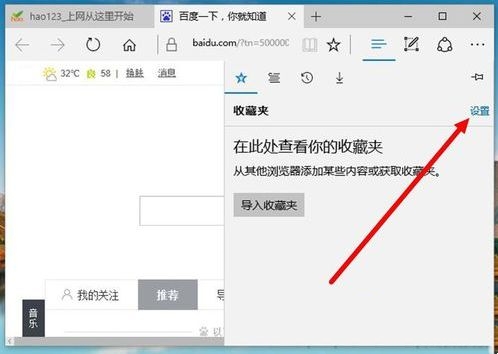
#2. Under the Win10 browser Edge favorites settings option, set the "Show Favorites Bar" option to "On". The Edge favorites bar is displayed above the window.
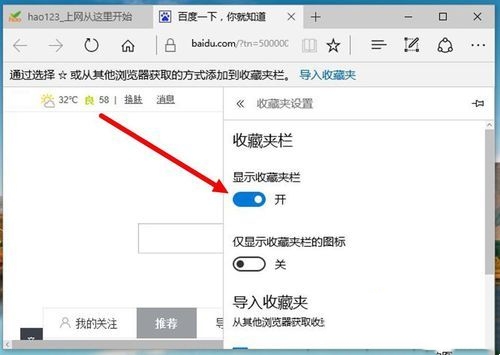
3. On the win10 browser Edge, when you want to add a URL to the favorites bar, click the favorites icon in the upper right corner of the window to open the favorites setting options.
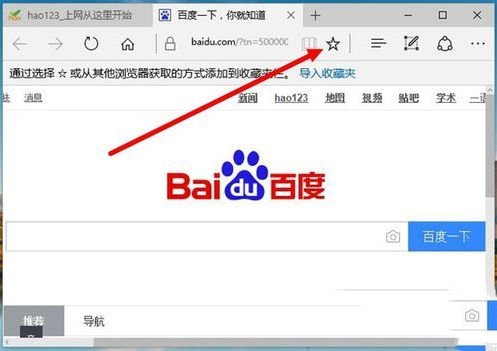
#4. Click the save location to expand the icon and change the save setting of adding favorite URLs on the win10 browser Edge to "Favorites Bar".
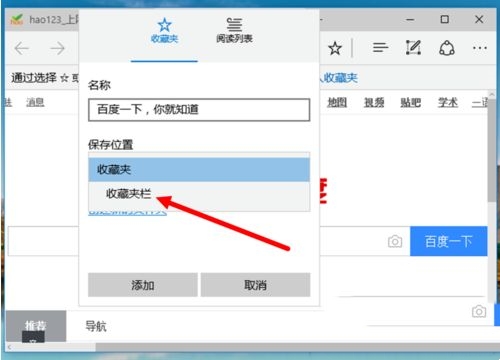
5. After changing the save setting of adding favorite URLs on the win10 browser Edge to "Favorites Bar", click "Add" below to confirm. After completing the above settings, the added URL will be directly displayed in the favorites bar of the Win10 browser Edge window.
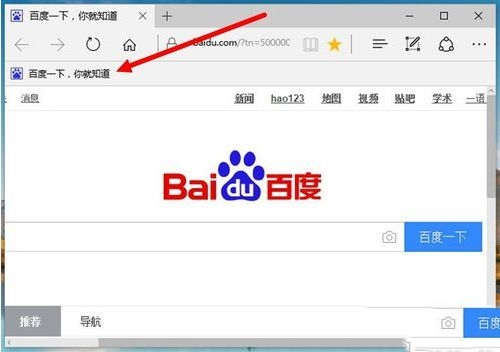
The above is the detailed content of How to add frequently used URLs to the favorites bar of Edge browser in win10?. For more information, please follow other related articles on the PHP Chinese website!
 win10 bluetooth switch is missing
win10 bluetooth switch is missing
 edge browser compatibility settings
edge browser compatibility settings
 Why do all the icons in the lower right corner of win10 show up?
Why do all the icons in the lower right corner of win10 show up?
 The difference between win10 sleep and hibernation
The difference between win10 sleep and hibernation
 Win10 pauses updates
Win10 pauses updates
 What to do if the Bluetooth switch is missing in Windows 10
What to do if the Bluetooth switch is missing in Windows 10
 win10 connect to shared printer
win10 connect to shared printer
 Clean up junk in win10
Clean up junk in win10




