
php editor Strawberry will introduce to you how to solve the problem that the laptop does not recognize the U disk and does not display it. When using a computer, sometimes after inserting a USB flash drive, the computer cannot recognize it, and the USB flash drive cannot even be displayed. This situation may be caused by a variety of reasons, such as driver issues, hardware failures, system settings, etc. This article will provide you with some solutions to help you solve this problem so that your USB flash drive can be displayed and used normally.

Daily Wallpaper · Long press to save

##The USB disk cannot be recognized when inserted into the notebook
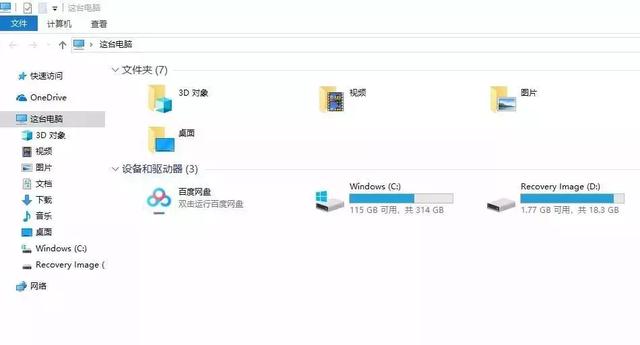

##So, what should I do if the computer cannot recognize the USB flash drive? Let Xiaobai use the Windows 10 system as an example to share how to solve the problem that the computer cannot recognize the USB flash drive!

There is no response after the U disk is inserted, and there is no prompt sound
First insert the U disk and listen to whether there is a prompt sound , if there is no prompt sound, test it on another computer to rule out the possibility of a problem with the USB flash drive itself.
You can first insert the mouse into the interface to test whether it is normal.
If the mouse and other USB peripherals cannot be used, it means that the USB port on the computer is disabled in the BIOS. We can restore the BIOS to the default or modify the USB options in the BIOS to make the USB interface effective. ThinkPad E490 is an example.
Method 1: Restore BIOS default values1. Restart the computer. When the lenovo logo is displayed, press [F2] continuously to enter BIOS Setup. Press [F9] to enter the default settings/configuration.
2. Select [Yes] - press F10 to save the settings and restart.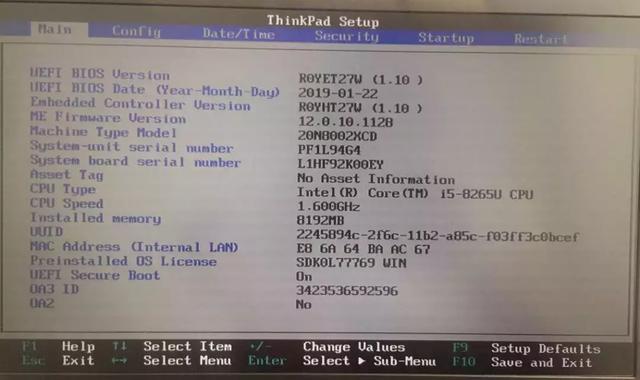
Method 2: Open the USB port in the BIOS
1. Restart the computer. When the lenovo logo is displayed, press [F2] continuously. After entering BIOS Setup, select [Security]-[I/O Port Access] Press Enter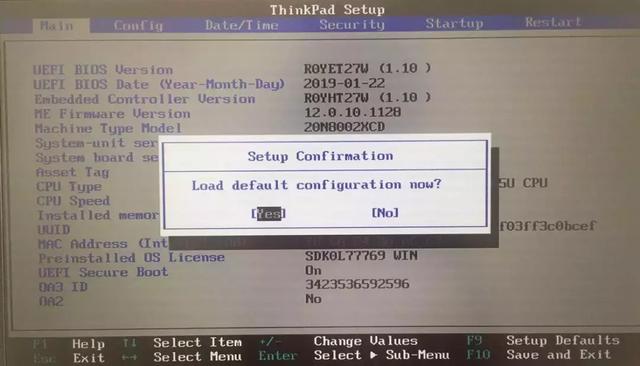 2. Select [USB Port] - set to [Enabled] - press F10 to save the settings and restart.
2. Select [USB Port] - set to [Enabled] - press F10 to save the settings and restart. 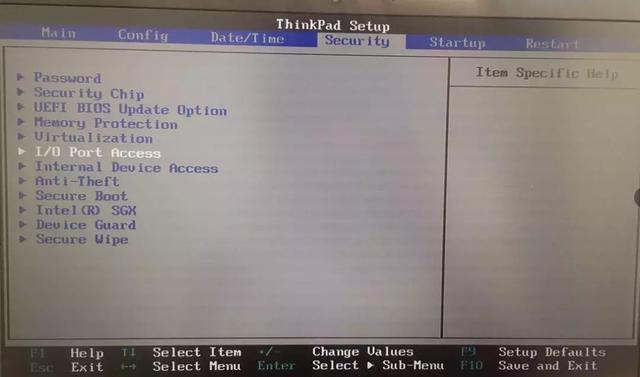
There is a prompt sound when inserting the U disk, and it can also be used on other computers. Method 1: Re-enable the device
1. Press [Win R] and click [Device Manager]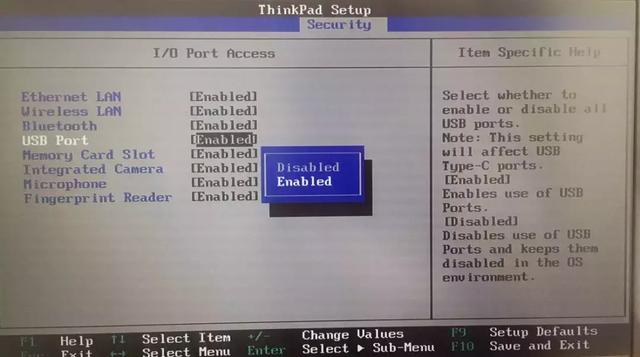
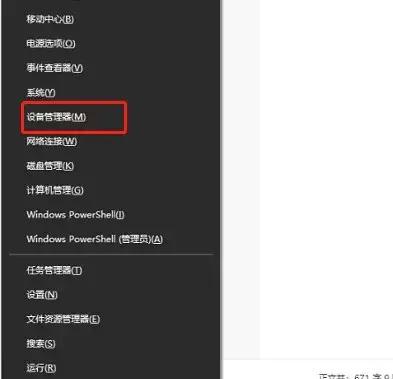
2. Select [Universal Serial Bus Controller]-[USB Mass Storage Device]-[Enable Device]
Method 2: Rescan the disk
1. Press [Win X]-[Disk Management]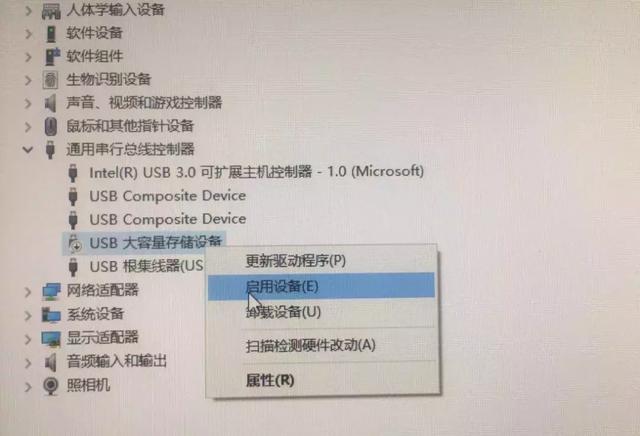
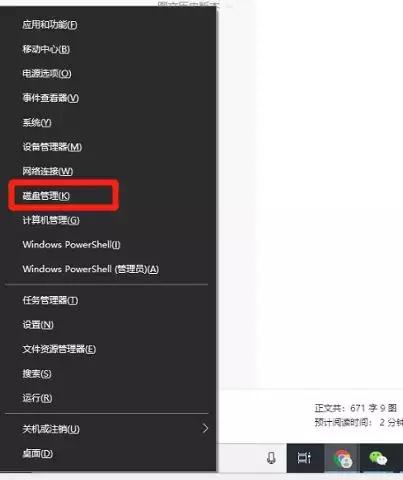
## 2. Select each disk-[Operation]-[Rescan Disk]
1. Press [Win R]-[Device Management] at the same time Device]-[Universal Serial Bus Controller]
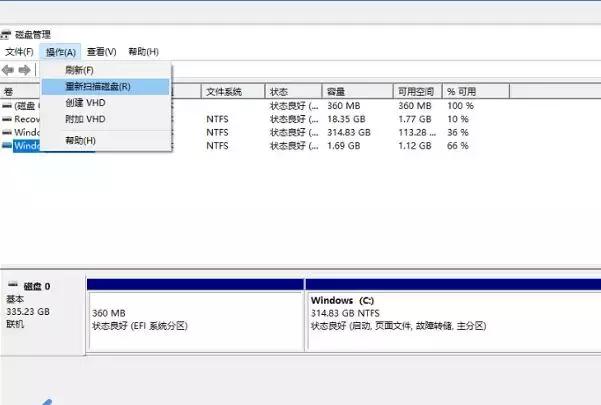
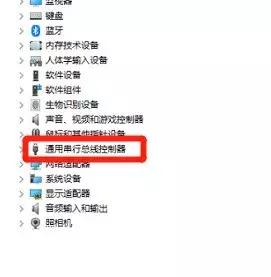
2. Select [USB Mass Storage Device], right Click to select [Uninstall device], then restart the computer and reinstall the driver.
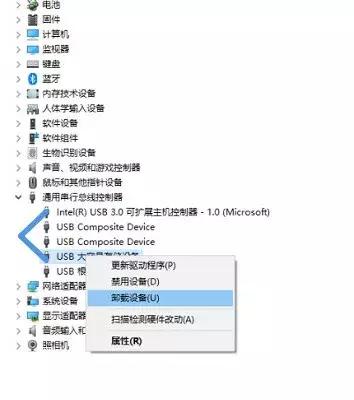
The above is the detailed content of The laptop recognizes the USB flash drive but does not display the USB flash drive. For more information, please follow other related articles on the PHP Chinese website!
 How to save files to USB drive
How to save files to USB drive
 What should I do if the USB disk cannot be read on the computer?
What should I do if the USB disk cannot be read on the computer?
 How to enter safe mode on laptop
How to enter safe mode on laptop
 Introduction to the use of vscode
Introduction to the use of vscode
 DAT format file
DAT format file
 python programming computer configuration requirements
python programming computer configuration requirements
 How to calculate the factorial of a number in python
How to calculate the factorial of a number in python
 What is the reason why the computer screen is black but the computer is on?
What is the reason why the computer screen is black but the computer is on?




