
php editor Youzi introduces a method to disable the Alt key shortcut in Win10 system. When we use the computer, we sometimes accidentally press the Alt key, causing unexpected changes to the page or application. If you want to disable the Alt key shortcut, you can set it up as follows.
How to disable the alt shortcut key in win10
1. First, right-click the computer desktop to start, click Run (or press win R to open the run), then enter regedit and press Enter.

2. Enter regedit in the box and click OK.

3. In the opened interface, find Advanced according to the path.

4. Then right-click New - String Value on the right side.
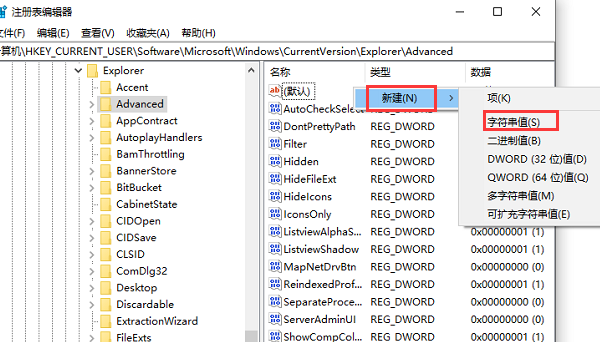
5. Then rename the new value to AltTabSettings, then open the window, set the numerical data to 0, and then save it.

The above is the detailed content of How to disable alt key in win10? How to disable alt shortcut key in win10. For more information, please follow other related articles on the PHP Chinese website!
 win10 bluetooth switch is missing
win10 bluetooth switch is missing
 Why do all the icons in the lower right corner of win10 show up?
Why do all the icons in the lower right corner of win10 show up?
 The difference between win10 sleep and hibernation
The difference between win10 sleep and hibernation
 Win10 pauses updates
Win10 pauses updates
 What to do if the Bluetooth switch is missing in Windows 10
What to do if the Bluetooth switch is missing in Windows 10
 win10 connect to shared printer
win10 connect to shared printer
 Clean up junk in win10
Clean up junk in win10
 How to share printer in win10
How to share printer in win10




