
php editor Apple introduces how to enable desktop background slideshow on win7 system, and provides a simple and clear setting method. By enabling desktop background slideshow, users can easily set multiple pictures as desktop background and automatically switch the display. This can not only increase the aesthetics of the desktop, but also bring different visual enjoyment to users. Let’s take a look at the specific settings below.
Win7 desktop background slide show setting method
1. Right-click on a blank space on the desktop and select [Personalize].
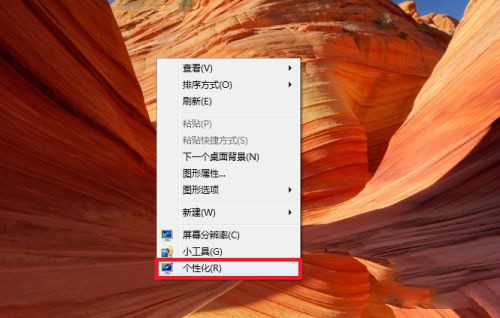
#2. Then click [Desktop Background] in the personalization interface.
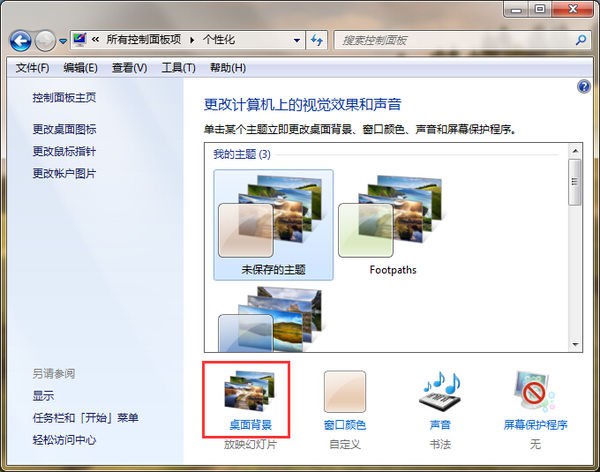
#3. In the opened interface, check the pictures you want to show.
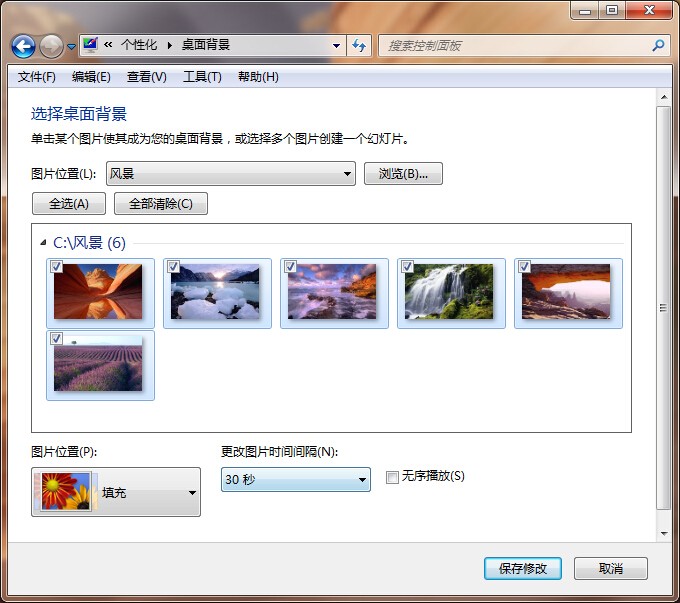
#4. And you can click [Picture Position] below to set the mode.
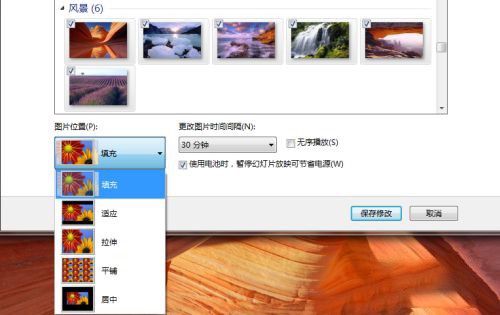
5. After the final settings are completed, click [Save Changes].
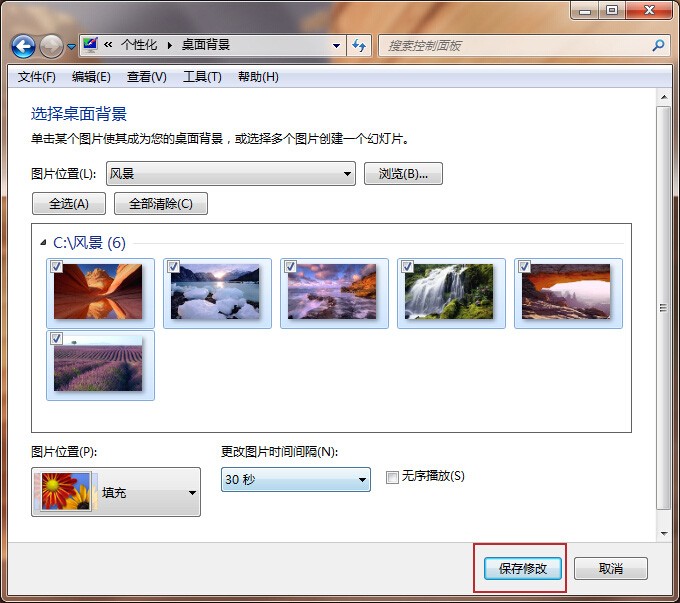
The above is the detailed content of How to enable win7 desktop background slideshow? How to set up win7 desktop background slide show. For more information, please follow other related articles on the PHP Chinese website!
 How to create virtual wifi in win7
How to create virtual wifi in win7
 How to change file type in win7
How to change file type in win7
 How to set up hibernation in Win7 system
How to set up hibernation in Win7 system
 How to open Windows 7 Explorer
How to open Windows 7 Explorer
 How to solve the problem of not being able to create a new folder in Win7
How to solve the problem of not being able to create a new folder in Win7
 Solution to Win7 folder properties not sharing tab page
Solution to Win7 folder properties not sharing tab page
 Win7 prompts that application data cannot be accessed. Solution
Win7 prompts that application data cannot be accessed. Solution
 Introduction to screenshot shortcut keys in Windows 7 system
Introduction to screenshot shortcut keys in Windows 7 system




