
php editor Banana will explain to you how to hide the taskbar software icon in win7. It is a common need to hide software icons in the win7 taskbar. It can help us keep the taskbar tidy and reduce distractions. Here is a simple setting method: right-click on a blank space on the taskbar, select "Properties", find the "Taskbar" tab in the pop-up window, then click "Customize Tray Icons" and select "Hide Icons and Notifications" . In this way, the software icon on the taskbar can be hidden. Hope this method helps you!
Win7 taskbar hidden software icon setting method
1. After entering the system, right-click on the blank space of the taskbar and select [Properties].
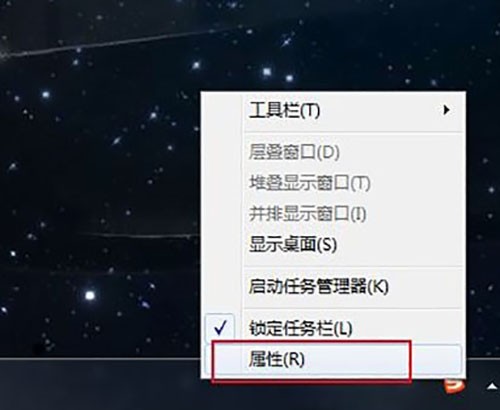
#2. Then click the [Customize] button in the [Notification Area] of the display interface.
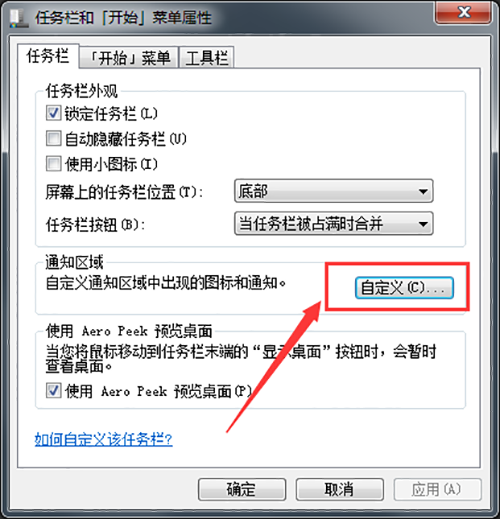
#3. Then uncheck the [Always show all icons and notifications on the taskbar] option in the pop-up interface.
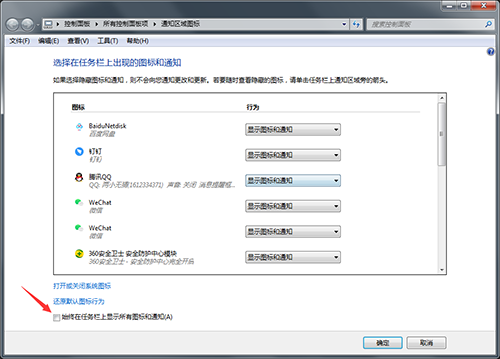
4. Finally, find the taskbar icon you want to hide in the upper interface, click the drop-down box behind it, and then select [Hide Icons and Notifications]. After setting Click [OK] to save the changes.
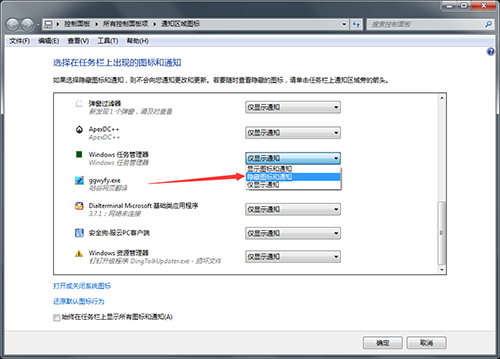
The above is the detailed content of How to hide taskbar software icons in win7? How to set hidden software icons on win7 taskbar. For more information, please follow other related articles on the PHP Chinese website!
 How to create virtual wifi in win7
How to create virtual wifi in win7
 How to change file type in win7
How to change file type in win7
 How to set up hibernation in Win7 system
How to set up hibernation in Win7 system
 How to open Windows 7 Explorer
How to open Windows 7 Explorer
 How to solve the problem of not being able to create a new folder in Win7
How to solve the problem of not being able to create a new folder in Win7
 Solution to Win7 folder properties not sharing tab page
Solution to Win7 folder properties not sharing tab page
 Win7 prompts that application data cannot be accessed. Solution
Win7 prompts that application data cannot be accessed. Solution
 The difference between win7 32-bit and 64-bit
The difference between win7 32-bit and 64-bit




