
php editor Banana will introduce to you how to install impalad on CentOS and install vim on CentOS. impalad is Impala's background service program, which is responsible for processing query requests and providing high-performance interactive SQL query functions. The process of installing impalad on CentOS is relatively simple. You only need to follow certain steps to install it. In addition, vim is a powerful text editor that is widely used in Linux systems. Installing vim on CentOS is also very simple. You only need to execute a few commands to complete the installation. Next, we will introduce the specific steps of installing impalad on CentOS and vim on CentOS in detail to help you complete the installation quickly.
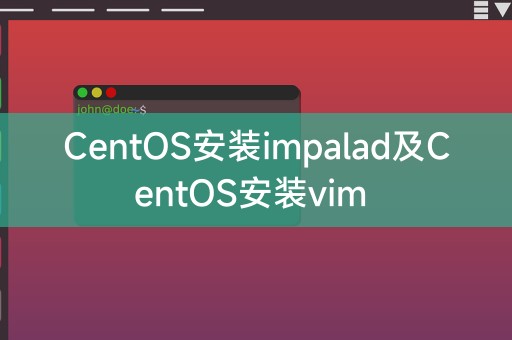
Impala is an open source distributed SQL query engine used to process large-scale data sets. Installing impalad on CentOS can Allows you to build a powerful data analysis platform on your own server.
The following are the steps to install impalad on CentOS:
1. Update system packages:
```
sudo yum update
2. Install the necessary dependency packages:
sudo yum install -y cmake boost-devel gcc-c gflags-devel glog-devel libevent-devel openssl-devel
3. Download Impala source code:
git clone
4. Compile and install Impala:
cd impala
./buildall.sh -notests
5. Start the impalad service:
./bin/start-impala-cluster.py
You have successfully installed impalad on CentOS and can start using Impala for data analysis.
Vim is a powerful text editor commonly used for programming and text processing on Linux systems. Installing vim on CentOS allows you to perform efficient editing on the terminal. Text editing and code writing.
The following are the steps to install vim on CentOS:
2. Install vim:
sudo yum install -y vim
3. Verify the installation:
vim --version
If the installation is successful, you will see the version information of vim.
You have successfully installed vim on CentOS and can start using vim for text editing and code writing.
In the Linux system, there is a very useful command called `history`. This command can display the history of commands you have executed in the terminal. You can use up and down Use the arrow keys to browse historical commands, and press the Enter key to re-execute the previous command. You can also use the `!` symbol plus the command number to quickly execute a specific historical command.
To re-execute the 5th historical command, you can use the following command:
```
!5
This command is very useful, especially When you need to repeatedly execute some commonly used commands, you can use the terminal more efficiently by using the `history` command and the `!` symbol.
The above is the detailed content of CentOS installs impalad and CentOS installs vim. For more information, please follow other related articles on the PHP Chinese website!




