
php editor Strawberry will introduce to you how to turn off the phone number display function in WeChat business cards. In WeChat business cards, we usually fill in our contact information, including phone number. However, sometimes we may not want others to see our phone number, or only want it to be visible to specific people. So, how to turn off the phone number display function in WeChat business cards? Let’s introduce it in detail below.
After opening WeChat on your mobile phone, click "Contact Book" on the bottom toolbar, select a friend and enter its profile page, making sure that the friend's phone number is displayed.
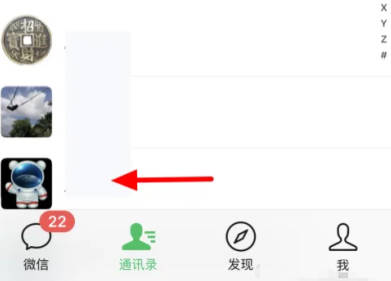
#2. Next, click the three small dots button in the upper right corner of the friend's homepage.
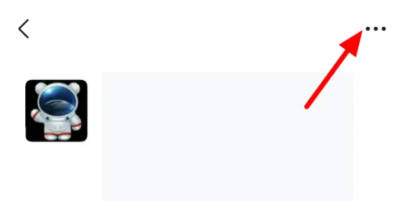
#3. After entering the data settings page, click on the "Set Notes and Labels" option.
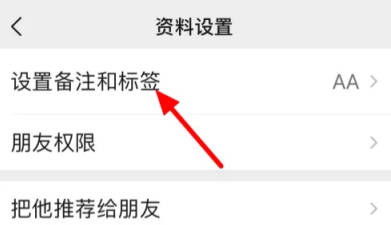
4. Then on the entered page, the friend's phone number will be displayed under "Phone". In front of the phone, there is a button with a "-" symbol in a circle. Click above.
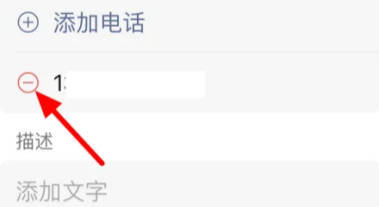
5. Continue to click the "Delete" button after the phone number.
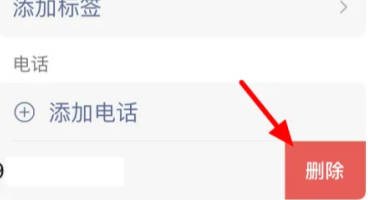
#6. At this time, you will find that the friend's phone number is no longer displayed on the business card page. Click the "Finish" button in the upper right corner.
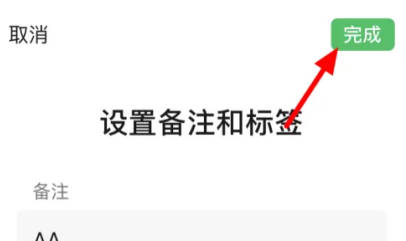
The above is the detailed content of How to turn off phone number on WeChat business card. For more information, please follow other related articles on the PHP Chinese website!




