
php editor Strawberry will introduce to you how to set up the Win10 full-screen menu. In Win10 system, sometimes we want to set the start menu to full screen size for a better operating experience. To achieve this function, we can adjust it through simple operations. In this article, I’ll walk you through the exact steps so you can easily master this technique. Let’s take a look!
How to set the start menu to full screen size in Win10
1. Click the start menu in the lower left corner and select the [Settings] option.
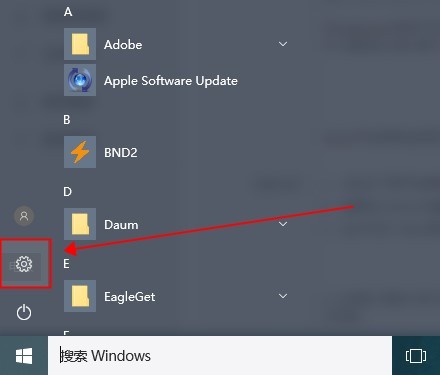
#2. Then click [Personalization] in the windows settings interface.
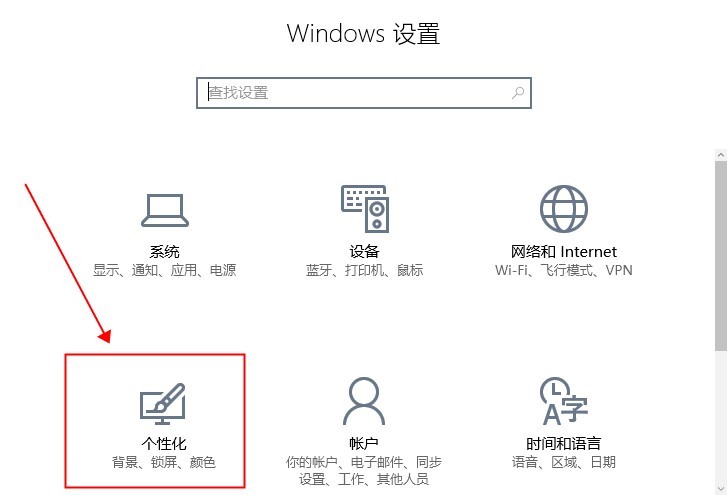
#3. Select the [Start] tab on the left in the personalized interface that opens.
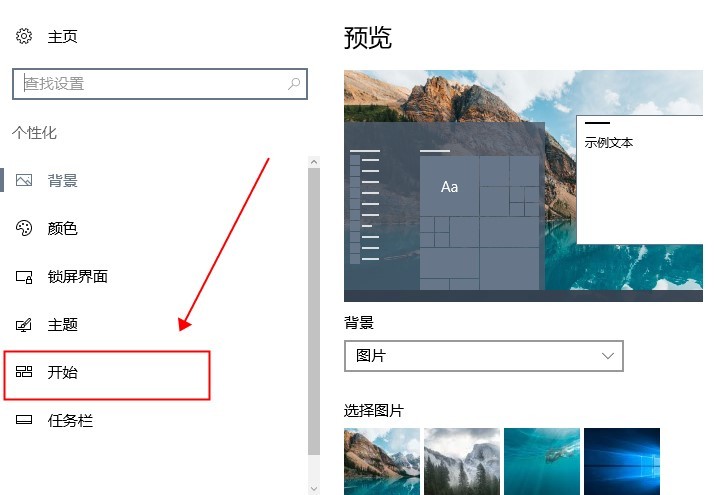
#4. We find [Use "Full Screen" Start Screen] on the right side of the Start tab and turn on the switch below.
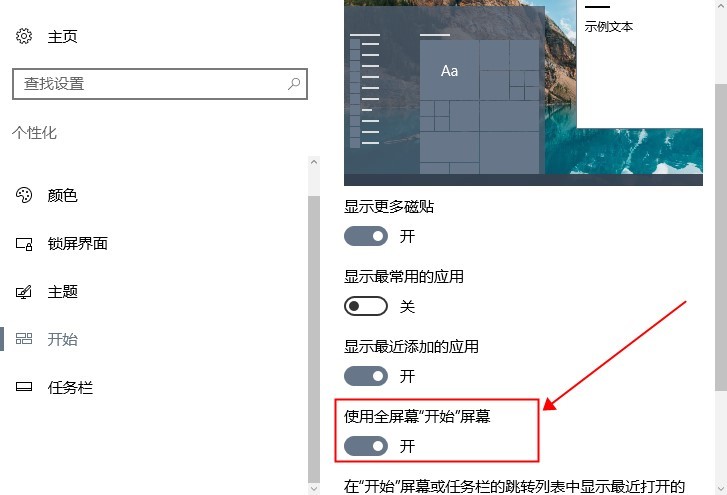
#5. This is when we open the start menu and see that it is displayed in full screen.
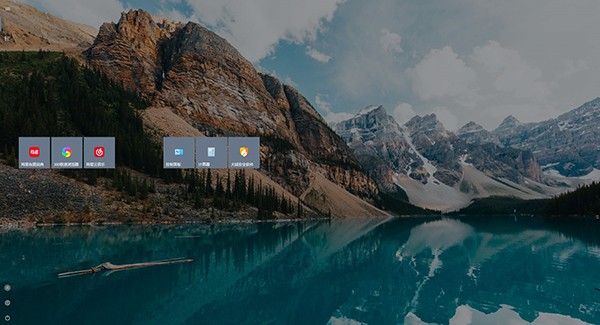
#6. You can also click on the upper left corner to switch between [Pinned Tiles] and [All Apps] in the menu.
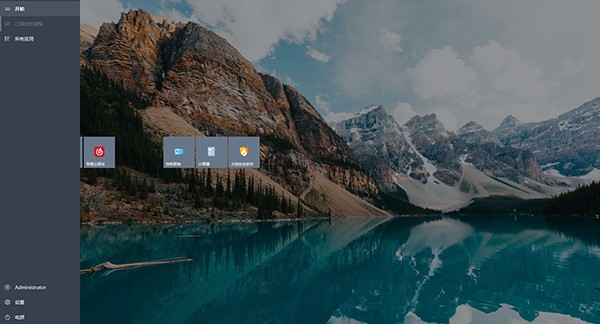
The above is the detailed content of How to set the Start menu to full screen size in Win10?. For more information, please follow other related articles on the PHP Chinese website!
 win10 bluetooth switch is missing
win10 bluetooth switch is missing
 Why do all the icons in the lower right corner of win10 show up?
Why do all the icons in the lower right corner of win10 show up?
 The difference between win10 sleep and hibernation
The difference between win10 sleep and hibernation
 Win10 pauses updates
Win10 pauses updates
 What to do if the Bluetooth switch is missing in Windows 10
What to do if the Bluetooth switch is missing in Windows 10
 win10 connect to shared printer
win10 connect to shared printer
 Clean up junk in win10
Clean up junk in win10
 How to share printer in win10
How to share printer in win10




