
php editor Zimo introduces you to a practical tool called WPSPDF, which can help you achieve batch printing operations. Whether you are dealing with a large number of documents or need to print multiple files, WPSPDF can help you complete the task quickly and efficiently. This article will introduce you in detail how to use WPSPDF for batch printing, allowing you to easily cope with various document processing needs. No need for tedious operation steps, just a few simple steps, you can complete batch printing and improve work efficiency. Let’s find out together!
Click the "Batch Print" button in the "File" menu bar.
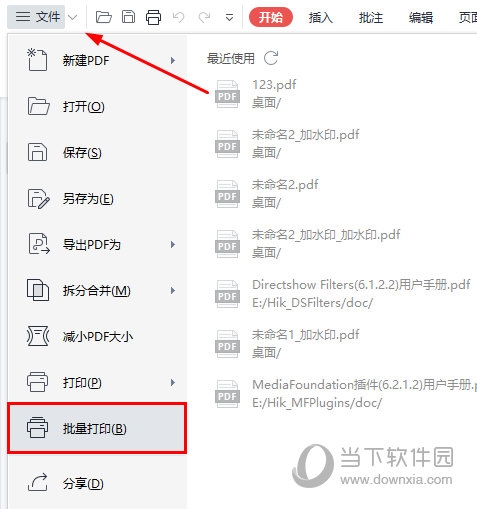
In the pop-up "WPS PDF Batch Print" interface.
We can add files/folders that need to be printed, check the number of pages in the file, etc., and set the printing effect.
If you need to print multiple documents, we can add them by adding files or adding folders as needed.
Take adding a file as an example. After adding it, we can move the file up and down to adjust the order in which the files are printed.
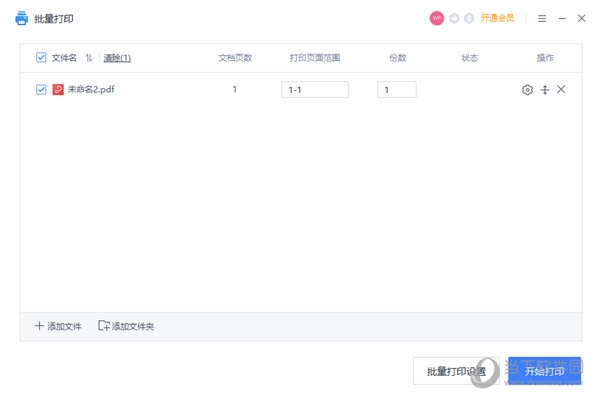
Then we can set the printing effect and click the "Settings" or "Batch Print Settings" button.
In the pop-up "Print" dialog box, we can set the printer, printed pages, printing method and printed content.
In "Basic Settings", we can select the connected printer and whether grayscale printing is required.
Grayscale printing can use technology to print color content into different levels of gray content from light to dark, reducing printing costs.
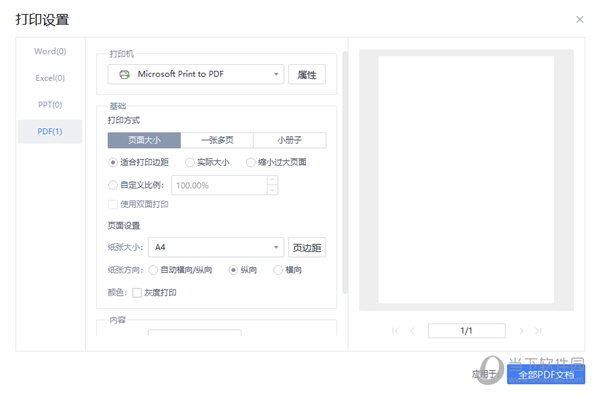
The above is the detailed content of How to batch print WPSPDF and teach you quick operation. For more information, please follow other related articles on the PHP Chinese website!
 How to solve invalid synrax
How to solve invalid synrax
 What to do if windows photo viewer is out of memory
What to do if windows photo viewer is out of memory
 Common encryption methods for data encryption storage
Common encryption methods for data encryption storage
 Introduction to foreign free vps software
Introduction to foreign free vps software
 The difference between scratch and python
The difference between scratch and python
 What does network access denied mean wifi?
What does network access denied mean wifi?
 Port 8080 is occupied
Port 8080 is occupied
 SQL 5120 error solution
SQL 5120 error solution




