
php editor Xigua introduces you a very practical method that can help you prevent the installation of junk software in Win10 system. In the daily use of computers, we often encounter unnecessary junk software that may affect the stability and security of the system. Therefore, it is very important to learn to prevent the installation of unwanted software. In this article, we will show you a simple and effective way to keep your computer free from unwanted software and keep your system healthy and safe.
How to prevent junk software installation in win10:
1. Press the win R key combination on the keyboard, then enter the gpedit.msc command in the window below and click OK.
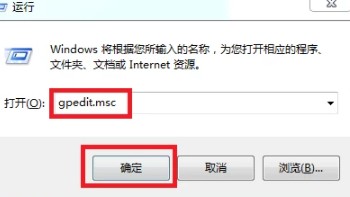
2. Then find the security settings option under windows settings, click to enter, and then find the local policy file.
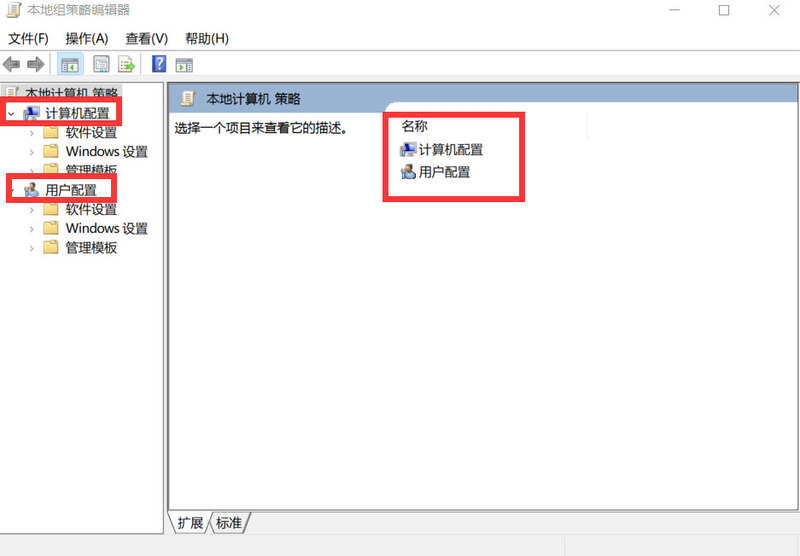
#3. Then click on the user account administrator-approved behavior to escalate privileges under the security options on this page and double-click to open it.
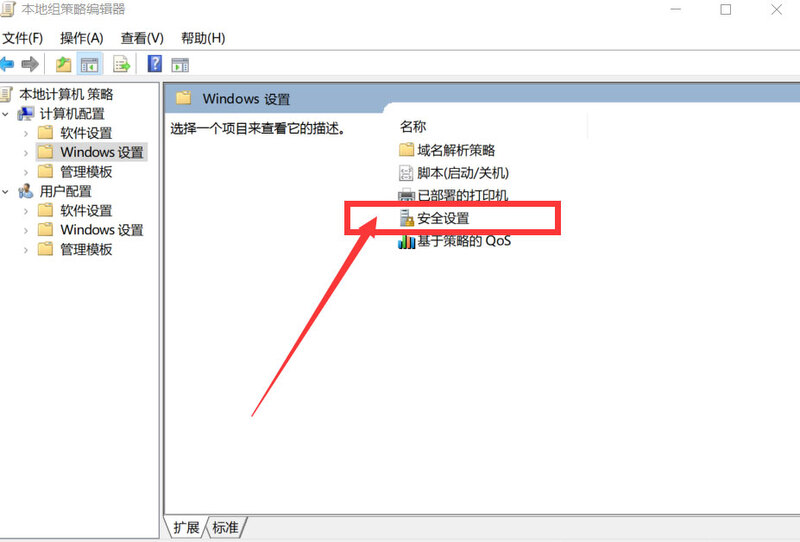
#4. Finally, change the consent prompt for non-windows binary files to consent in the local settings.
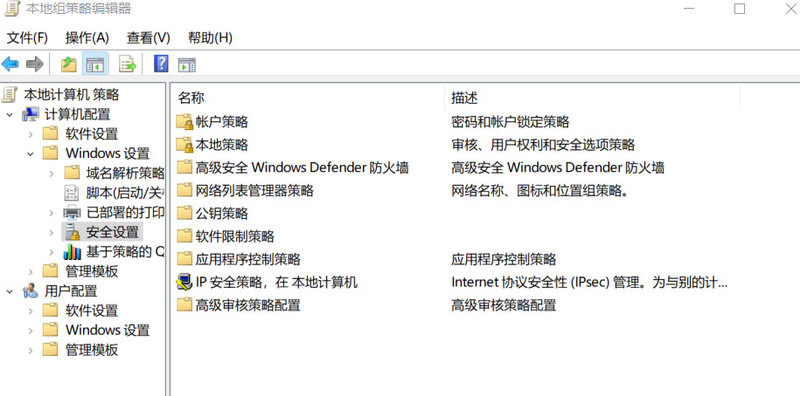
The above is the detailed content of How to prevent junk software from being installed in Windows 10? How to prevent junk software installation in win10. For more information, please follow other related articles on the PHP Chinese website!
 win10 bluetooth switch is missing
win10 bluetooth switch is missing Why do all the icons in the lower right corner of win10 show up?
Why do all the icons in the lower right corner of win10 show up? The difference between win10 sleep and hibernation
The difference between win10 sleep and hibernation Win10 pauses updates
Win10 pauses updates What to do if the Bluetooth switch is missing in Windows 10
What to do if the Bluetooth switch is missing in Windows 10 win10 connect to shared printer
win10 connect to shared printer Clean up junk in win10
Clean up junk in win10 How to share printer in win10
How to share printer in win10



