
php editor Zimo brings you a must-read tip on turning off lock screen ads on Honor phones. As an excellent mobile phone brand, Honor mobile phones place advertisements on the lock screen interface, which troubles many users. This article will introduce you to several methods to solve the problem of lock screen ads on Huawei mobile phones, so that you can easily get rid of the trouble of ads and enjoy a clean mobile phone experience. Whether you are a new user of Honor mobile phone or a long-term user, don’t miss these practical tips!
Also applies to phones with Honor Hongmeng system. The following is the official start.
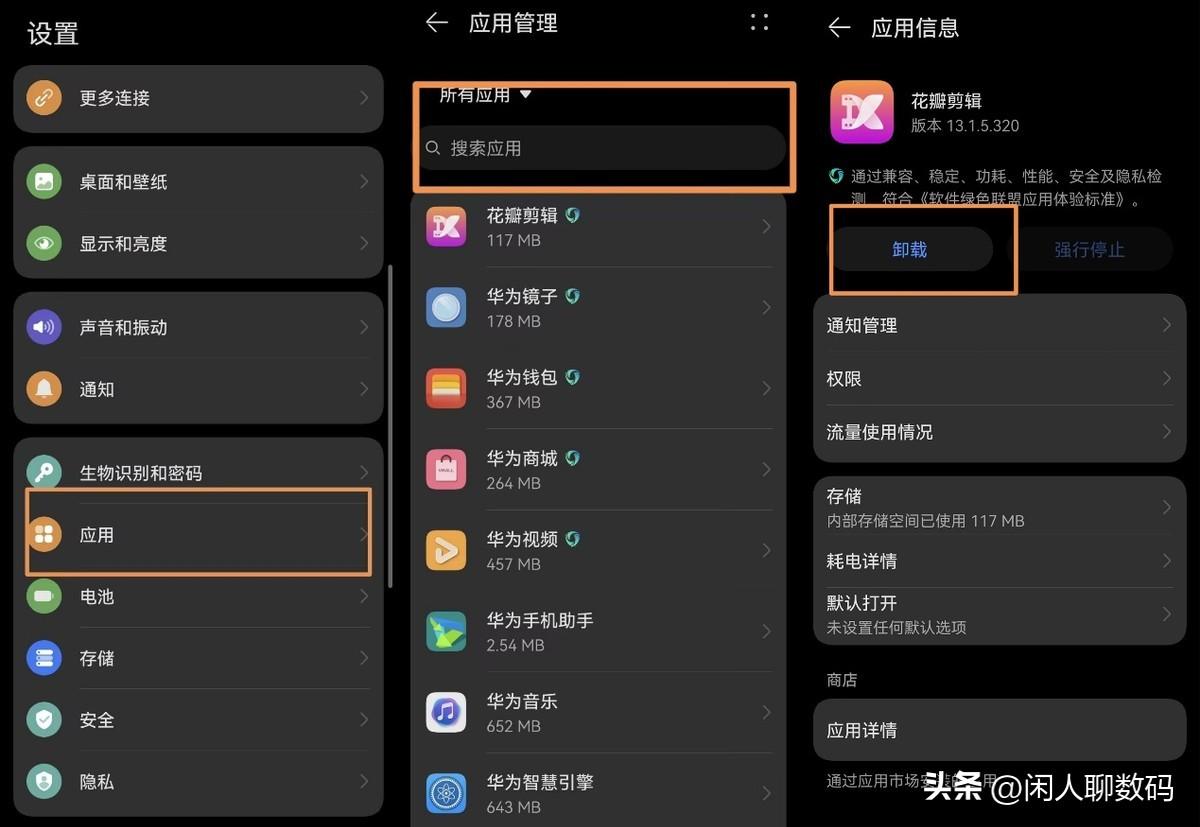
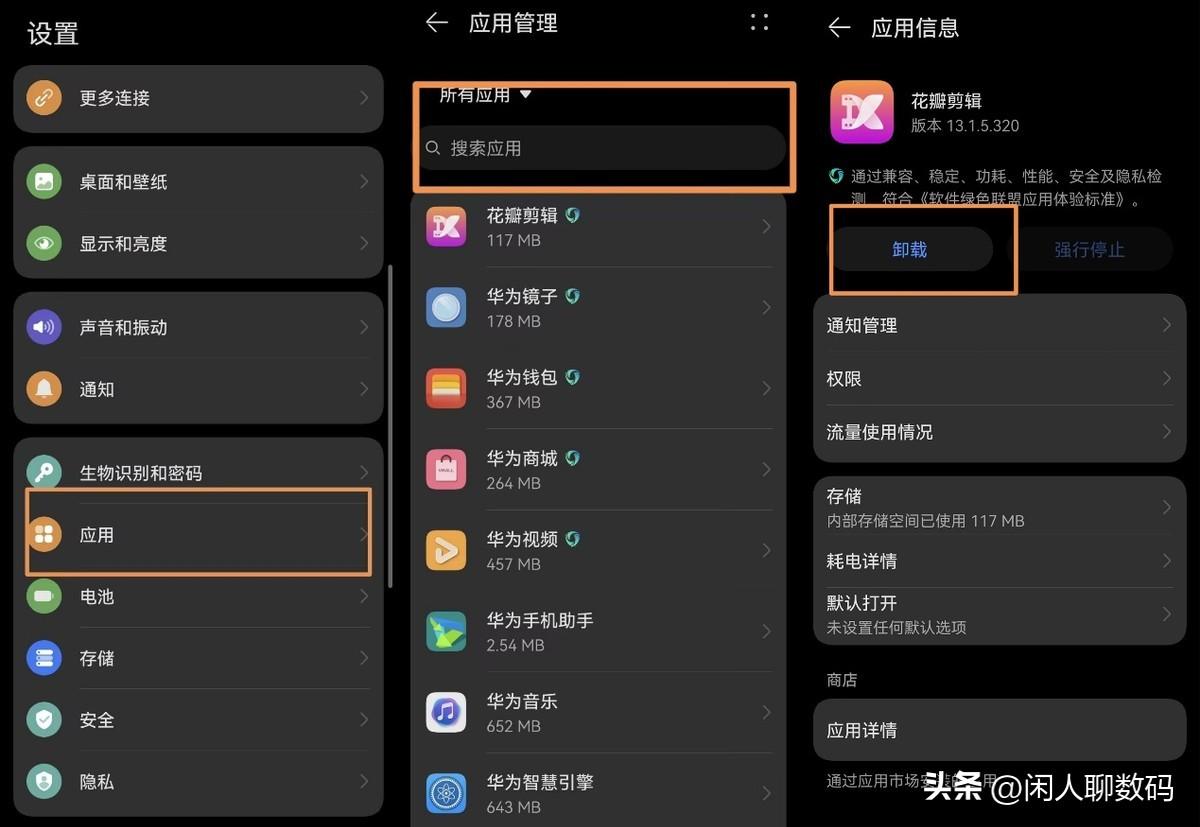
You can turn off the smart assistant and limit ads through the following steps Track, and disable the magazine lock screen function: 1. Open your phone’s “Settings”. 2. On the settings page, find and click "Smart Assistant". 3. After entering the smart assistant page, find and click "Smart Search". 4. On the smart search page, turn off the "Real-time Hotspot" option. 5. Return to the settings homepage and click "Settings" again. 6. On the settings page, find and click the "Privacy" option. 7. After entering the privacy page, click "Advertising and Privacy". 8. Turn on the “Limit Ad Tracking” option. 9. Return to the settings homepage and click "Settings" again. 10. In the settings page, find and click the "Desktop and Wallpaper" option. 11. After entering the desktop and wallpaper page, click "Magazine Lock Screen". 12. Turn off the "Turn on magazine lock screen" option. Through the above steps, you can turn off the real-time hotspot function of the smart assistant, limit ad tracking, and disable the magazine lock screen function.
2. Swipe left to enter "Minus One Screen", long press the unnecessary function card, remove it, click "Avatar" in the upper left corner, and then click "Settings". In the settings page, find "Search hot words", "Location-based service recommendations" and "Message notifications" and turn them off one by one. Then, click "Personalized Recommendations" to enter the relevant settings, and turn off "Information, nearby services, shopping services, popular applications".
Open the calendar, click the "four dots" in the upper right corner, select "Subscription Management", and turn off "Service Recommendation". Add or delete other functions as needed.
4. Open "Browser" and click the "four dots" in the lower right corner, then select "Settings". After entering, find "Message Notifications", turn off "Information Notifications", and then return to find "Application Services" After entering "Settings", turn on "Basic Function Services".
5. Open "Wallet", click "My" in the lower right corner, click "Other Settings" after entering, and turn off "Allow acceptance of merchant promotional information", "Accept message notifications" and "Financial Information".
6. Open "Huawei Mall", click "Settings" in the upper right corner, find "Activity Push" after entering, turn off "SMS, Email, System Notifications" after entering, and then return to find "Application Services" Settings" and select "Simple version" after entering.
7. Open the "App Market" and click "My" in the lower right corner, then click "Settings" to enter and find "Personalized Recommendations, Message Notifications" and turn them off.
8. Open "Smart Life", click "My" in the lower right corner, then click "Settings", find "Message Notifications, Personalized Content Recommendations" and turn it off.
9. Open "My" in the lower right corner of "Music", click "Settings" and then turn off "Receive push messages and site messages", then click "Personalization" and enter and turn off "Personalized Recommendations" .
10. Open "Videos", go to "My" in the lower right corner, find "Settings" and then find "Receive Push Notifications" and then turn off "Receive New Messages".
11. Find "Popular Recommendations, Featured Recommendations" on the desktop, open it, remove the pre-installed applications inside, and finally delete the folder.
This is all the content of the entire article. It is a very happy thing to be able to help everyone. After reading this article, how to turn off ads on the lock screen of Honor mobile phones "Must read: Solve the problem of ads on Huawei mobile phones "Techniques" If you still don't understand it, I suggest you read it a few more times. For more relevant knowledge, please visit the learning website of this website, which will be updated every day!
The above is the detailed content of How to turn off advertisements on the lock screen of Honor mobile phones. Must-see: Tips to solve the problem of advertisements on Huawei mobile phones.. For more information, please follow other related articles on the PHP Chinese website!
 How to upgrade Hongmeng system on Honor mobile phone
How to upgrade Hongmeng system on Honor mobile phone
 Ripple latest price
Ripple latest price
 How to change 3dmax to Chinese
How to change 3dmax to Chinese
 Cryptocurrency exchange rankings
Cryptocurrency exchange rankings
 The difference between MATE60 and MATE60PRO
The difference between MATE60 and MATE60PRO
 Detailed explanation of sprintf function usage
Detailed explanation of sprintf function usage
 securefx cannot connect
securefx cannot connect
 How to fix the computer default gateway is unavailable
How to fix the computer default gateway is unavailable




