
php editor Xigua brings you a must-read tutorial on WiFi connection of Lenovo printers. For users of Lenovo Xiaoxin printers, it is very important to know how to correctly connect to WiFi networks. This tutorial will introduce in detail the steps and precautions for connecting a Lenovo printer to WiFi, helping users successfully complete the setup and realize the convenience of wireless printing. Whether you are using a Lenovo printer for the first time or you are encountering connection problems, this tutorial can provide you with practical solutions. Let’s explore how to connect a Lenovo printer to a WiFi network!
During the epidemic in 2020, many families purchased wireless shared printers. I bought a Lenovo Xiaoxin LJ2268W printer. I can handle pictures, information, and various signature papers without leaving home. . What’s more convenient is that you can send pictures and documents in WeChat and QQ on your mobile phone directly to the printer for printing.
Lenovo Xiaoxin printer LJ2268W has built-in wireless network function, which can easily connect to your mobile phones, laptops, PCs and other devices through wifi. This makes it very convenient to print various documents. You can print wirelessly anytime and anywhere, greatly improving work efficiency.


Family members’ mobile phones and computers can share the printer through the home wireless WIFI network
I encountered a problem. The router at home is broken. The printer needs to connect to a new WiFi network. In order to reset the printer's WiFi, both the phone and computer need to reconnect to the printer. However, neither the manual nor Lenovo's official website provide instructions for resolving this issue. Below is the solution I found, I hope it will be helpful to everyone. Using just a mobile phone, you can easily complete the following steps: 1. Open the settings menu of your phone and enter WiFi settings. 2. Find and click the printer’s WiFi network name. 3. Enter the printer’s WiFi password, if you have one. 4. Wait for the phone to connect to the printer’s WiFi network. 5. Open a printer-related app on your phone, such as the printer manufacturer's app or a printing service. 6. Select the printer in the application and make the necessary settings. 7. Now, both your phone and computer should be able to connect to the printer and start printing. With this simple method, you can reset your printer's WiFi and make sure your phone and computer can connect to it properly. Hope this helps!
The first step is to turn on the power of Lenovo Xiaoxin LJ2268W printer. The main thing is to turn on the printer's wireless network so that your mobile phone can connect to the printer and reset it. For example, the printer's wireless network name is Lenovo_26ADF7.
The second step is to open the mobile phone originally installed with Lenovo Xiaoxin LJ2268W, find -, find the printer's wireless network Lenovo_28ADF6 in the network and connect it. Because the printer network cannot access the Internet, the mobile phone will automatically try to connect to the currently available WiFi. Therefore, in order to prevent the mobile phone from automatically connecting to other networks and causing other operations to become inoperable, first disconnect the network that the original mobile phone can currently use. It is best to click No Save the original network connection password, otherwise the phone will quickly switch out of the printer Lenovo_28ADF6 network.


The printer with WIFI function comes with its own wireless network
The third step is to open the "Lenovo Xiaoxin" application on your mobile phone. Refresh in the "Print" menu interface, and the printer status changes to green normal state or standby state.


The mobile phone is actually equivalent to a personal computer. You can directly connect the printer and make relevant settings
Then click the first button of the "Settings" menu Click the button "Printer Wi-Fi", at "WLAN", click "Join other networks", enter the new "network name", and enter the wifi "password" of the new wireless network, click "Join", restart the printer and it will be OK . The changes here require an administrator password to take effect, so you must remember the original administrator password of this printer. The default factory administrator password is 6 eights.


Find the WIFI settings page in the mobile printer program
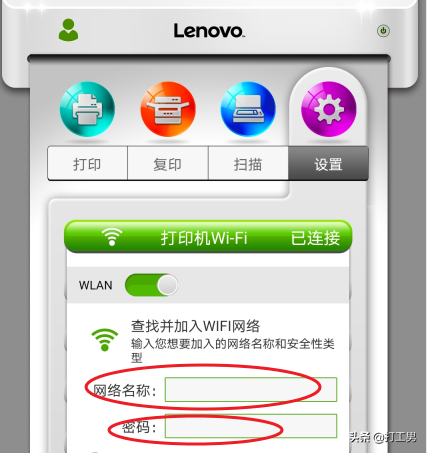
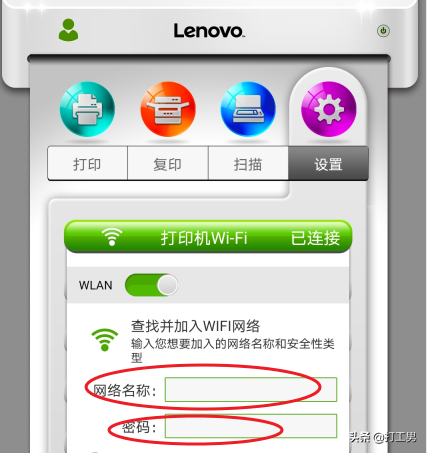
#Add the WIFI network name and password that need to be updated. After the printer restarts, you can print using the new wireless network.
Use your mobile phone to adjust the printer's wireless network WIFI. The steps are very simple. You can refer to it when you encounter similar problems.
ok, the above is the content of the article I compiled for you. I hope it can help you to a certain extent. After reading the article "How to connect a Lenovo printer to wifi" "Must-read: Lenovo Xiaoxin Printer WiFi Network Connection Tutorial" article , I feel it has helped me a lot, so don’t forget to give it a like! Come to this site every day to learn and gain a lot!
The above is the detailed content of How to connect Lenovo printer to wifi. Must read: Lenovo Xiaoxin printer WiFi network connection tutorial. For more information, please follow other related articles on the PHP Chinese website!
 win10 connect to shared printer
win10 connect to shared printer
 How to share a printer between two computers
How to share a printer between two computers
 The difference between executeupdate and execute
The difference between executeupdate and execute
 How to use union in c language
How to use union in c language
 The role of server network card
The role of server network card
 What is the difference between TCP protocol and UDP protocol?
What is the difference between TCP protocol and UDP protocol?
 What are the electronic contract signing platforms?
What are the electronic contract signing platforms?
 HTML to create web pages
HTML to create web pages




