
php editor Strawberry provides you with the latest solutions. When you encounter the problem of not loading when using the Microsoft Store, you may feel confused and helpless. However, don’t worry, we will provide you with some simple and effective solutions to help you reopen the Microsoft Store and use it normally. Whether it is a network connection problem or a software failure, we will answer it for you one by one, so that you can solve the problem as soon as possible and enjoy the convenience and fun brought by the Microsoft Store. Let’s take a look at how to solve the problem that the Microsoft Store cannot be loaded!
Old rules, if you like to watch video tutorials, you can click on the video link below:
Microsoft App StoreMicrosoft Store cannot be opened or error code
1. Internet speed Slow, laggy, the only solution is to wait. The Microsoft store network speed in China has never been very smooth.
2. The white screen cannot be opened at all, and it prompts recovery or an error code. You can fix it according to the following methods.
Step 1. Click the start menu of the computer, as shown below:
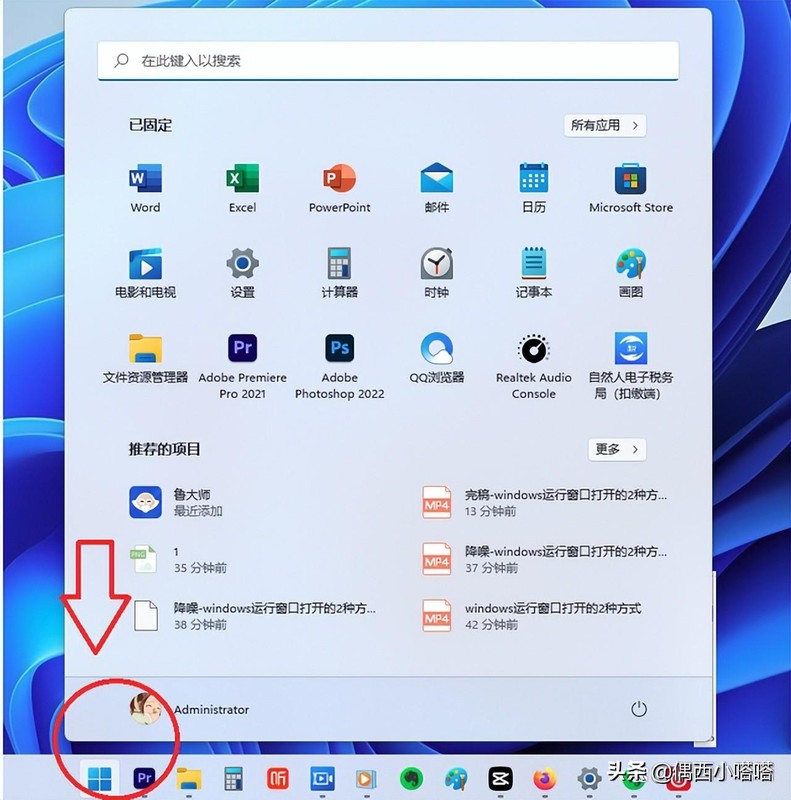
Step 2. Enter "internet options" in the search bar. Please refer to the picture below:


Step 3. After entering "internet options", you can enter the current menu window. See the "Best Match Internet Options", as shown in the picture above. After we click on the Internet option, the Internet Properties window will pop up, as shown below:
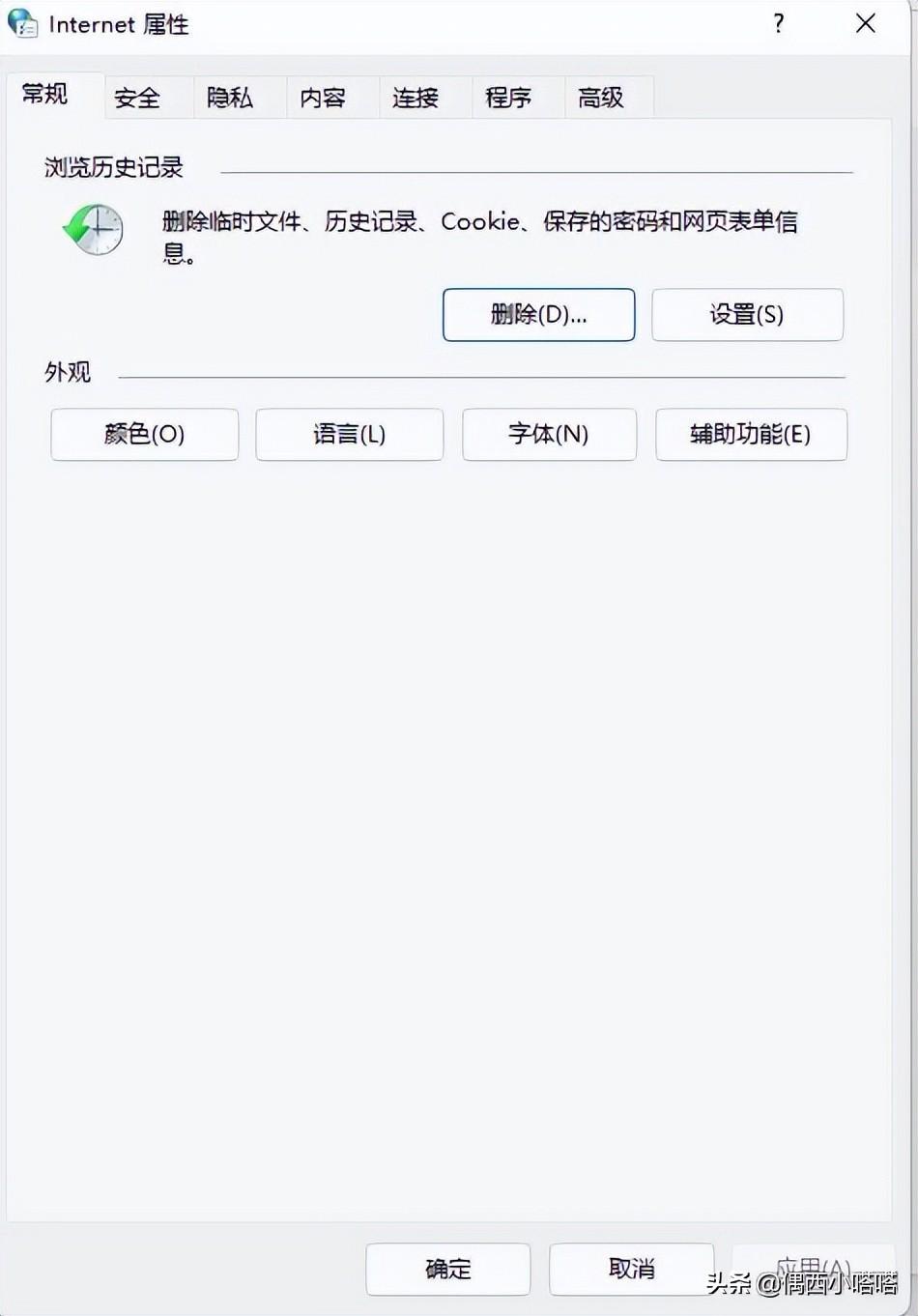

Step 4. In the Internet Select the last "Advanced" tab in the properties window, you can refer to the picture below:
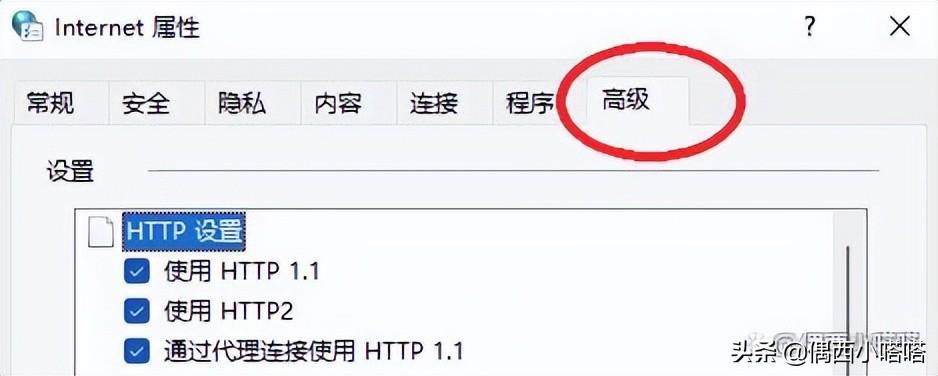

Step 5. Drag in the setting options of the "Advanced" tab On the right slide bar, find the "Use TLS 1.2" and "Use TLS 1.2" check boxes, as shown below:
Step 6. Check "Use TLS 1.2" and "Use TLS 1.2" and click OK. Please
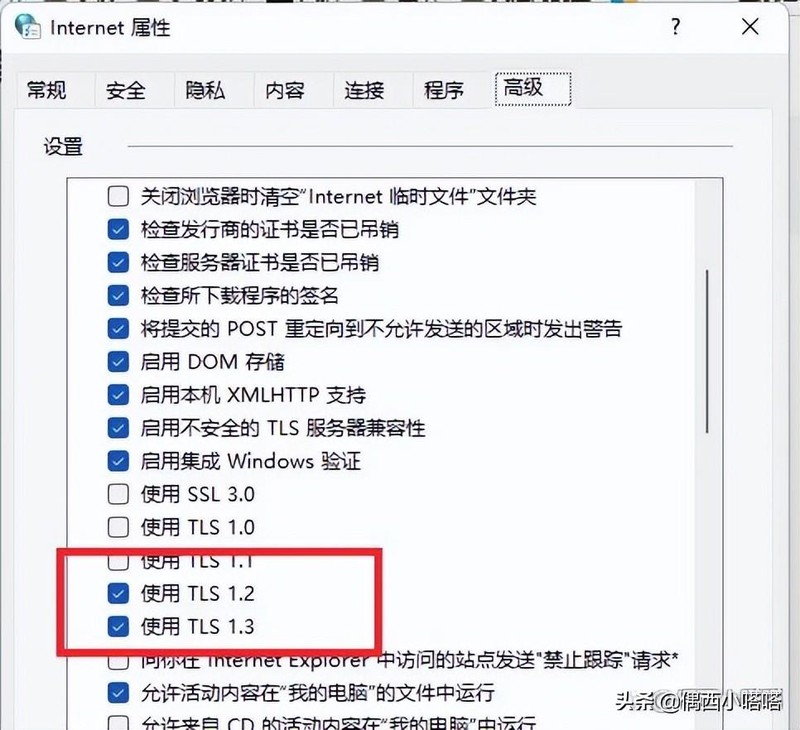

Step 7. Restart your Microsoft store. The Microsoft store will open, as shown below:
Microsoft App Store Microsoft Store cannot be opened or error code
Windows PowerShell is a tool that comes with the system and does not need to be downloaded separately. This command can be used to back up files from system files. Extract the data content, repair the files overwritten by incorrect or suspicious files, and replace the overwrites. After repairing, you can try the first method to open the Microsoft Store again.
Step 1. Click the Win menu key R on the keyboard to bring up the run window, as shown below:
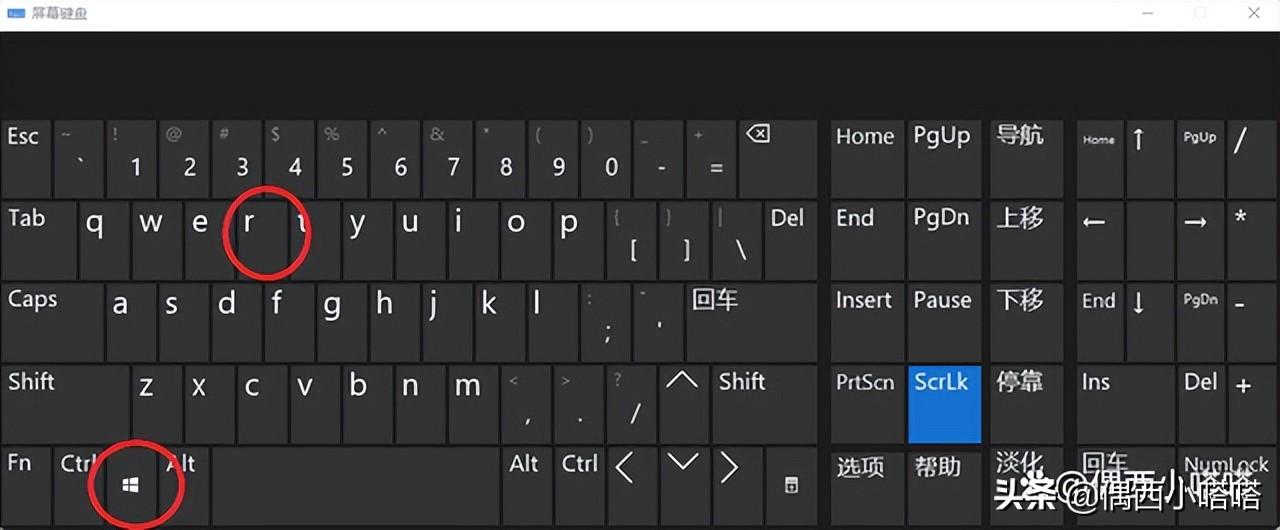

Step 2. A small running window will appear in the lower left corner of the computer:
Step 3. Enter "powershell" in the running input box and click OK or Enter:
Step 4. The effect after calling is as follows:
B. Solution win11 system calls out Windows PowerShell
Step 1. Click the start menu to call up the win11 system Exit the search box, as shown below:
Step 2. Directly enter the location of the search box in Windows PowerShell and press Enter or select the best matching option that appears below:
Step 3. The effect of opening the window is as follows :
Step 2: Enter the following content in the window:
1. The input method adopts English half-width state. Enter "sfc /scannow" and press Enter to scan and repair it.
Note: There is a space between "sfc" and "/" in the above content
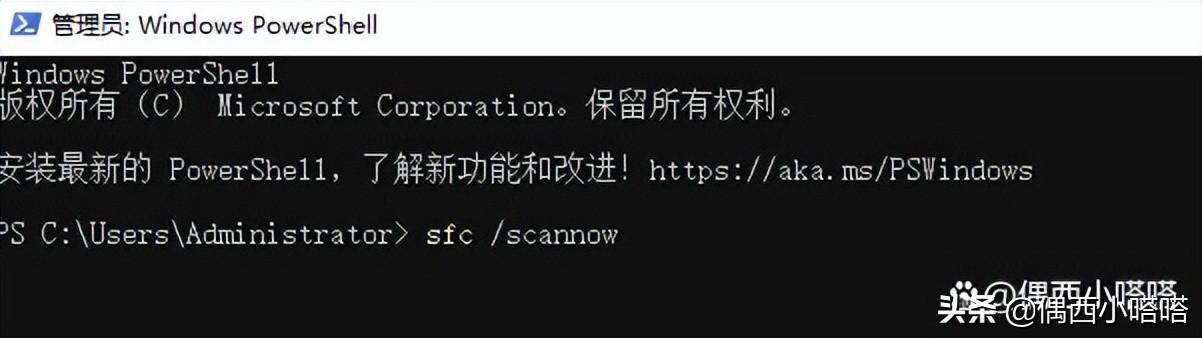

#2. After pressing Enter to confirm the command, the system will Automatic repair will take some time. Do not cut off the power, especially for notebooks. There will be a prompt in the window. You can refer to the picture below:
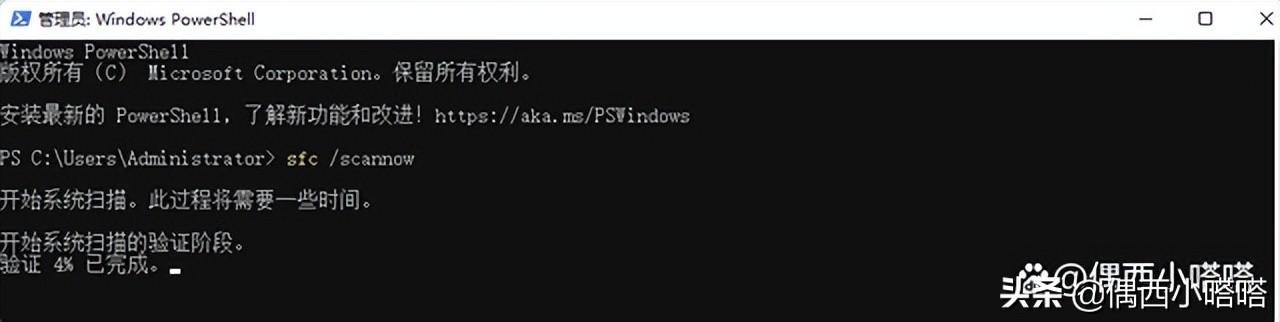

3. After detection and repair, As shown below, because the situation is different, the repair content of the prompt is also different. I will mosaic the repair content of my computer:
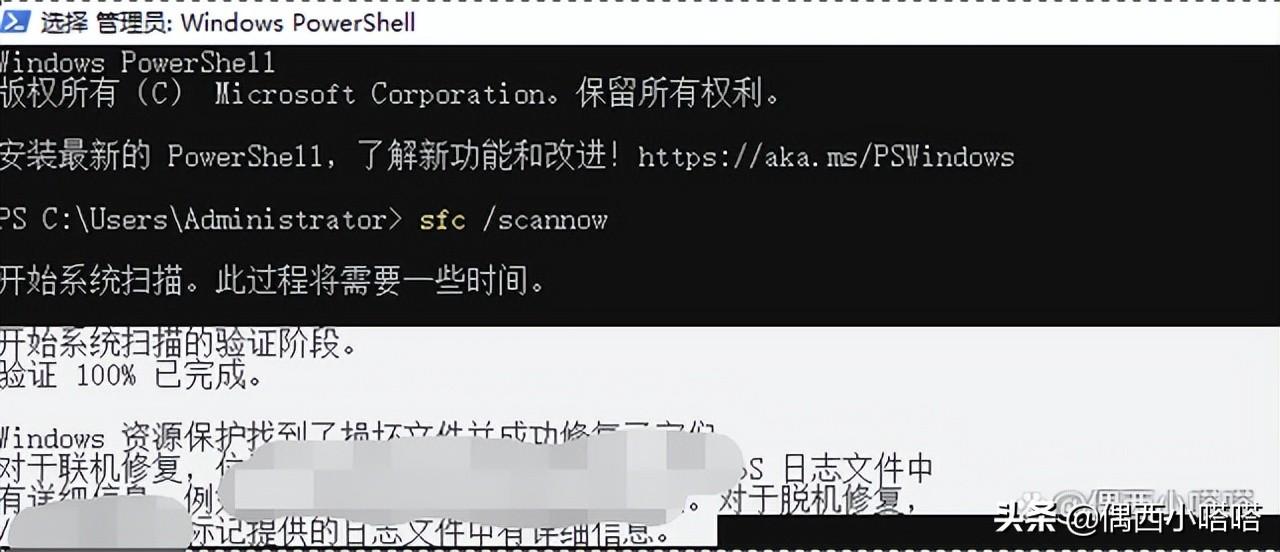

4. Restart the computer and try again. Is your Microsoft App Store good?
The above is all the content of this article. No matter what, I am very happy to be able to help you. I read it carefully. What should I do if the Microsoft Store cannot be opened? "Solution to the problem that the latest Microsoft Store cannot be loaded" This article feels like I have gained a lot of knowledge. Please give me a thumbs up! Guaranteed to bring you lots of learning!
The above is the detailed content of What should I do if the Microsoft Store cannot be opened? The latest solution to the problem that the Microsoft Store cannot be loaded.. For more information, please follow other related articles on the PHP Chinese website!
 There is no WLAN option in win11
There is no WLAN option in win11
 How to skip online activation in win11
How to skip online activation in win11
 Win11 skips the tutorial to log in to Microsoft account
Win11 skips the tutorial to log in to Microsoft account
 How to open win11 control panel
How to open win11 control panel
 Introduction to win11 screenshot shortcut keys
Introduction to win11 screenshot shortcut keys
 Windows 11 my computer transfer to the desktop tutorial
Windows 11 my computer transfer to the desktop tutorial
 Solution to the problem of downloading software and installing it in win11
Solution to the problem of downloading software and installing it in win11
 How to skip network connection during win11 installation
How to skip network connection during win11 installation




