
php editor Banana will introduce you in detail how to set the password for Win10 computer. When using your computer, it is very important to set a secure password to protect your personal privacy and file security. Two common setup methods will be introduced below. Method 1: Set a password through the control panel. First, click on the Start menu in the lower left corner of the Win10 system desktop, and then select "Control Panel." In the control panel window, find the "User Accounts" option and click to enter. In the user account interface, select "Change your account type" or "Change account type and password" to enter the password setting interface. In the password setting interface, click "Create Password" or "Change Password" and follow the prompts to set the password you want. Method 2: By setting an application password. First, open the Settings application, which can be opened through the Settings icon in the Start menu or the shortcut Win I. In the settings window, select the "Account" option. In the account interface, select "Login Options" and then click the "Add" button in the "Password" section on the right. Next, enter your Microsoft account password and click "Next". In the next step, enter your desired application password and confirm the password. Finally, click the "Finish" button and the application password is set successfully. Through the above two methods, you can easily set a Win10 computer password to ensure the security of your computer. If you forget your password, there are other ways to reset it. Hope this article helps you!
1. Click Start and enter Settings
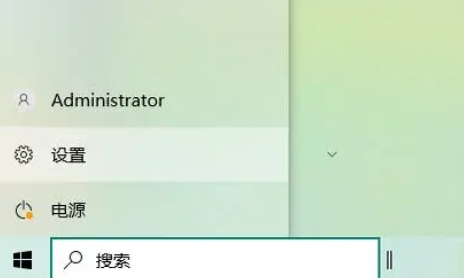
2. Find and enter Account Settings
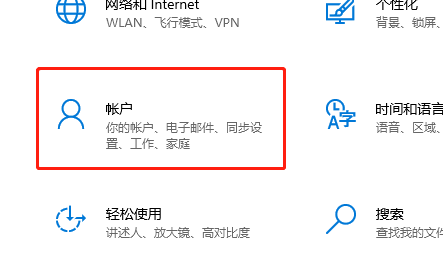
3. Find the "Login Options"
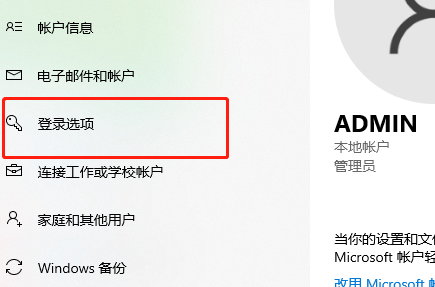
4. Find the "Password" function on the right and click to open it.
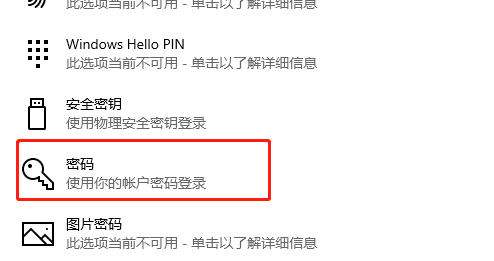
5. Click Add to enter the steps of setting the password. Just do it.
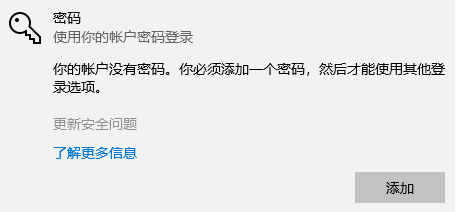
The above is the detailed content of How to set password for win10 computer. For more information, please follow other related articles on the PHP Chinese website!
 win10 bluetooth switch is missing
win10 bluetooth switch is missing
 Why do all the icons in the lower right corner of win10 show up?
Why do all the icons in the lower right corner of win10 show up?
 The difference between win10 sleep and hibernation
The difference between win10 sleep and hibernation
 Win10 pauses updates
Win10 pauses updates
 What to do if the Bluetooth switch is missing in Windows 10
What to do if the Bluetooth switch is missing in Windows 10
 win10 connect to shared printer
win10 connect to shared printer
 Clean up junk in win10
Clean up junk in win10
 How to share printer in win10
How to share printer in win10




