
Sometimes it is necessary to find out the router's IP address to access and modify settings. In order to complete these changes, you will need to access your router's configuration page, which requires knowing your router's IP address. Fortunately, you can easily find your router's IP address on your iPhone or iPad. Here's everything you need to know.
An IP (Internet Protocol) address is a numeric address that uniquely identifies a device connected to the Internet. It is part of the Internet Protocol and is used to govern the communication rules for data transmission.
Every internet-enabled device has a unique IP address, which is managed by your Internet Service Provider (ISP). These devices can be tablets, smartphones, routers, laptops, etc.
Additionally, IP addresses play a crucial role in how websites and computer networks identify and interact with your iPhone, iPad, or network on the Internet.
Think of an IP address as a way to identify and locate a device online. It also indicates your geographic location, enabling content providers to deliver region-specific content. For example, the Google search results you get for a keyword search may be different than the results for someone who lives on the other side of the world.
If your device is connected to a Wi-Fi network generated by your router, you should be able to find the router's IP address on your iPhone or iPad.
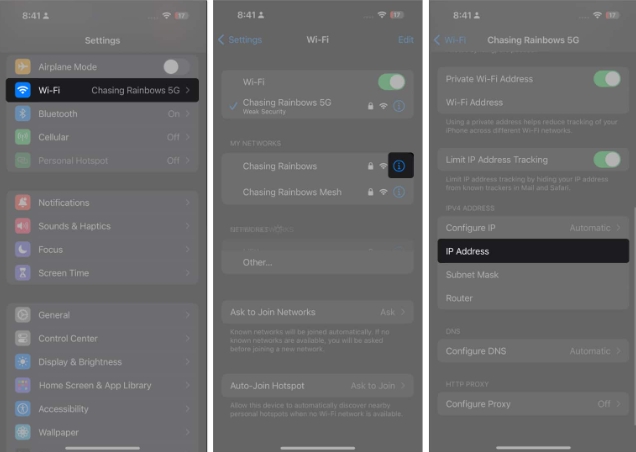
FAQ
How do I know if my iPhone is connected to the router?
If you see iPhone connected to a Wi-Fi network, it indicates whether your iPhone is connected to a Wi-Fi router. On iPhone, go to Settings → Wi-Fi. You'll see a blue checkmark next to the Wi-Fi network generated by your router.
How often does the router change its IP address?
Routers rarely change their external IP addresses (assigned by ISPs)—usually only after a router reboot or a long disconnect. The internal IP address assigned to a device by the router may change more frequently, typically when the device reconnects or the router resets.
Will resetting the router change the IP address?
Resetting a router sometimes changes its external IP address, which is the address assigned by your ISP. However, this depends on the ISP's policy and how they allocate IP addresses. However, the internal IP address of each device connected to the router is more likely to change upon reset, as the router will reassign these addresses via DHCP (Dynamic Host Configuration Protocol).
That's it!
As mentioned before, you usually don’t need to know your router’s IP address, but if you need to access your router’s settings, it’s worth knowing how to get your router’s IP address from your iPhone. This might be used for tasks like changing your Wi-Fi password or adjusting other network configurations.
The above is the detailed content of How to find your router IP address from your iPhone or iPad. For more information, please follow other related articles on the PHP Chinese website!
 How to send your location to someone else
How to send your location to someone else How to install printer driver in linux
How to install printer driver in linux How to restart regularly
How to restart regularly How to use winimage
How to use winimage Computer application areas
Computer application areas Check out the top ten cryptocurrencies worth investing in
Check out the top ten cryptocurrencies worth investing in Website subdomain query tool
Website subdomain query tool Solution to failed connection between wsus and Microsoft server
Solution to failed connection between wsus and Microsoft server



