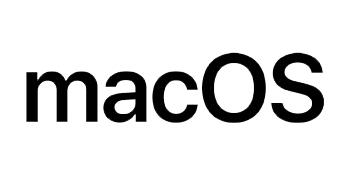 Backing up your Apple Mac computer ensures you don't lose data. There are several methods, but we recommend Time Machine because it's the easiest to use and costs nothing (except for the extra hardware that all options require). To learn how to back up and restore your Mac, follow the steps below.
Backing up your Apple Mac computer ensures you don't lose data. There are several methods, but we recommend Time Machine because it's the easiest to use and costs nothing (except for the extra hardware that all options require). To learn how to back up and restore your Mac, follow the steps below.
How to back up your Mac. Backup tips. How to restore your Mac from backup.
How to Back Up Your Mac
First make sure you have alternative storage media (i.e. an external hard drive). Once the external hard drive is connected, select Encrypted Backup Disk and then Backup Disk. Doing this allows only users with the password to access your data. Time Machine now automatically backs up your hard drive every 24 hours.
What should I do if the system does not prompt me to select a backup disk?
On some computers, you may not need to select a backup disk when connecting an external hard drive. If this happens, follow the steps below.
In the Apple menu, select System Preferences, then select Time Machine. Select Backup Disks and then Add or Remove Backup Disks. Find the preferred disk to which you want to back up your data and select Use Disk.
Backup Tips
You can stop automatic backups by going to Time Machine preferences and unchecking the box next to "Automatic Backup." To force a backup, open the Time Machine menu and select the Backup Now option.
How to Restore Your Mac from Backup
When you want to perform a restore using Time Machine, you have several options. You can restore all content or specific items.
How to Recover an Entire Hard Drive
After starting your Mac, hold down the Command key and press R. When prompted, choose to restore from a Time Machine backup. Follow the prompts and your machine will be restored to its previously backed up state.
How to Recover a Single Item
Open the appropriate program from which you deleted the file you want to recover. In the Dock, select Time Machine. Search for items you deleted or use the timeline on the right side of the screen. Once you find the items you want to bring back, click "Restore."
The above is the detailed content of How to Safely Backup and Restore a Mac Computer. For more information, please follow other related articles on the PHP Chinese website!

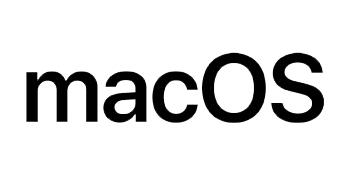 Backing up your Apple Mac computer ensures you don't lose data. There are several methods, but we recommend Time Machine because it's the easiest to use and costs nothing (except for the extra hardware that all options require). To learn how to back up and restore your Mac, follow the steps below.
Backing up your Apple Mac computer ensures you don't lose data. There are several methods, but we recommend Time Machine because it's the easiest to use and costs nothing (except for the extra hardware that all options require). To learn how to back up and restore your Mac, follow the steps below. 



