
If you work out at different times on different days of the week, then Apple Fitness custom plans are for you. This flexible workout plan lets you choose days, activities, and times so you can workout when it's most convenient for you. Ready to give it a try? Here's how to create and start an Apple Fitness plan in iOS 17.
You can create a customized Fitness plan that suits you based on your schedule and fitness goals.
You can start a planned workout on your iPhone, iPad, or Apple TV. If you have a paired Apple Watch, you can control activity on your wrist after launching it on your iPhone (below). You must be an Apple Fitness (Apple Fitness plus) subscriber and have iOS 17, iPadOS 17, tvOS 17, and watchOS 10 or later to create and access custom plans. Additionally, you can currently only have one custom plan active at a time.To set up your Apple Fitness custom workout, grab your iPhone and follow these simple steps.
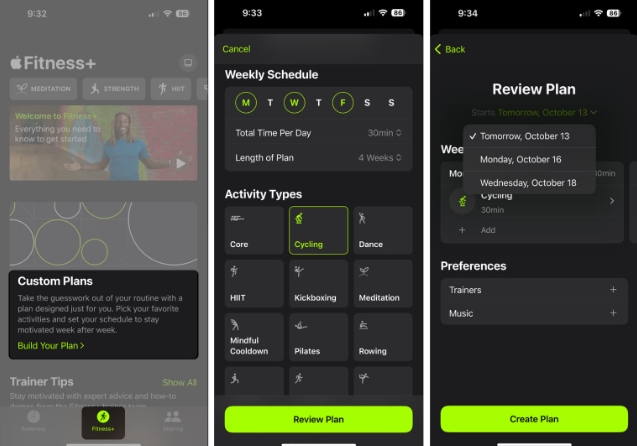
You'll then see your customized plan at the top of the Fitness tab on iPhone and in the Fitness app on iPad and Apple TV.
When you're ready to start the activities in your custom plan, you can do so on your iPhone, iPad, or Apple TV.
Do one of the following to start a workout: On iPhone: Open the Fitness app → Go to the Fitness tab → Click Let’s Go below the scheduled activity at the top.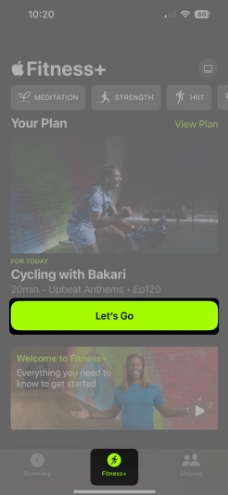 On iPad: Open the Fitness app → Tap Let’s Go below the planned workout at the top. On Apple TV: Open the Fitness app → select Let’s Go under Planned Activity. On all three devices, you can also scroll down to My Library → Custom Plans, select a plan, and then select Start.
On iPad: Open the Fitness app → Tap Let’s Go below the planned workout at the top. On Apple TV: Open the Fitness app → select Let’s Go under Planned Activity. On all three devices, you can also scroll down to My Library → Custom Plans, select a plan, and then select Start. 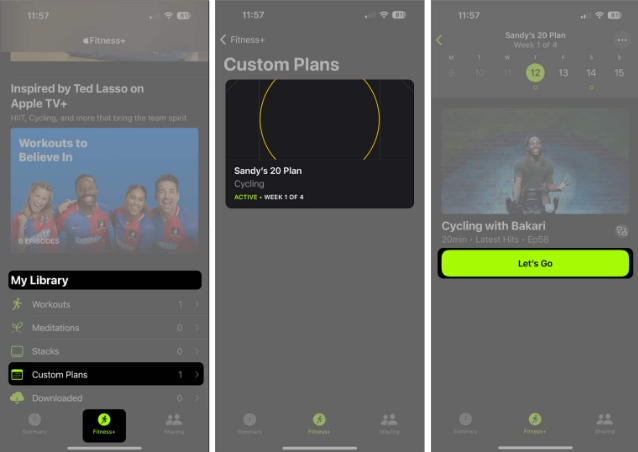 On Apple Watch, launch the plan from iPhone as above, then tap the Play button.
On Apple Watch, launch the plan from iPhone as above, then tap the Play button. If you want to review and make simple changes or delete plans, you can do so easily.
On iPhone, open the Fitness app → select the Fitness tab. On your iPad, open the Fitness app. Select View Plan for your custom plan near the top of the screen. Then, do one of the following: Rename your plan: Click the three dots in the upper right corner and select Rename Plan. View the program: Swipe to see daily activities, schedules, coaches, and music. You can also click on the three dots and select Plan Details as a summary. Switch workouts: Click the Switch icon next to an activity. Select a new time to view the options, then select the activity to replace it with. Please note that you will only see this option on the day of your scheduled event. Download a planned workout: Click the Add button on the Custom Planned Activity home screen. To delete a plan: Click on the three dots and select End plan. Click End Plan to confirm. If you want to restart a deleted plan or repeat a plan, open Custom Plans in the Fitness My Library section. Select the plan in the Previous Plans area and select Restart Plan or Repeat Plan.FAQ
What is the difference between Apple Fitness and Apple Fitness?
Basic Apple Fitness features track your physical activity by helping you turn off the Stand, Workout, and Move rings. Apple Fitness is different in that it is a paid program and offers guided workouts (videos) delivered by expert trainers in various activities.
Can two people do an Apple Fitness workout together?
Yes, you and your workout partner can work out together by using SharePlay with Apple Fitness. As long as you both have a supported operating system version and a Fitness subscription, you can use SharePlay to workout with each other during a FaceTime call. Please check out the Apple Support page on this topic for more details.
Your time, your workout!
You can use Apple's Fitness custom plans to create a plan that works for your schedule, rather than having to rely on when classes start at your local yoga studio or when your favorite cycling instructor holds classes.
The above is the detailed content of How to create a custom Apple Fitness+ plan in iOS17. For more information, please follow other related articles on the PHP Chinese website!




