
After updating to iOS 17 and iPadOS 17, you may be disappointed to find that the new check-in feature in iMessage does not work properly. However, you don’t have to worry as we are here to provide solutions to fix the check-in feature not working issue on iPhone on iOS 17.
If you encounter the "The check-in cannot be sent to this recipient" issue on iOS 17, please make sure that the person who sent the check-in request and the person who received the check-in The people requesting are using the latest iOS 17 version. If either party has an outdated version of iOS on their iPhone, it may prevent the check-in from being sent successfully.
So, if you haven’t updated your iPhone to iOS 17 yet, please update as soon as possible.
For those of you whose devices are running the stable version of iOS 17, I haven’t forgotten about you. Due to a fundamental issue with iMessage settings, the check-in feature sometimes doesn't work. Therefore, try disabling and re-enabling the iMessage service to facilitate the check-in feature to work properly.
Navigate to "Settings" → select "Messages". Turn off iMessage.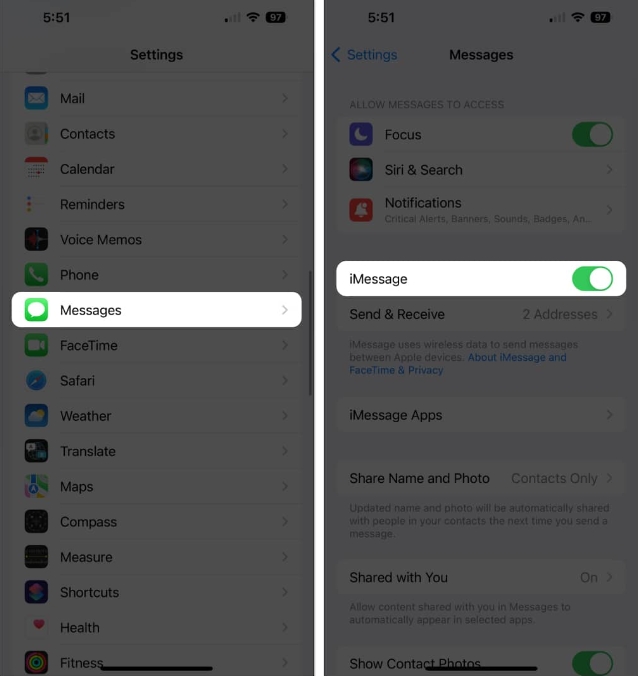 Now, restart your iPhone and enable iMessage with a similar process.
Now, restart your iPhone and enable iMessage with a similar process.
This may sound simple, but if the Check In feature isn't responding, you'll need to send an iMessage to the person you're trying to share your location with.
Launch iMessage → Start a new conversation with any contact of your choice. Write whatever you want and hit send. Once the message is sent successfully, try using the check-in feature in the iMessage app.Before performing any thorough troubleshooting, make sure the iMessage server is working properly.
iMessage Server facilitates check-in functionality and any disruption in its functionality may result in inability to access this new functionality. To check if the iMessage server is down, visit Apple's System Status webpage and look for the green checkmark next to iMessage.
If the server is down, I recommend waiting for Apple to fix the issue. These services will resume normal operations once ongoing maintenance or technical difficulties are corrected.
iOS 17 Check-in feature tracks your location and alerts your friends or family when you arrive at your destination. Therefore, it requires a strong network connection to keep everything updated. If your iPhone doesn't have cellular data enabled, the Check In feature won't be available.
Open the control center. Click the cellular data icon.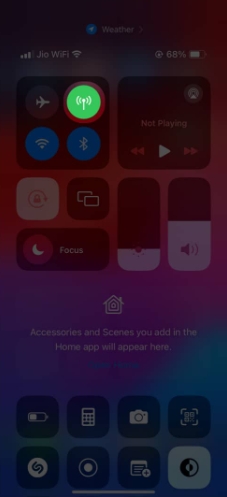
Tip:You can also turn on airplane mode for a few seconds and then disable it to refresh your network connection.
If you don’t set up your iPhone’s Check-In correctly, you may experience glitches.
Go to Settings → Messages. Click Data under Check In. Grant full access to this feature.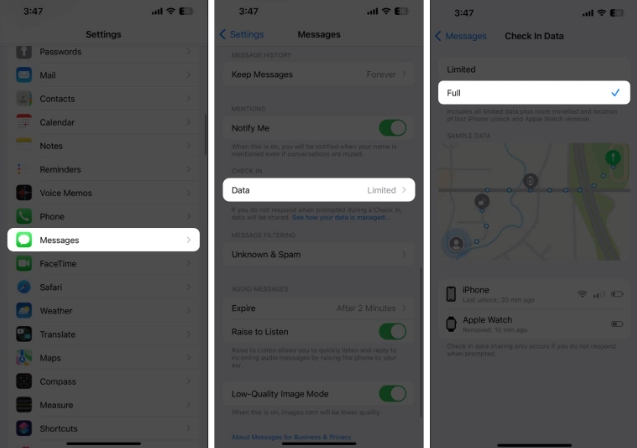
This will allow you to easily use the check-in feature on your iPhone.
If you are experiencing issues with the iOS 17 check-in feature not working properly, it would be wise to make sure location services are enabled for your device. To verify your doubts,
Navigate to "Settings" → click "Privacy and Security". Select Location Services and make sure it's turned on. Now scroll down and click on “System Services”. Select key locations → Verify your Face ID. Make sure important locations are enabled.These steps will allow your device to accurately access your location information so that the check-in feature can work properly.
If this solution doesn't resolve the issue, some of the basic fixes outlined below may be worth considering.
FAQ
Is it possible that the Messages app itself needs an update?
Absolutely! Visit the App Store, go to Updates, and check to see if an update is available for the Messages app. Sometimes compatibility issues can be resolved with an app update.
How to prevent this problem in the future?
Be proactive with software updates, check app permissions regularly, and keep an eye on your internet connection. These practices can help prevent similar problems from occurring in the future.
The solution has reached your location!
Okay, guys! With these tried and tested solutions, you should be well on your way to fixing the iOS 17 check in not working issue. This feature is crucial as it ensures your family and friends know you are safe. Until next time, I wish you a smooth and successful stay.
The above is the detailed content of iOS17 check-in function not working on iPhone? 8 ways to fix it. For more information, please follow other related articles on the PHP Chinese website!




