
php editor Strawberry brings you how to set the mouse hover time in Win11. In Windows 11, the default mouse hover time may make you feel unsatisfied. Don't worry, we can easily adjust this setting to suit individual needs. In just a few simple steps, you can customize the mouse hover time to make your operations smoother and more efficient. Next, let’s take a look at how to set the mouse hover time in Win11!
Win11 mouse hover time setting method
1. Click [right-click] on a blank space on the desktop, and select [New - Text Document] from the menu item that opens.
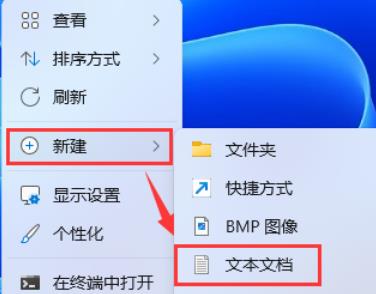
2. Create a new text document window and enter the following command:
Windows Registry Editor Version 5.00
[HKEY_CURRENT_USER\Control Panel\Mouse 】
"ActiveWindowTracking"=dword:00000000
"Beep"="No"
"DoubleClickHeight"="4"
"DoubleClickSpeed"= "500"
"DoubleClickWidth"="4"
"ExtendedSounds"="No"
"MouseHoverHeight"="4"
"MouseHoverTime ” = “30000”
“MouseHoverWidth” = “4”
“MouseSensitivity” = “9”
“MouseSpeed” = “0”
"MouseThreshold1" = "0"
"MouseThreshold2" = "0"
"MouseTrails" = "0"
"SmoothMouseXCurve" = hex:00, 00, 00 ,00,00,00,00,00,15,6e,00,00,00,00,00,00,00,40,\
01,00,00,00,00,00, 29,dc,03,00,00,00,00,00,00,00,28,00,00,00,00,00
"SmoothMouseYCurve"=hex:00,00,00,00 ,00,00,00,00,fd,11,01,00,00,00,00,00,00,24,\
04,00,00,00,00,00,00, fc,12,00,00,00,00,00,00,c0,bb,01,00,00,00,00
"SnapToDefaultButton"="0"
"SwapMouseButtons ” = “0”
where [MouseHoverTime” = “30” is changed to “3000” (recommended value) will be displayed after the mouse hovers for 5 seconds]
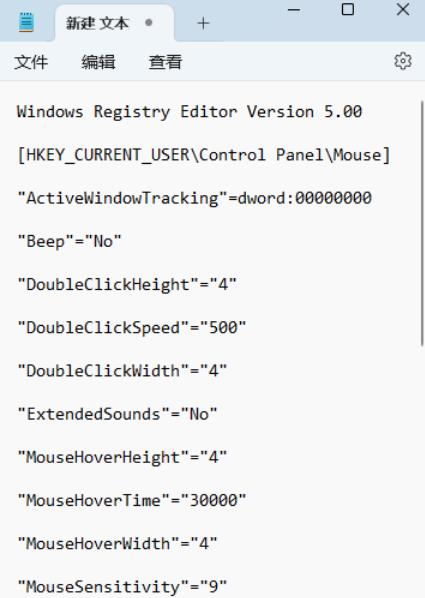
3. Then click [File] in the upper left corner, and in the open drop-down item, select [Save As], or press the [Ctrl Shift S] shortcut key on the keyboard.
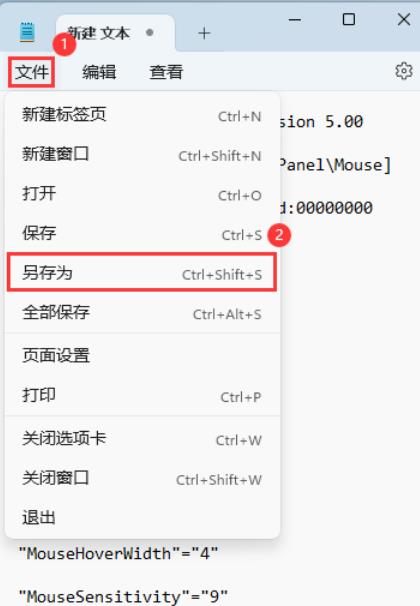
4. In the Save As window, pay attention to three places:
1) The path to save the file as
2) Fill in the file name Enter a name ending with [.reg], select [All Files]
as the save type, 3) Select [ANSI]
for the encoding, and finally click [Save].
5. Double-click to open the newly created reg file. In the user account control window that pops up, do you want to allow this application to make changes to your device? Click [Yes].
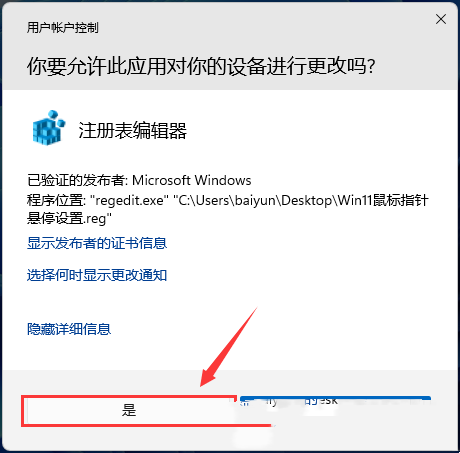
#6. If the warning pop-up window appears in the Registry Editor, click [Yes] to continue.
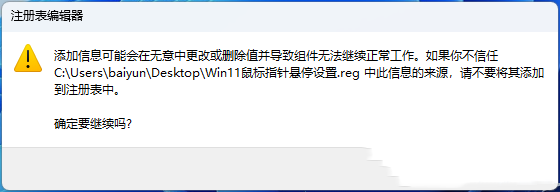
#7. When prompted that the included items and values have been successfully added to the registry, click [OK].
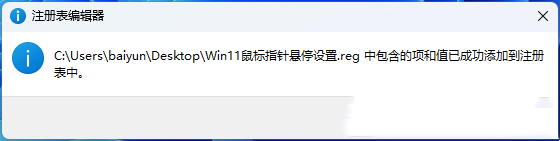
The above is the detailed content of How to set mouse hover time in Win11? How to set mouse hover time in Win11. For more information, please follow other related articles on the PHP Chinese website!
 There is no WLAN option in win11
There is no WLAN option in win11
 How to skip online activation in win11
How to skip online activation in win11
 Win11 skips the tutorial to log in to Microsoft account
Win11 skips the tutorial to log in to Microsoft account
 How to open win11 control panel
How to open win11 control panel
 Introduction to win11 screenshot shortcut keys
Introduction to win11 screenshot shortcut keys
 Windows 11 my computer transfer to the desktop tutorial
Windows 11 my computer transfer to the desktop tutorial
 Solution to the problem of downloading software and installing it in win11
Solution to the problem of downloading software and installing it in win11
 How to skip network connection during win11 installation
How to skip network connection during win11 installation




