
php editor Xigua will introduce to you how to solve the problem of Win11 mouse not moving. When using Win11 system, sometimes you may encounter the problem that the mouse cannot move, which causes trouble to users. But don’t worry, we have some solutions. First, you can try to replug and unplug the mouse cable, or change a USB interface. Secondly, you can check whether the mouse driver is installed normally and update to the latest version. Additionally, you can resolve the issue by adjusting your mouse settings. If the above method doesn't work, you can try restarting your computer. I hope these methods can help you solve the problem of mouse not moving in Win11.
Solution to Win11 mouse not moving
Method 1
1. Press the "Ctrl Alt Delete" key combination on the keyboard to enter the following interface and select "Task Manager" .
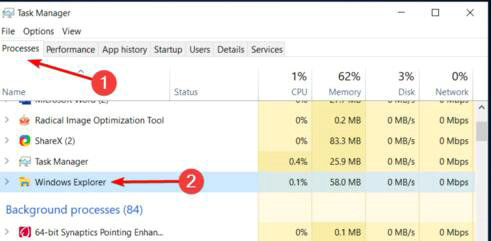
#2. Find the Resource Manager task, right-click it, select it, and click "Restart" it.
3. If it still doesn’t work, you can try the following method.
Method 2
1. If the mouse cannot be clicked, it may be that our mouse is broken. You can check the mouse connection.
2. If you confirm that the mouse connection is normal, you can enter the "Device Manager".
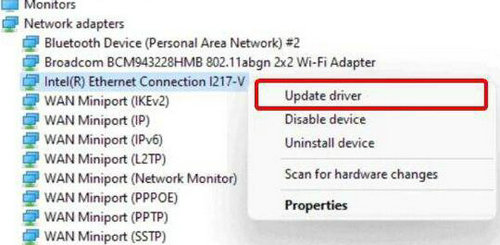
#3. Then find the mouse device, select it and select "Upgrade Driver". After the upgrade is completed, you should be able to click it.
The above is the detailed content of How to recover if the mouse cannot move in Win11? Solution to Win11 mouse not moving. For more information, please follow other related articles on the PHP Chinese website!
 There is no WLAN option in win11
There is no WLAN option in win11
 How to skip online activation in win11
How to skip online activation in win11
 Win11 skips the tutorial to log in to Microsoft account
Win11 skips the tutorial to log in to Microsoft account
 How to open win11 control panel
How to open win11 control panel
 Introduction to win11 screenshot shortcut keys
Introduction to win11 screenshot shortcut keys
 Windows 11 my computer transfer to the desktop tutorial
Windows 11 my computer transfer to the desktop tutorial
 Solution to the problem of downloading software and installing it in win11
Solution to the problem of downloading software and installing it in win11
 How to skip network connection during win11 installation
How to skip network connection during win11 installation




