
Recently, many win11 users have reported that they cannot find the shutdown button in the system interface. For this problem, PHP editor Xiaoxin gave the answer and operation method. In the win11 system, the location of the shutdown button has been adjusted and it no longer appears in the traditional start menu. Users can retrieve the shutdown button through some simple steps and perform normal shutdown operations. Let’s learn about the solution to the problem that the shutdown button is missing in win11 and how to restore the shutdown button in win11.
Win11 recovery shutdown button operation method:
1. Right-click Start in the taskbar in the lower left corner and select Run in the option list.
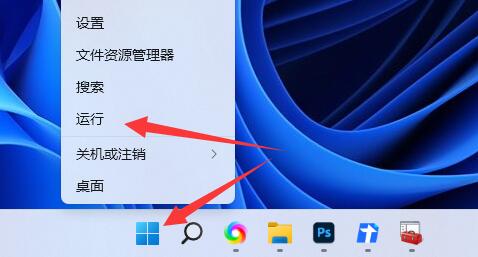
#2. In the pop-up run window, enter gpedit.msc and click OK to open.
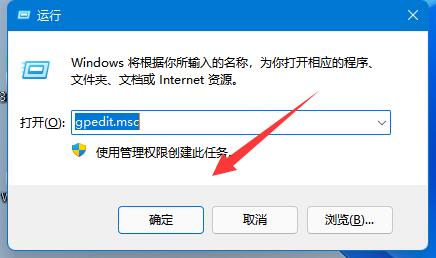
#3. After entering the new interface, click the User Configuration Management Template Start Menu and Taskbar in the left column.
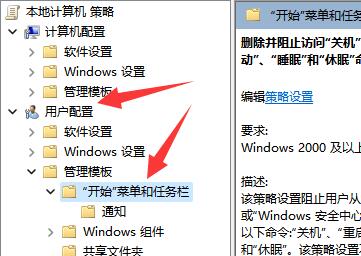
#4. Then find Delete and block access to Shutdown, Restart, Sleep and Hibernation on the right and double-click to open it.
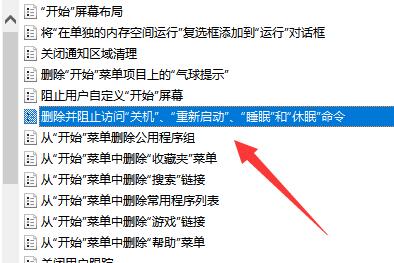
#5. Finally, in the window that opens, check Disabled and click OK to save.
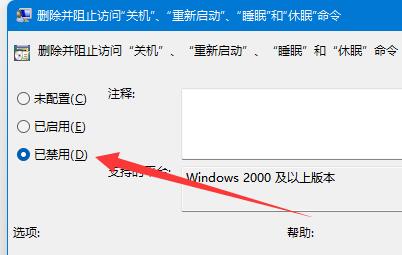
The above is the detailed content of What to do if the shutdown button is missing in Windows 11? How to operate the recovery shutdown button in win11. For more information, please follow other related articles on the PHP Chinese website!
 There is no WLAN option in win11
There is no WLAN option in win11
 How to skip online activation in win11
How to skip online activation in win11
 Win11 skips the tutorial to log in to Microsoft account
Win11 skips the tutorial to log in to Microsoft account
 How to open win11 control panel
How to open win11 control panel
 Introduction to win11 screenshot shortcut keys
Introduction to win11 screenshot shortcut keys
 Windows 11 my computer transfer to the desktop tutorial
Windows 11 my computer transfer to the desktop tutorial
 Solution to the problem of downloading software and installing it in win11
Solution to the problem of downloading software and installing it in win11
 How to skip network connection during win11 installation
How to skip network connection during win11 installation




