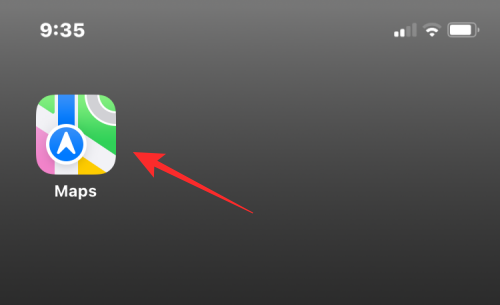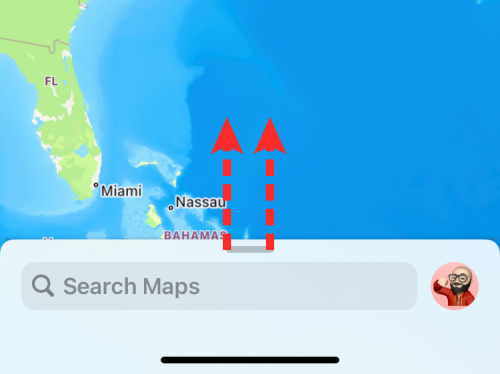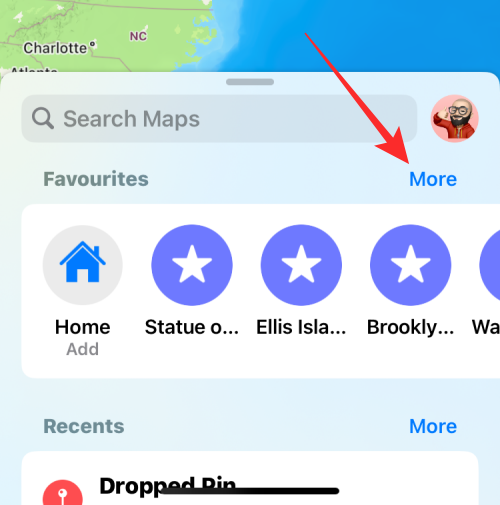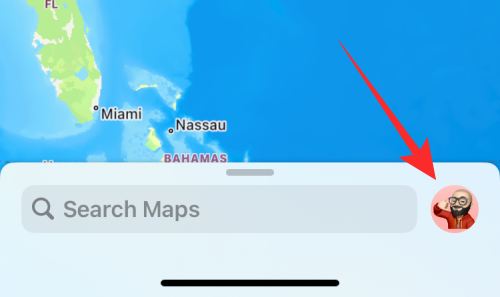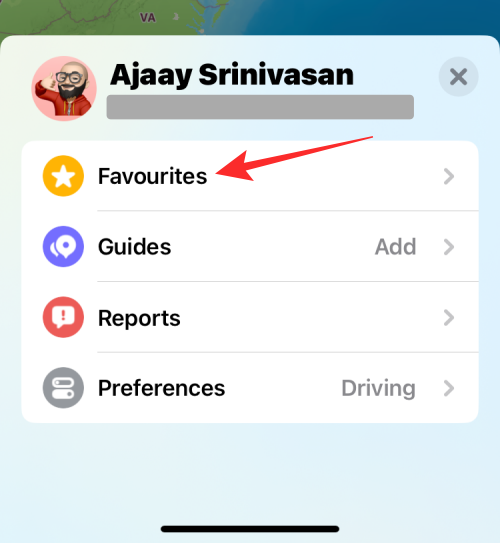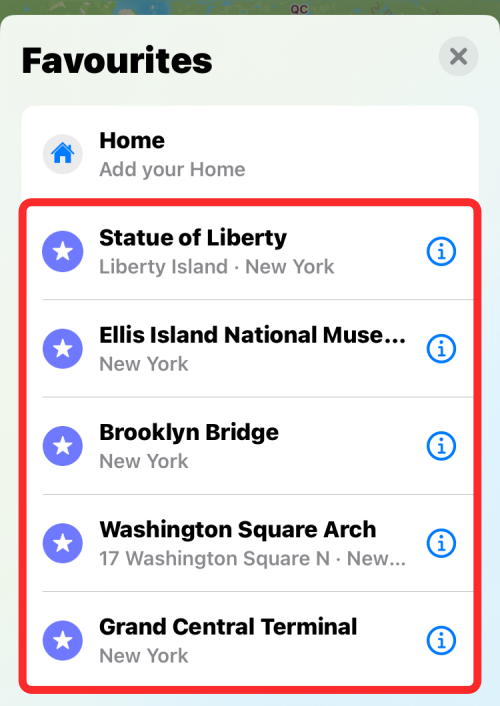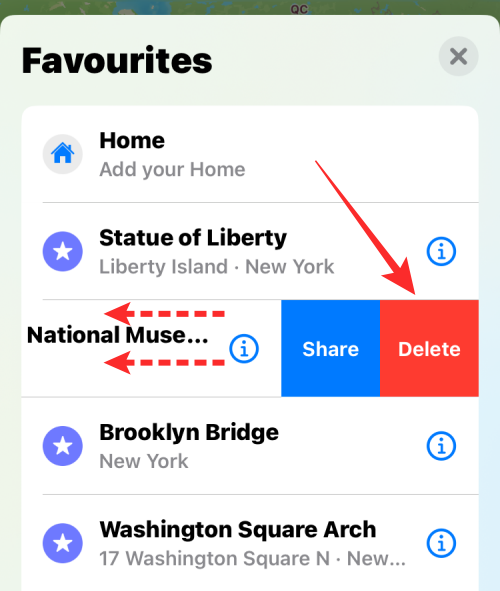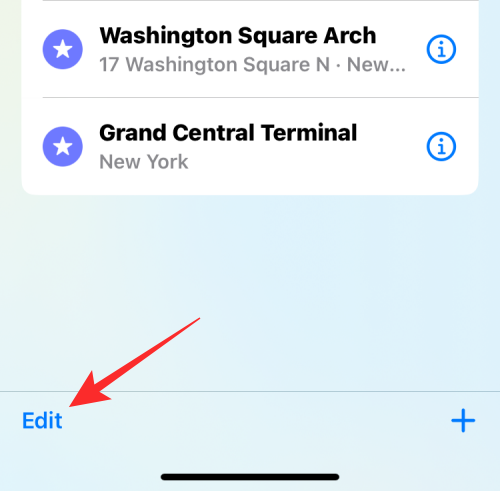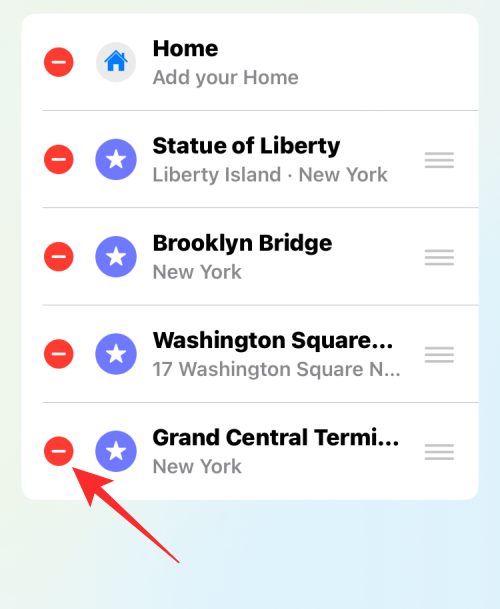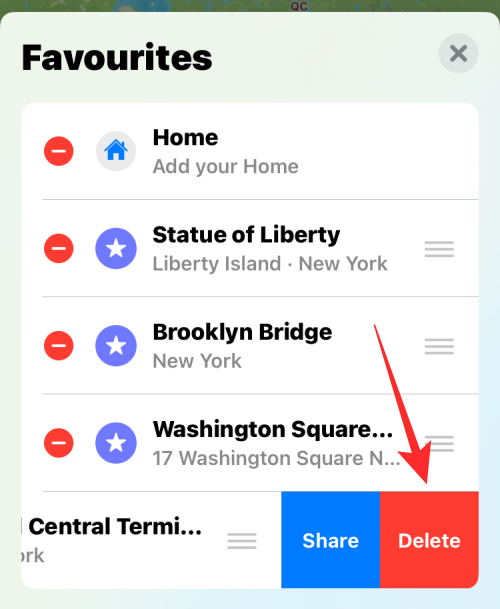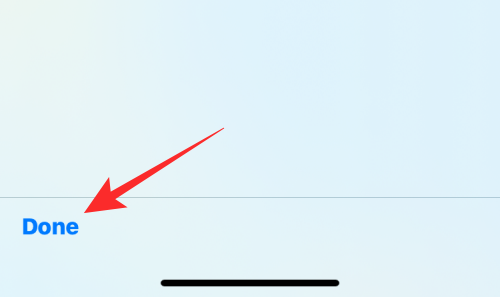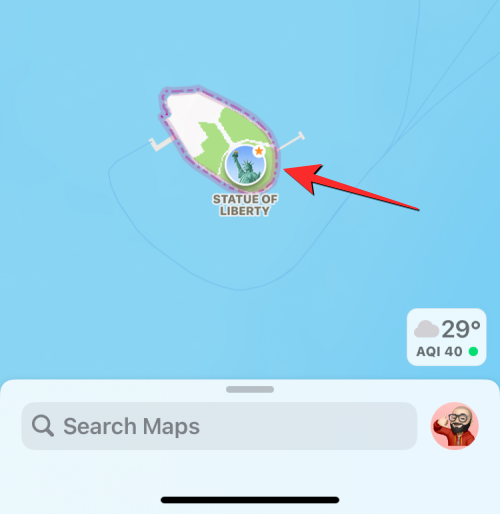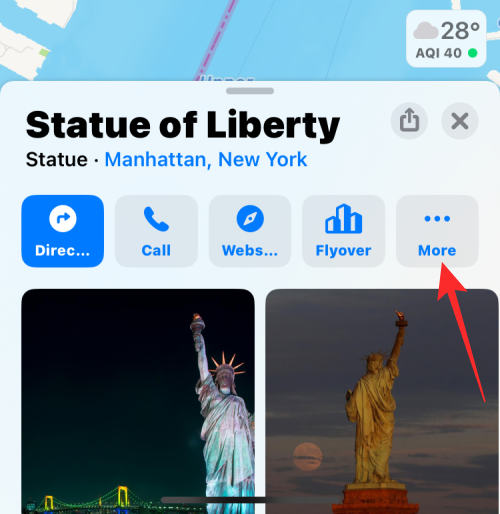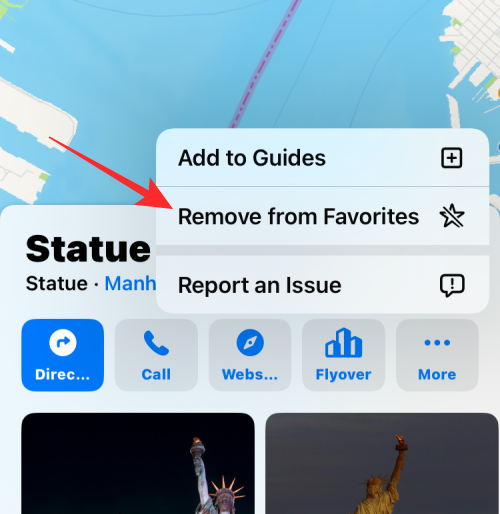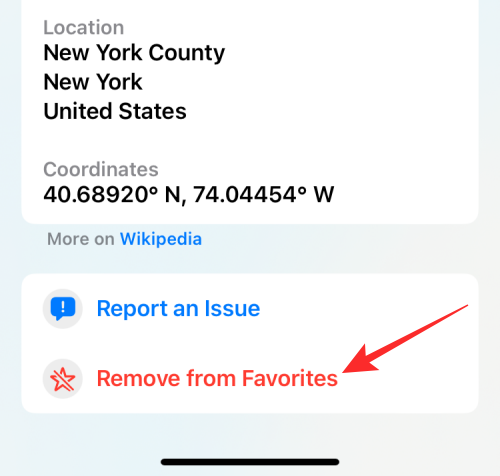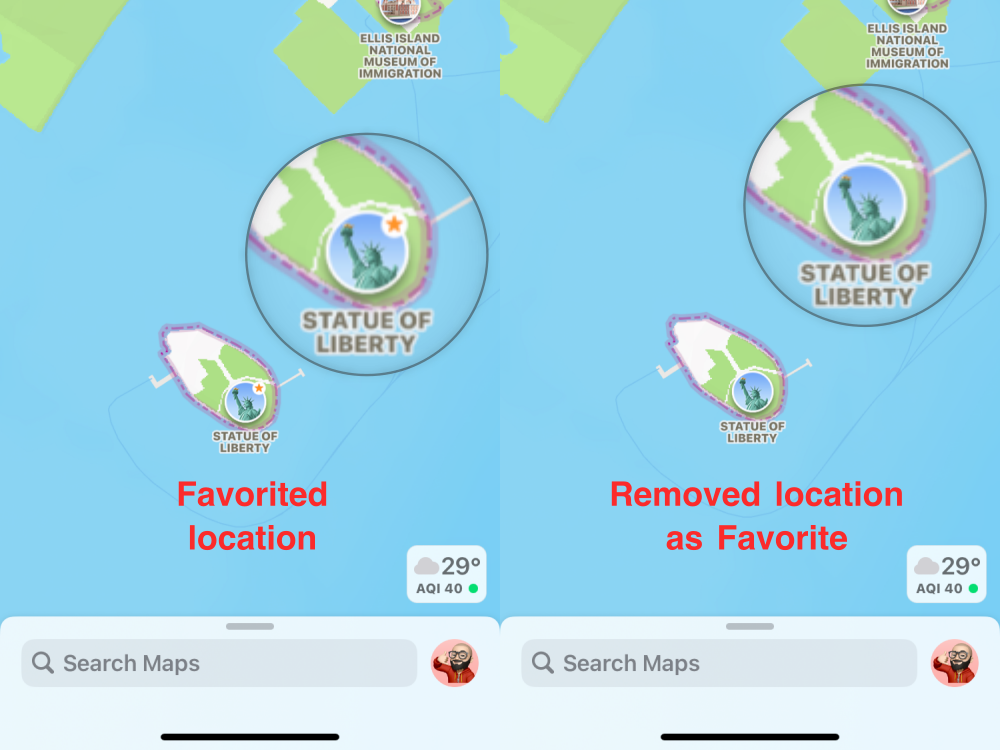With Apple Maps, you can easily add a frequently visited place or someone's home to Favorites. This makes it easy for you to access these locations and requires fewer clicks to get there. If you have a lot of favorites, or if a location isn't relevant to you, you can delete them from the Favorites list in the Maps app.
In this article, we will help you delete locations from your favorites list on Apple Maps for iPhone.
How to Delete Favorites from Apple Maps on iPhone [2 Methods]
There are two methods to delete a location as a favorite on Apple Maps.
Method 1: From the Favorites section
The easiest way to delete a favorite on Apple Maps is to visit the Favorites section of the app directly.
- Open the Maps app on your iPhone.

- When the app opens, swipe up on the search bar at the bottom to expand it.

- The search bar will now expand to the lower half of the screen. If you have a bunch of favorited locations on Apple Maps, they will appear under Favorites on this screen. To see the full list of your favorite places, click More.

- Another way to access your favorite locations is to click on your Apple account picture in the lower right corner of the Maps home screen.

- When the menu appears on the screen, select Favorites.

- You will now see the Favorites menu, which displays all the places you have marked as favorites in Apple Maps.

- To remove one from this list, swipe left on a location to reveal the Remove option. When the option appears, click Remove to remove the location from the Favorites section.

- To remove multiple locations from your Favorites, click Edit in the lower left corner of the Favorites menu.

- This will enable edit mode on the screen. To remove a location from this list, click the red minus (-) icon to the left of the selected location.

- To confirm your action, click Delete to the right of the same row.

- The selected location will now disappear from Favorites. You can repeat this step to remove more locations from the list at a time. After deleting unwanted locations from your favorites, tap Done in the lower left corner to confirm.

The Favorites section will no longer show the locations you removed.
Method 2: Start with a star location on the map
If you can access a location's information card in Apple Maps, you can remove the location from your favorites.
- You can open a link that takes you to a location in the Maps app, or click a location marked with a star icon, as shown below.

- When you click on a location, you'll see its information card appear in the lower half of the screen. To remove a location as a favorite, click More.

- In the overflow menu that appears, select Remove from Favorites.

- You can also delete a location on the same screen by scrolling to the bottom and clicking "Remove from Favorites."

#The selected location will no longer appear in the Favorites list in Apple Maps.
What happens when you remove a location from Favorites?
When you remove a location from Favorites, you will no longer see the location in the Favorites section of Apple Maps. If you're able to manually locate the place in the Maps app, it won't display an orange star icon, which helps you distinguish your favorite places from other places on the map.

As shown above, the locations we added as favorites are marked with a star icon on the left screenshot. In the screenshot on the right, when we delete an item from Favorites, the star no longer appears.
The above is the detailed content of 2 Ways to Delete Favorites from Apple Maps on iPhone. For more information, please follow other related articles on the PHP Chinese website!