
php editor Baicao introduces you to how to create a guest account in Win11. As a new operating system, Win11 provides a more convenient way to create a local guest account. A guest account allows you to give others temporary use of your computer without affecting your personal files and settings. Creating a local guest account is easy, just follow the steps below.
The steps to create a local guest account on win11 are as follows:
1. Press the Start button or Windows key to launch the menu and click Settings.
Alternatively, you can use the keyboard shortcut Windows key I to open Settings directly.
2. Select Account from the left menu, then click Family & Other Users from the right list.
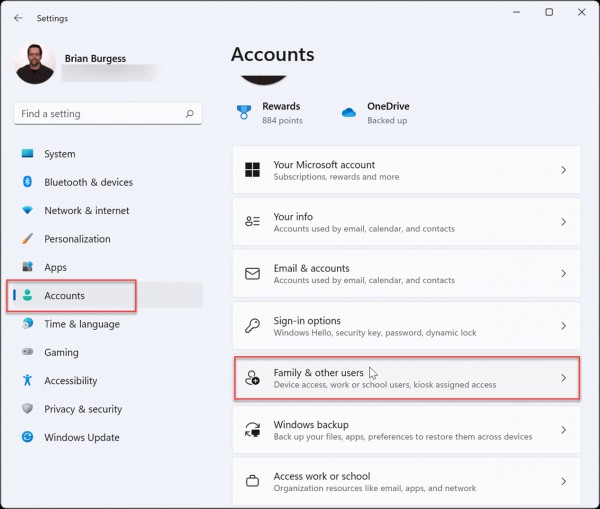
#3. Under Other Users, click the Add Account button.
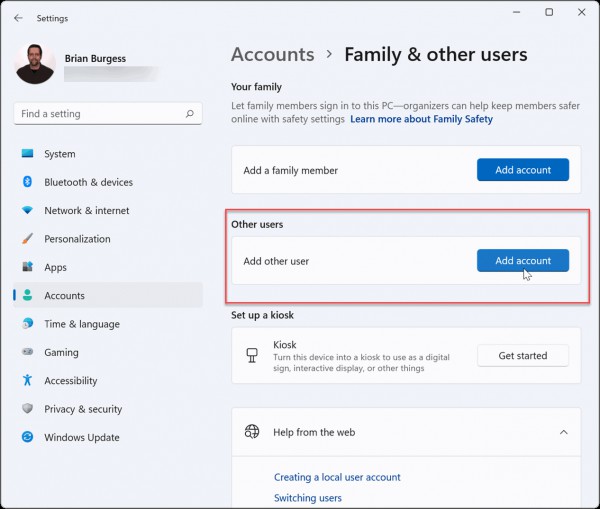
#4. Next, the Microsoft account screen will pop up, prompting you to log in. Instead of logging in, click the I don't have login information for this person link.
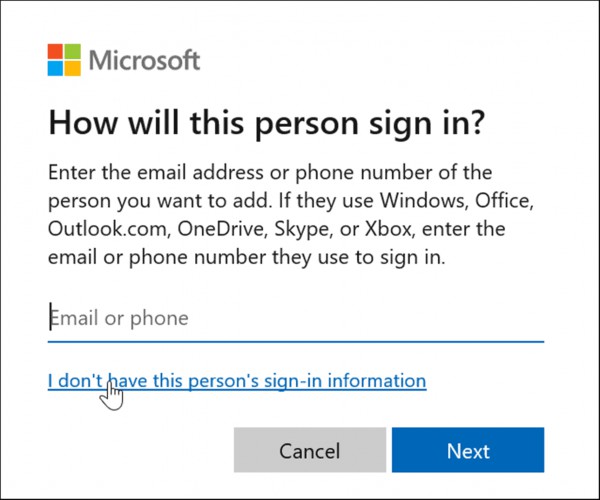
#5. Click the Add users without Microsoft account link on the next page.
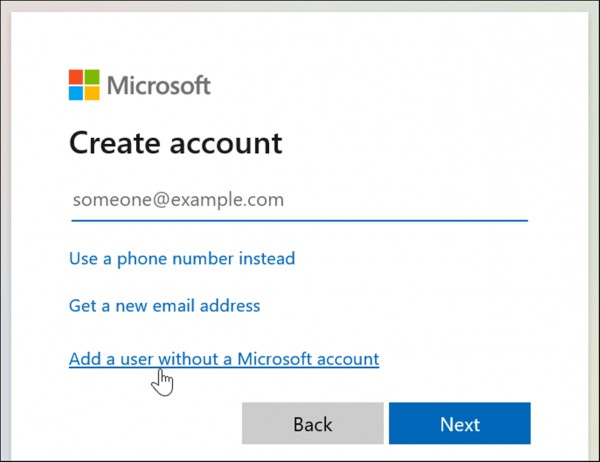
When prompted, enter the name of your local account. Note that the system does not allow the actual name to be Guest, but you can choose to use something like MyGuest or something else you like.
7. Leave the password field blank and click the Next button.
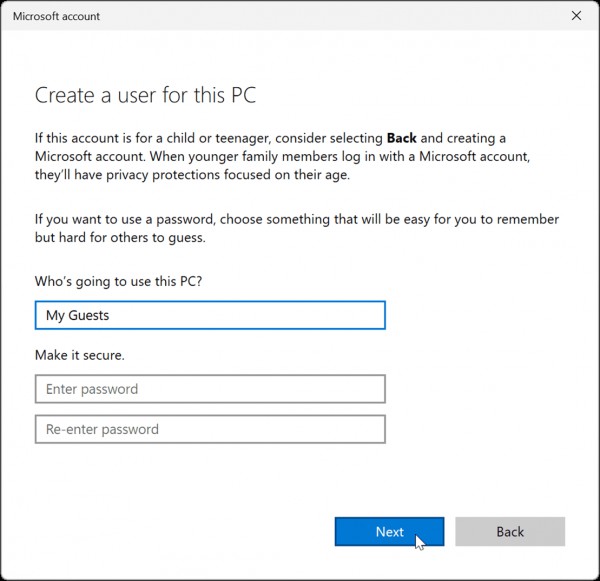
#8. The new account will be added to the list of others under the Other users section of the settings menu.
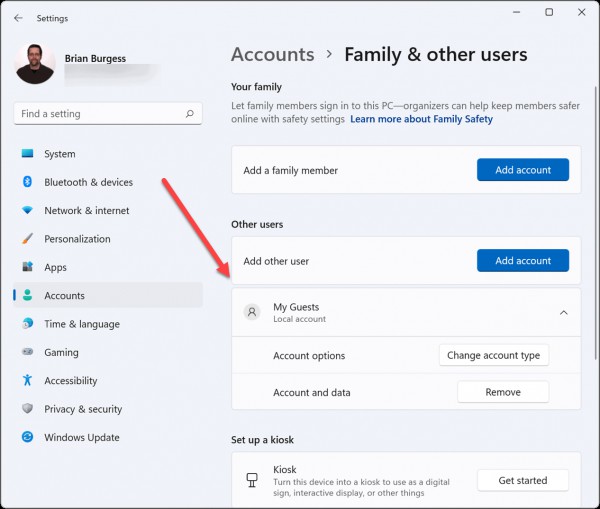
Your local guest account is now active and will appear in the lower left corner of the login screen. It will be listed next to other local or other users with Microsoft accounts.
The above is the detailed content of How to create a guest account in win11? How to create a local guest account on win11. For more information, please follow other related articles on the PHP Chinese website!
 There is no WLAN option in win11
There is no WLAN option in win11
 How to skip online activation in win11
How to skip online activation in win11
 Win11 skips the tutorial to log in to Microsoft account
Win11 skips the tutorial to log in to Microsoft account
 How to open win11 control panel
How to open win11 control panel
 Introduction to win11 screenshot shortcut keys
Introduction to win11 screenshot shortcut keys
 Windows 11 my computer transfer to the desktop tutorial
Windows 11 my computer transfer to the desktop tutorial
 Solution to the problem of downloading software and installing it in win11
Solution to the problem of downloading software and installing it in win11
 How to skip network connection during win11 installation
How to skip network connection during win11 installation




