 Computer Tutorials
Computer Tutorials
 Computer Knowledge
Computer Knowledge
 How to change tcp protocol in win11? Details of how to change tcp protocol in win11 system
How to change tcp protocol in win11? Details of how to change tcp protocol in win11 system
How to change tcp protocol in win11? Details of how to change tcp protocol in win11 system
php editor Yuzai brings you the detailed method of changing the TCP protocol under Win11 system. The TCP protocol is a commonly used transport protocol in network communications, but in some cases, it may need to be adjusted to optimize network connections. In Win11 system, the method to change the TCP protocol is relatively simple, just follow the steps below. Next, we will analyze it for you one by one so that you can easily master the method of changing the TCP protocol under Win11 system.
How to change the tcp protocol in win11:
1. First, right-click the network icon in the lower right corner to open the network and internet settings.
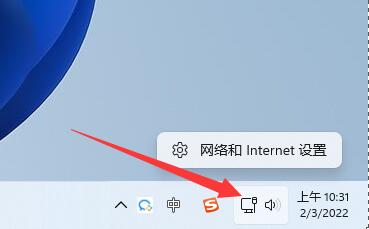
#2. Then click on Advanced Network Settings in the lower right corner.
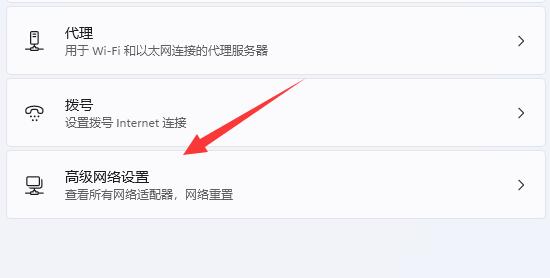
#3. Then open more network adapter options under related settings.
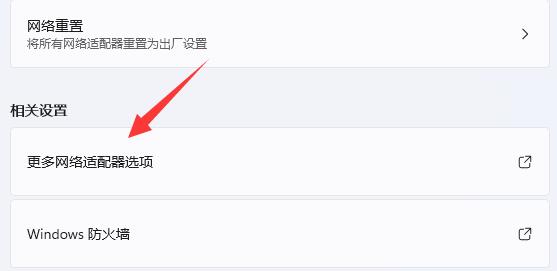
#4. Then right-click the network and open properties.
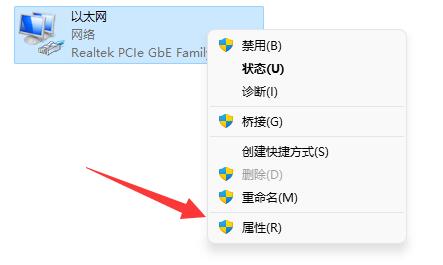
#5. After opening, you can find the tcp protocol. Double-click it to open it.
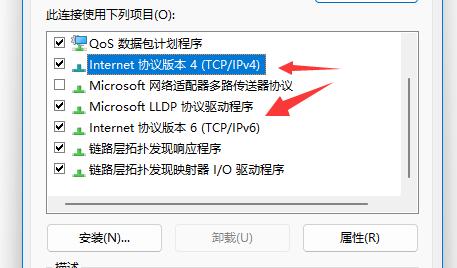
#6. After opening, you can modify attributes such as IP address and DNS address.
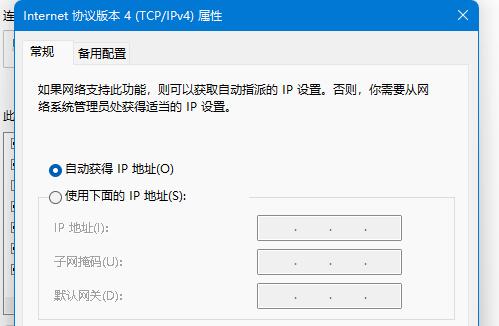
7. You can also click Advanced to modify more tcp protocol settings.
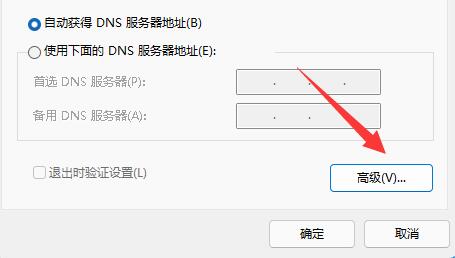
The above is the detailed content of How to change tcp protocol in win11? Details of how to change tcp protocol in win11 system. For more information, please follow other related articles on the PHP Chinese website!

Hot AI Tools

Undress AI Tool
Undress images for free

Undresser.AI Undress
AI-powered app for creating realistic nude photos

AI Clothes Remover
Online AI tool for removing clothes from photos.

Clothoff.io
AI clothes remover

Video Face Swap
Swap faces in any video effortlessly with our completely free AI face swap tool!

Hot Article

Hot Tools

Notepad++7.3.1
Easy-to-use and free code editor

SublimeText3 Chinese version
Chinese version, very easy to use

Zend Studio 13.0.1
Powerful PHP integrated development environment

Dreamweaver CS6
Visual web development tools

SublimeText3 Mac version
God-level code editing software (SublimeText3)
 the win 11 trusted platform module (tpm) is not detected or has malfunctioned
Aug 13, 2025 pm 02:24 PM
the win 11 trusted platform module (tpm) is not detected or has malfunctioned
Aug 13, 2025 pm 02:24 PM
First,checkifyourPChasTPM2.0byopeningtpm.mscviaRun(Windows R);if"CompatibleTPMcannotbefound"appears,yoursystemmaylackaTPMchip,oritmaybeversion1.2,whichisinsufficientforWindows11.2.EnableTPMinBIOS/UEFIbyrestartingandenteringsetup(viaF2,F10,D
 Win11 computer suddenly black screen but still running. Recovery method with black screen without display
Aug 12, 2025 pm 09:03 PM
Win11 computer suddenly black screen but still running. Recovery method with black screen without display
Aug 12, 2025 pm 09:03 PM
Common reasons for the computer's black screen but still running include driver problems, hardware connection failure or graphics card damage. The solutions are forced to restart, check the monitor connection, try different monitors or ports, update or roll back the graphics card driver, enter safe mode to troubleshoot software conflicts, check hardware such as graphics card and memory, confirm that the BIOS is set correctly, and restore the system if necessary; if you want to distinguish software and hardware problems, you can test in safe mode, observe the startup process, use diagnostic tools, replace the hardware, and listen to abnormal sounds of the computer; to prevent recurrence, keep the driver updated, install genuine software, regularly maintain the system, pay attention to the stability of heat dissipation and power supply, avoid overclocking, regularly backup data, and monitor hardware temperature.
 How to bypass the TPM 2.0 requirement for Win11
Aug 21, 2025 am 04:08 AM
How to bypass the TPM 2.0 requirement for Win11
Aug 21, 2025 am 04:08 AM
ToinstallWindows11onadevicewithoutTPM2.0,trythesemethods:1.ModifytheregistryduringsetupusingLabConfigtobypasschecks.2.Usesetup.exefromamountedISOandoverridecompatibilitywithtoolslikeWhyNotWin11.3.Performacleaninstallwithanautounattend.xmlfilethatskip
 How to turn on dark mode in Win11
Aug 16, 2025 am 09:01 AM
How to turn on dark mode in Win11
Aug 16, 2025 am 09:01 AM
ToenabledarkmodeinWindows11forreducedeyestrainorbetterbatterylife,useSettings:pressWindows I,gotoPersonalization>Colors,andsetboth"Windowsmode"and"Appmode"toDark.Alternatively,toggleDarkModeinstantlyviaQuickSettings.Advanceduse
 Where to change mouse pointer settings in Win11
Aug 27, 2025 am 07:42 AM
Where to change mouse pointer settings in Win11
Aug 27, 2025 am 07:42 AM
TocustomizethemousepointerinWindows11,adjustsize,color,andstyleviaSettingsorControlPanel.Choosepredefinedschemes,modifyindividualcursors,orchangepointerspeedandprecisionforbettercontrolandvisibility.
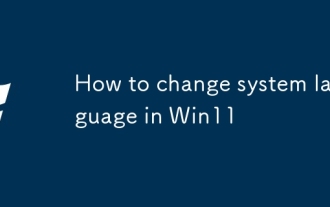 How to change system language in Win11
Aug 22, 2025 am 10:36 AM
How to change system language in Win11
Aug 22, 2025 am 10:36 AM
TochangethesystemlanguageinWindows11,useSettings,ControlPanel,orPowerShell.Installthedesiredlanguagepack,setitasdefault,andrestartyourcomputertoapplychanges.
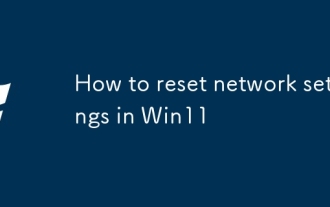 How to reset network settings in Win11
Aug 22, 2025 pm 12:54 PM
How to reset network settings in Win11
Aug 22, 2025 pm 12:54 PM
Ifyou'rehavingconnectivityissuesonWindows11,tryresettingnetworksettings:1.UseSettings>Networkreset.2.RunnetworkresetcommandsinCommandPrompt(Admin).3.ReinstallthenetworkadapterviaDeviceManager.Restartyourdeviceaftereachstep.
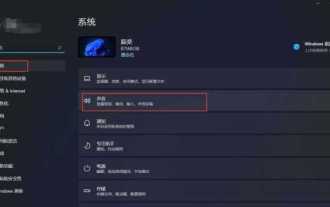 There is no sound in front of the win11 headphones? Is it a plug or a driver problem?
Aug 14, 2025 pm 06:51 PM
There is no sound in front of the win11 headphones? Is it a plug or a driver problem?
Aug 14, 2025 pm 06:51 PM
Windows 11 headphones are silent? It could be a plug or driver problem! This article will guide you to troubleshoot the sound-free failure of Windows 11 headphones, covering plug failures, driver problems and other possible causes. 1. Check for poor contact between the headphones and the interface: Poor contact between the headphone plug and the computer interface is a common cause. Please clean the plug and try to plug and unplug it multiple times to ensure a secure connection. If there is any damage, please replace the headphones. Interface failure: The computer headset interface may be damaged. Try using other headphones, and if the problem persists, the interface may require repair or replacement. 2. Driver problem driver is not installed or outdated: Open "Device Manager" (right-click on the "Start" menu), and expand "Sound, Video, and Game Controller".






