
php editor Strawberry teaches you how to easily set the Edge browser download path! In just a few simple steps, you can customize the location where downloaded files are saved, making your file management more organized. This tutorial will detail how to change the download path of the Edge browser, making it easy for you to master this practical skill.
1. Find the Edge browser in win10, click and open it, and click the three-dot button in the upper right corner, as shown in the picture. 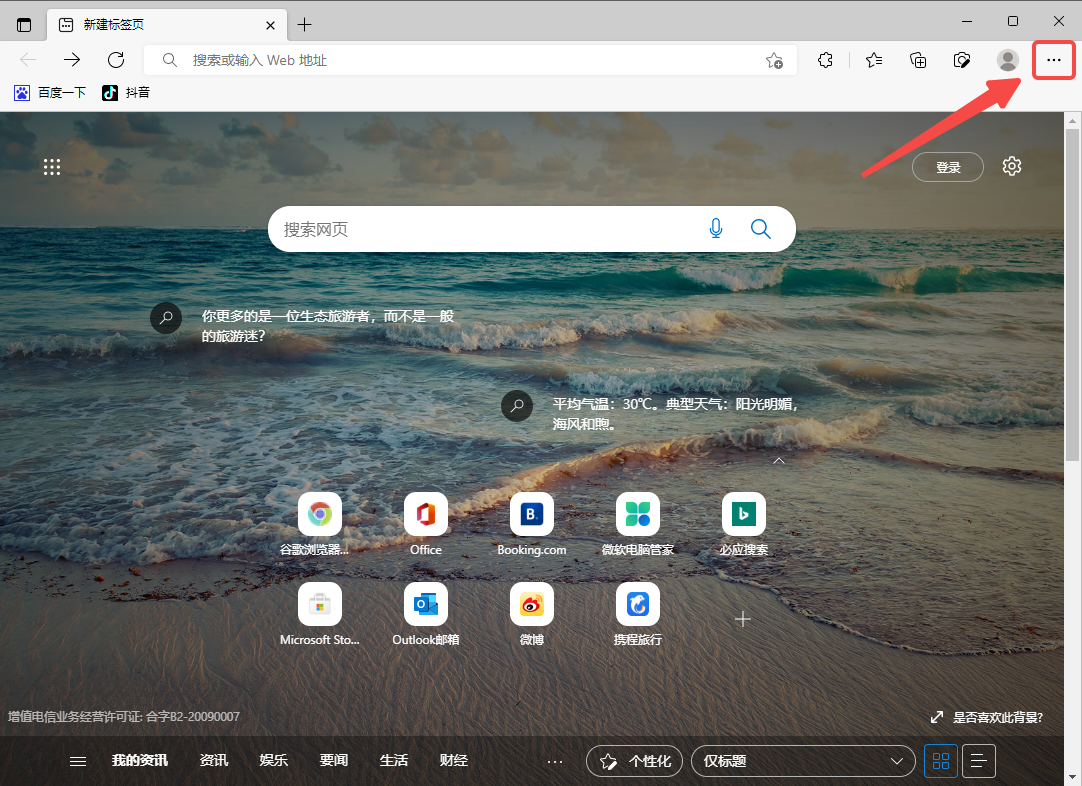
2. In the drop-down menu, select the last item "Settings". 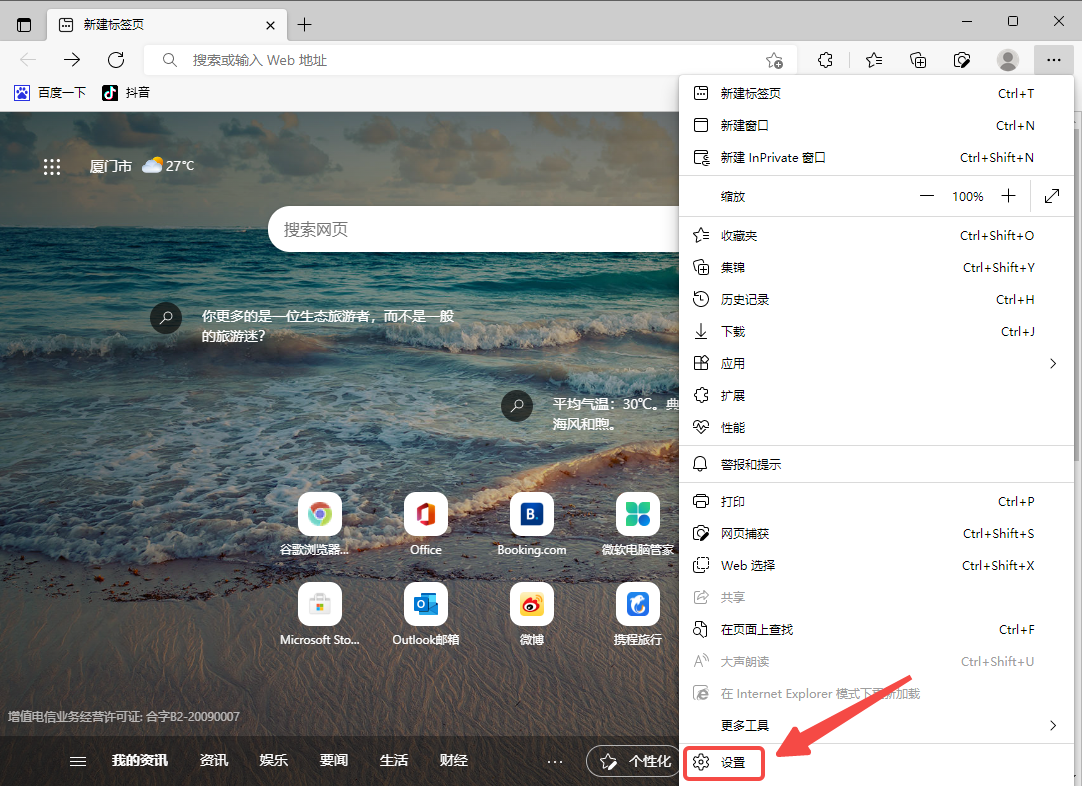
3. Find the download. Here we can see the path to save the attachment using the Edge browser. Click the "Change" button below, select the adjusted folder directory, and click "Select Folder" ". 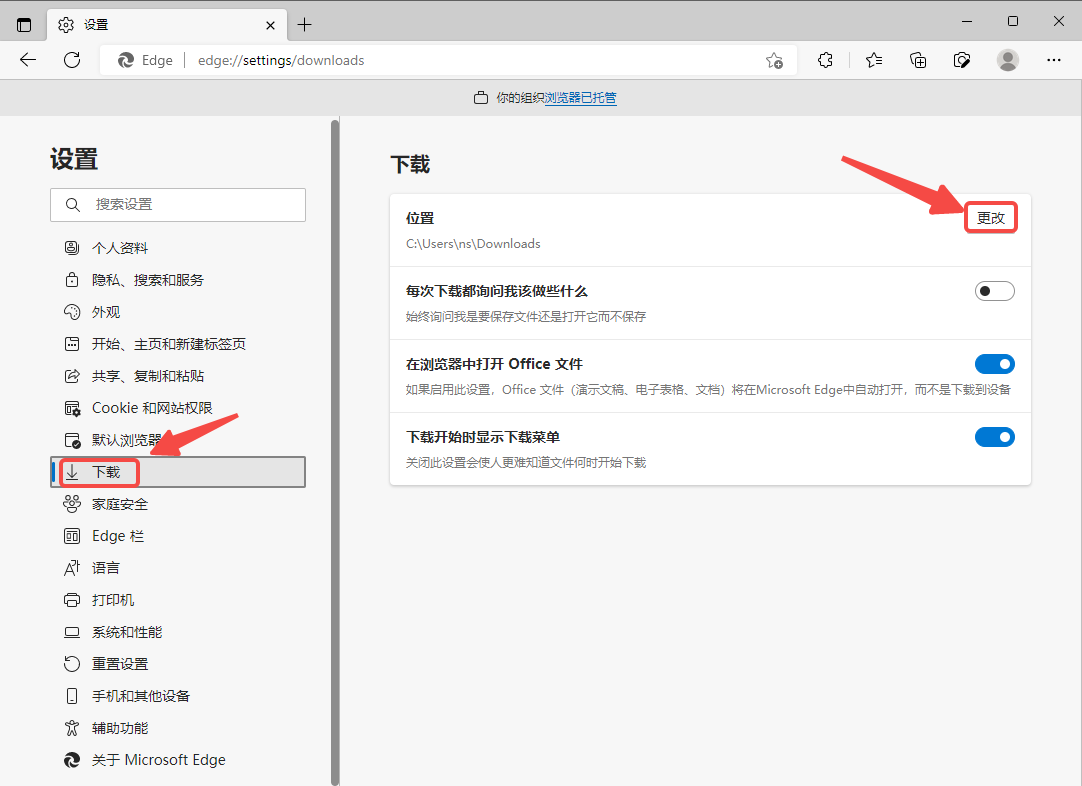
5. After the setting is successful, the file saving path displayed below the download will be updated to the folder path just selected. 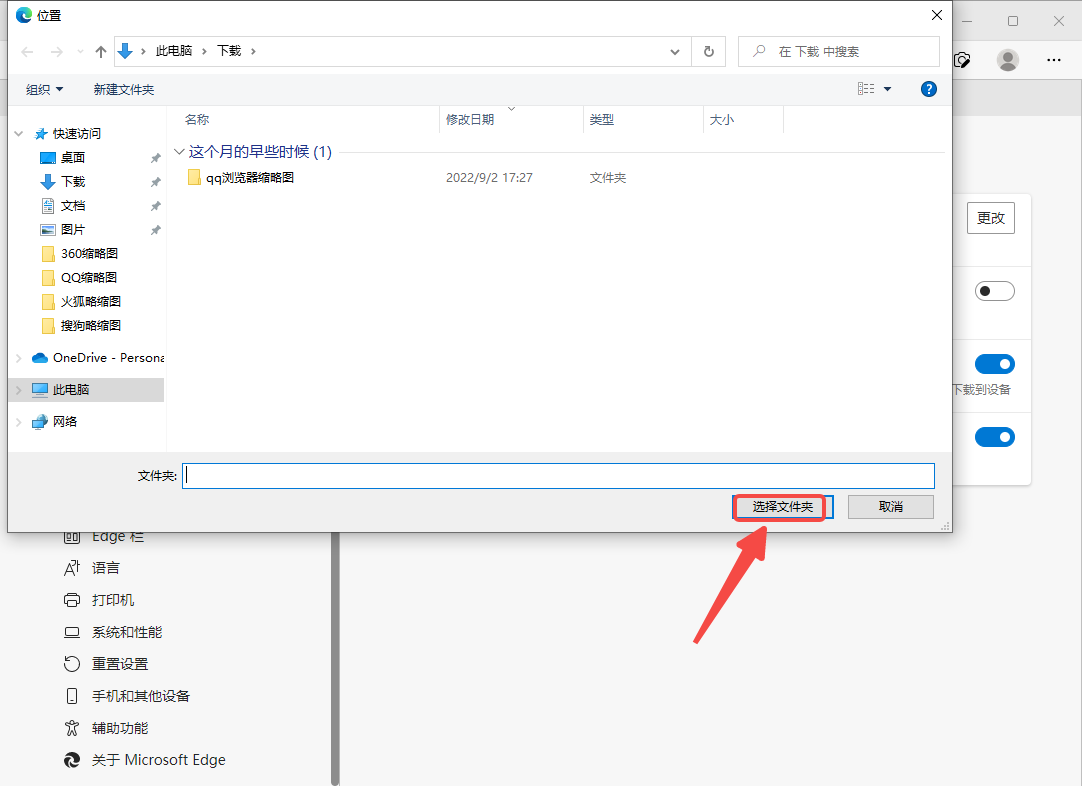
The above is the detailed content of How to set download path in Edge browser. For more information, please follow other related articles on the PHP Chinese website!
 win10 bluetooth switch is missing
win10 bluetooth switch is missing
 edge browser compatibility settings
edge browser compatibility settings
 Why do all the icons in the lower right corner of win10 show up?
Why do all the icons in the lower right corner of win10 show up?
 The difference between win10 sleep and hibernation
The difference between win10 sleep and hibernation
 Win10 pauses updates
Win10 pauses updates
 What to do if the Bluetooth switch is missing in Windows 10
What to do if the Bluetooth switch is missing in Windows 10
 win10 connect to shared printer
win10 connect to shared printer
 Clean up junk in win10
Clean up junk in win10




