 Computer Tutorials
Computer Tutorials
 Computer Knowledge
Computer Knowledge
 How to solve the problem that the wifi list of win11 computer does not show up? Solution to Win11 computer not displaying wifi list
How to solve the problem that the wifi list of win11 computer does not show up? Solution to Win11 computer not displaying wifi list
How to solve the problem that the wifi list of win11 computer does not show up? Solution to Win11 computer not displaying wifi list
php editor Baicao teaches you to easily solve the problem of Win11 computer not displaying the WiFi list! Say goodbye to network connection worries and enjoy a stable and smooth Internet experience!
Win11 computer does not display the wifi list solution
Method 1:
1. First, we open the start menu and enter settings.

#2. Find the problem in the settings and enter the troubleshooting.
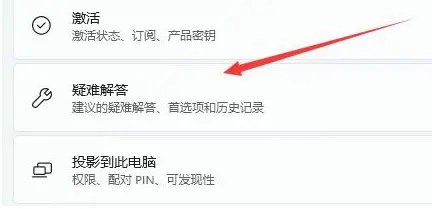
3. Under the options, you can see other troubleshooting options and click to enter.
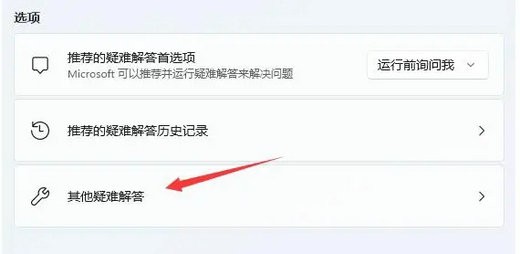
#4. Then click Run on the right side of the internet link.
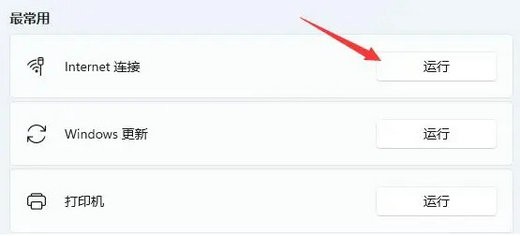
#5. Finally, the system will automatically help you solve the problem of unable to connect to wifi.
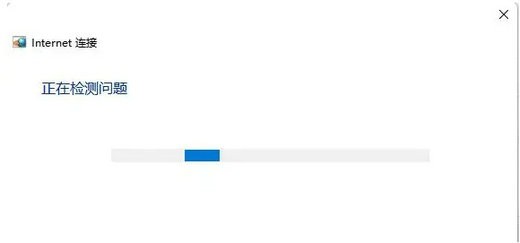
Method 2:
1. If you cannot find wifi, it may be that the wireless network card driver is missing.
2. At this time, we can try to open the start menu, search above and enter the device manager.
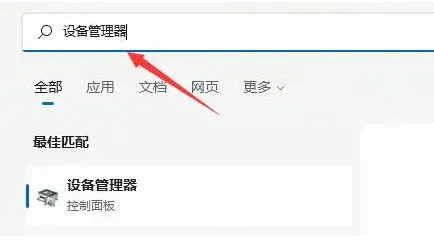
#3. Then expand the network adapters, find the wireless network card device, right-click to select it, and click Update Driver.
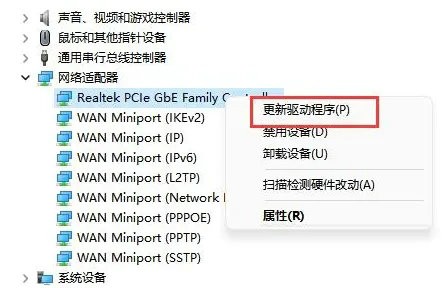
#4. Finally, select Automatically search for drivers and let the computer search and install the drivers for you.
The above is the detailed content of How to solve the problem that the wifi list of win11 computer does not show up? Solution to Win11 computer not displaying wifi list. For more information, please follow other related articles on the PHP Chinese website!

Hot AI Tools

Undress AI Tool
Undress images for free

Undresser.AI Undress
AI-powered app for creating realistic nude photos

AI Clothes Remover
Online AI tool for removing clothes from photos.

Clothoff.io
AI clothes remover

Video Face Swap
Swap faces in any video effortlessly with our completely free AI face swap tool!

Hot Article

Hot Tools

Notepad++7.3.1
Easy-to-use and free code editor

SublimeText3 Chinese version
Chinese version, very easy to use

Zend Studio 13.0.1
Powerful PHP integrated development environment

Dreamweaver CS6
Visual web development tools

SublimeText3 Mac version
God-level code editing software (SublimeText3)
 How to call up the laptop without sound? Steps to restore the soundlessness of Apple laptop with one click
Aug 14, 2025 pm 06:48 PM
How to call up the laptop without sound? Steps to restore the soundlessness of Apple laptop with one click
Aug 14, 2025 pm 06:48 PM
Laptop silent? Easy troubleshooting and solving! Laptops are a must-have tool for daily work and study, but sometimes they encounter silent troubles. This article will analyze in detail the common causes and solutions for laptop silence. Method 1: Check the volume and audio equipment connection First, check whether the system volume setting is normal. Step 1: Click the taskbar volume icon to confirm that the volume slider is not muted and the volume is appropriate. Step 2: In the volume control panel, check the "Main Volume" and "Microphone" volume settings to ensure that the volume of all applications has been adjusted correctly. Step 3: If you are using headphones or external speakers, please check that the device is correctly connected and turned on. Method 2: Update or reset audio that is outdated or damaged by the audio driver
 Win7 system taskbar icon display abnormally_Win7 tray icon garbled repair steps
Aug 21, 2025 pm 08:18 PM
Win7 system taskbar icon display abnormally_Win7 tray icon garbled repair steps
Aug 21, 2025 pm 08:18 PM
How to fix the abnormal display of Win7 taskbar icons include rebuilding the icon cache, adjusting display settings, checking system files, cleaning the registry and anti-virus. 1. Delete the IconCache.db file and restart to rebuild the icon cache; 2. Adjust the icon size and font settings through "personalization"; 3. Run the sfc/scannow command to check and repair the system files; 4. Add the IsShortcut key value to the registry; 5. Comprehensive anti-virus to ensure system security. Causes include cache corruption, virus infection, system file or registry issues, and hardware failures. Prevention methods include regular cleaning of junk files, updating anti-virus software, carefully installing software, backup system and updating drivers. Other uncommon tips include using system restore, uninstalling and beautifying software
 How to turn on dark mode in Win11
Aug 16, 2025 am 09:01 AM
How to turn on dark mode in Win11
Aug 16, 2025 am 09:01 AM
ToenabledarkmodeinWindows11forreducedeyestrainorbetterbatterylife,useSettings:pressWindows I,gotoPersonalization>Colors,andsetboth"Windowsmode"and"Appmode"toDark.Alternatively,toggleDarkModeinstantlyviaQuickSettings.Advanceduse
 How to bypass the TPM 2.0 requirement for Win11
Aug 21, 2025 am 04:08 AM
How to bypass the TPM 2.0 requirement for Win11
Aug 21, 2025 am 04:08 AM
ToinstallWindows11onadevicewithoutTPM2.0,trythesemethods:1.ModifytheregistryduringsetupusingLabConfigtobypasschecks.2.Usesetup.exefromamountedISOandoverridecompatibilitywithtoolslikeWhyNotWin11.3.Performacleaninstallwithanautounattend.xmlfilethatskip
 What should I do if I don't have sound when recording the screen in Win10? Solution to the screen in Win10 without sound when recording the screen in Win10
Aug 14, 2025 pm 05:18 PM
What should I do if I don't have sound when recording the screen in Win10? Solution to the screen in Win10 without sound when recording the screen in Win10
Aug 14, 2025 pm 05:18 PM
When using a Win10 system for screen recording, you may encounter a troublesome situation: there is no audio in the recorded video. This is indeed annoying thing! But don’t worry, here are a few effective solutions for you, let’s take a look! In the first step, we can check the system's sound settings first. Sometimes the screen recording tool will set the recording device to the microphone by default, rather than the internal audio of the system. At this time, you can press Win I to open the system settings, enter the "System" column and select the "Sound" setting. In the Input option, change the device to Stereo Mix or Speaker so that the system sound can be captured during screen recording. If this method is invalid, it may be a problem with the sound card driver. You can try to update
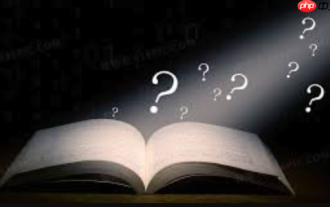 How to fix the computer's mouse wheel fails?
Aug 21, 2025 pm 07:57 PM
How to fix the computer's mouse wheel fails?
Aug 21, 2025 pm 07:57 PM
1. The failure of the mouse wheel is usually caused by software conflicts, driving problems or dust accumulation; 2. The resolution steps are to restart the computer, check the mouse settings, update or reinstall the driver, and replace the USB interface; 3. If it is invalid, clean the dust in the roller gap, and disassemble and clean the encoder or sensor if necessary; 4. Physical wear or circuit failure requires replacement of the mouse.
 Win8 computer system tray icon disappears_How to deal with the loss of win8 notification area icons
Aug 21, 2025 pm 08:15 PM
Win8 computer system tray icon disappears_How to deal with the loss of win8 notification area icons
Aug 21, 2025 pm 08:15 PM
The disappearance of the system tray icon is usually caused by setting problems, system errors or program conflicts. Solutions include checking notification area settings, restarting the explorer, updating the graphics card driver, running the system file checker, checking startup items, and running a security scan. 1. First check the notification area settings, right-click the taskbar and select "Properties", click "Custom" in the "Notification Area", and change the hidden icon to "Show Icons and Notifications". 2. If it is invalid, restart "Windows Explorer" through Task Manager. 3. Update the graphics card driver and run the system file checker. 4. Use msconfig to check suspicious startup items and services. 5. Perform a full antivirus scan to eliminate malware. To prevent the Win8 system tray icon from disappearing again, it should be determined
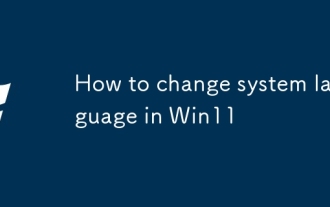 How to change system language in Win11
Aug 22, 2025 am 10:36 AM
How to change system language in Win11
Aug 22, 2025 am 10:36 AM
TochangethesystemlanguageinWindows11,useSettings,ControlPanel,orPowerShell.Installthedesiredlanguagepack,setitasdefault,andrestartyourcomputertoapplychanges.






