
php editor Apple teaches you how to easily clear 360 browser cache and free up more space! With just a few simple steps, you can say goodbye to browser lag and increase your Internet speed. Come and see how it works!

1. Run 360 Browser on your computer;
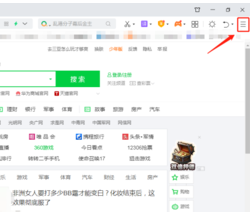
2. Find "three" in the upper right corner of the 360 browser main interface to open the menu option;
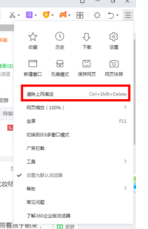
3. Click on the [Open Menu] option, a drop-down menu will pop up, and select [Clear Internet Traces]; you can also directly use the shortcut key [Ctrl Shift Delete] to open the Clear Internet Traces dialog box;
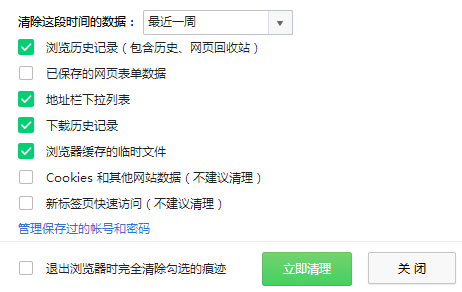
4. A new dialog box pops up, select the cache file that needs to be cleared, and set the data to be cleared in a recent period of time.
The above is the detailed content of How to clear the cache of 360 browser. For more information, please follow other related articles on the PHP Chinese website!
 What is the use of docker image?
What is the use of docker image?
 How to find the location of a lost Huawei phone
How to find the location of a lost Huawei phone
 Clean the registry
Clean the registry
 How to set offline status on Douyin
How to set offline status on Douyin
 Oracle view table operation history
Oracle view table operation history
 Introduction to carriage return and line feed characters in java
Introduction to carriage return and line feed characters in java
 parseint function usage
parseint function usage
 What should I do if the docker container cannot access the external network?
What should I do if the docker container cannot access the external network?




